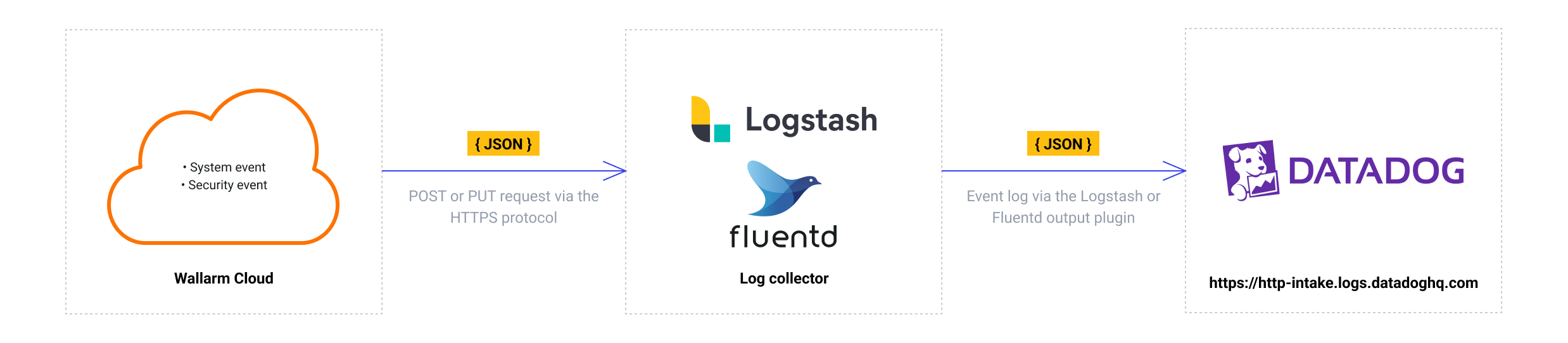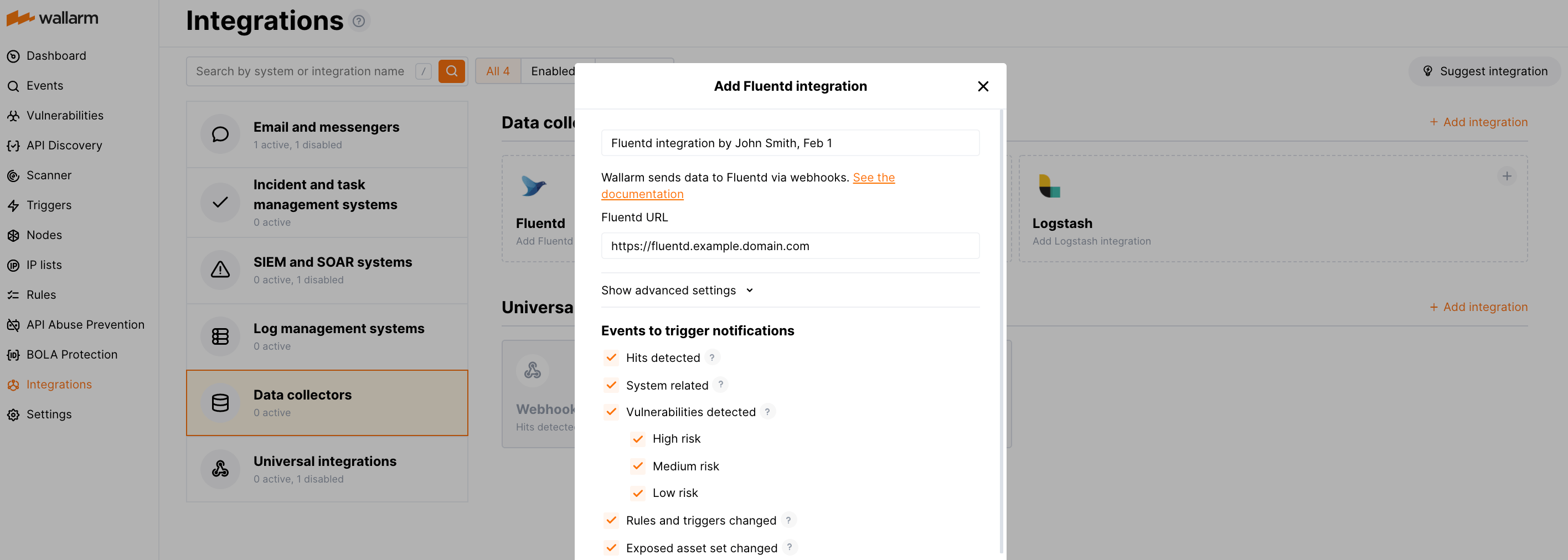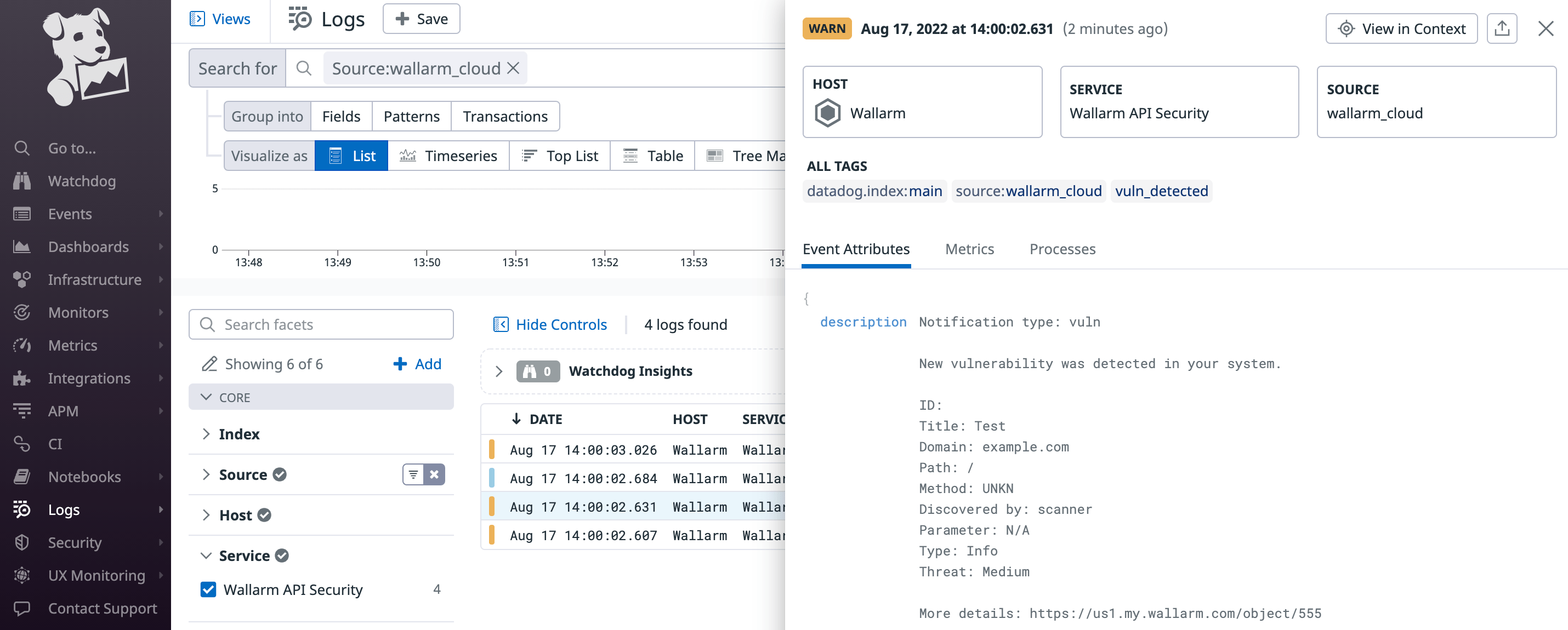Datadog via Fluentd/Logstash¶
You can set up Wallarm to send notifications of detected events to Datadog through the Fluentd or Logstash intermediate data collector.
The most common logging scheme in complex systems consists of the following components:
-
Data collector: accepts logs from several sources and forwards logs to the SIEM system
-
SIEM system or log management systems: used to analyze logs and monitor the system status
Native integration with Datadog
Wallarm also supports the native integration with Datadog via Datadog API. The native integration does not require the intermediate data collector to be used.
Used resources¶
-
The Fluentd or Logstash service available on the public URL
-
The Datadog service available on the public URL
-
Administrator access to Wallarm Console in EU cloud to configure the Fluentd/Logstash integration
Wallarm Cloud IP addresses
To provide Wallarm Cloud access to your system, you may need a list of its public IP addresses:
Requirements¶
Since Wallarm sends logs to the intermediate data collector via webhooks, the configuration of Fluentd or Logstash should meet the following requirements:
-
Accept the POST or PUT requests
-
Accept HTTPS requests
-
Have public URL
-
Forward logs to Datadog via the
datadog_logsLogstash plugin or thefluent-plugin-datadogFluentd plugin
- Install the
datadog_logsplugin to forward logs to Datadog. - Configure Logstash to read incoming requests and forward logs to Datadog.
The logstash-sample.conf configuration file example:
- Install the
fluent-plugin-datadogplugin to forward logs to Datadog. - Configure Fluentd to read incoming requests and forward logs to Datadog.
The td-agent.conf configuration file example:
Setting up integration with Fluentd or Logstash¶
-
Proceed to the Datadog integration setup in Wallarm Console → Integrations → Fluentd/Logstash.
-
Input the integration name.
-
Specify target Fluentd or Logstash URL (Webhook URL).
-
If required, configure advanced settings:
- Request method:
POSTorPUT. By default, POST requests are sent. - Request header and its value if the server requires a non-standard header to execute the request. The number of headers is not limited.
- CA certificate: certificate of CA that signed a server certificate. If CA is publicly trusted, this field is optional. If a server certificate is self-signed, this field is required and must contain a certificate of your own CA that signed a server certificate.
- Verify TLS certificate: this setting allows to disable verification of the specified server certificate. By default, Wallarm verifies whether a server certificate is signed by a publicly trusted CA. We do not recommend disabling the verification of production server certificates. If your server uses a self-signed TLS certificate, you can add a self-signed CA certificate to allow sending requests to this server.
- Request timeout, in seconds: if the server does not respond to the request within the specified time, the request fails. By default: 15 seconds.
- Connection timeout, in seconds: if the connection to the server cannot be established during the specified time, the request fails. By default: 20 seconds.
- Wallarm data format: either a JSON Array (default) or a New Line Delimited JSON (NDJSON).
- Request method:
-
Choose event types to trigger sending notifications to the specified URL. If the events are not chosen, then notifications will not be sent.
-
Test the integration and make sure the settings are correct.
-
Click Add integration.
Fluentd integration example:
Testing integration¶
Integration testing allows checking configuration correctness, availability of the Wallarm Cloud, and the notification format. To test the integration, you can use the button Test integration when creating or editing the integration.
The integration is tested as follows:
-
Test notifications with the prefix
[Test message]are sent to the selected system. -
Test notifications cover the following events (each in a single record):
- New user in the company account
- Newly detected hit
- Newly discovered IP in the company scope
- New trigger in the company account
- Newly discovered security vulnerability
-
Test notifications include test data.
The test log in the Fluentd or Logstash intermediate data collector:
[
{
summary:"[Test message] [Test partner(US)] New vulnerability detected",
description:"Notification type: vuln
New vulnerability was detected in your system.
ID:
Title: Test
Domain: example.com
Path:
Method:
Discovered by:
Parameter:
Type: Info
Threat: Medium
More details: https://us1.my.wallarm.com/object/555
Client: TestCompany
Cloud: US
",
details:{
client_name:"TestCompany",
cloud:"US",
notification_type:"vuln",
vuln_link:"https://us1.my.wallarm.com/object/555",
vuln:{
domain:"example.com",
id:null,
method:null,
parameter:null,
path:null,
title:"Test",
discovered_by:null,
threat:"Medium",
type:"Info"
}
}
}
]
The test Datadog log:
To find the Wallarm logs among other records, you can use the source:wallarm_cloud search tag in the Datadog Logs service.