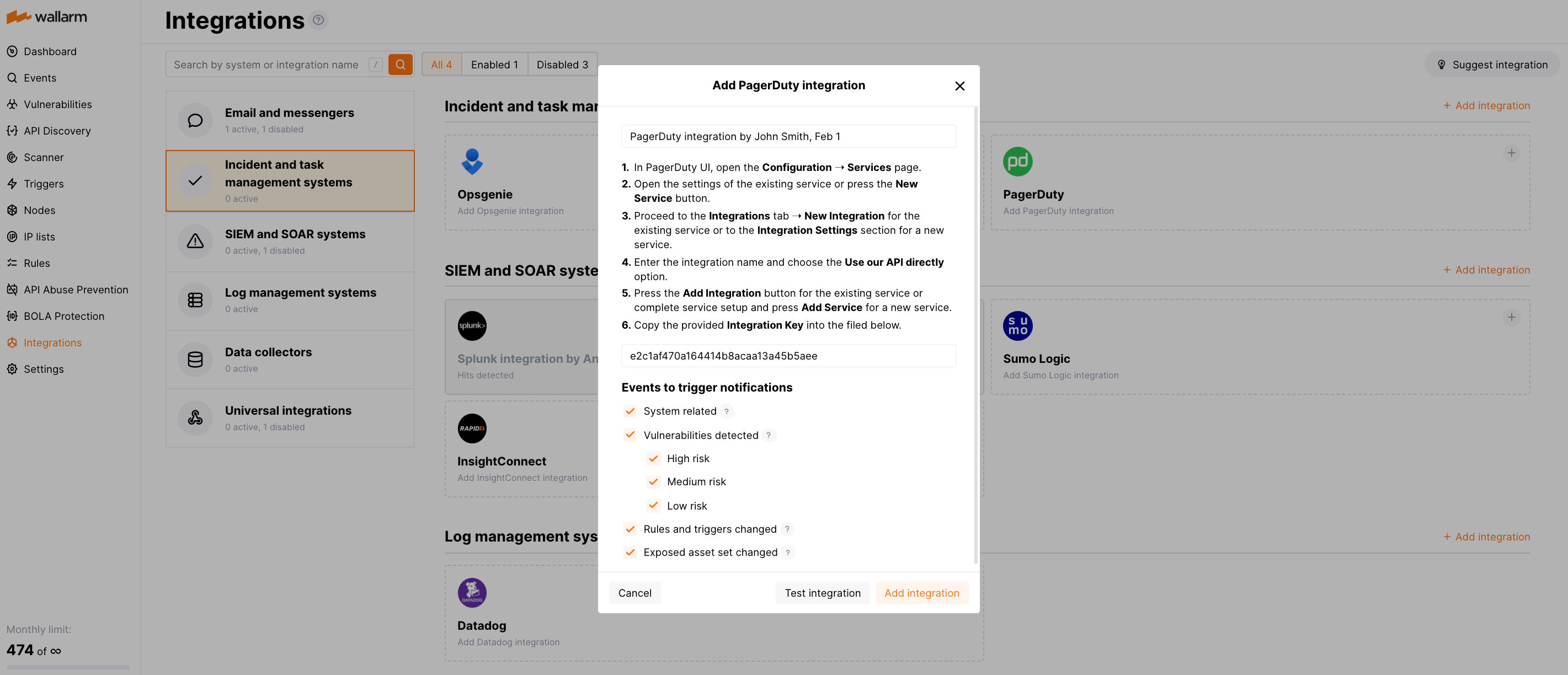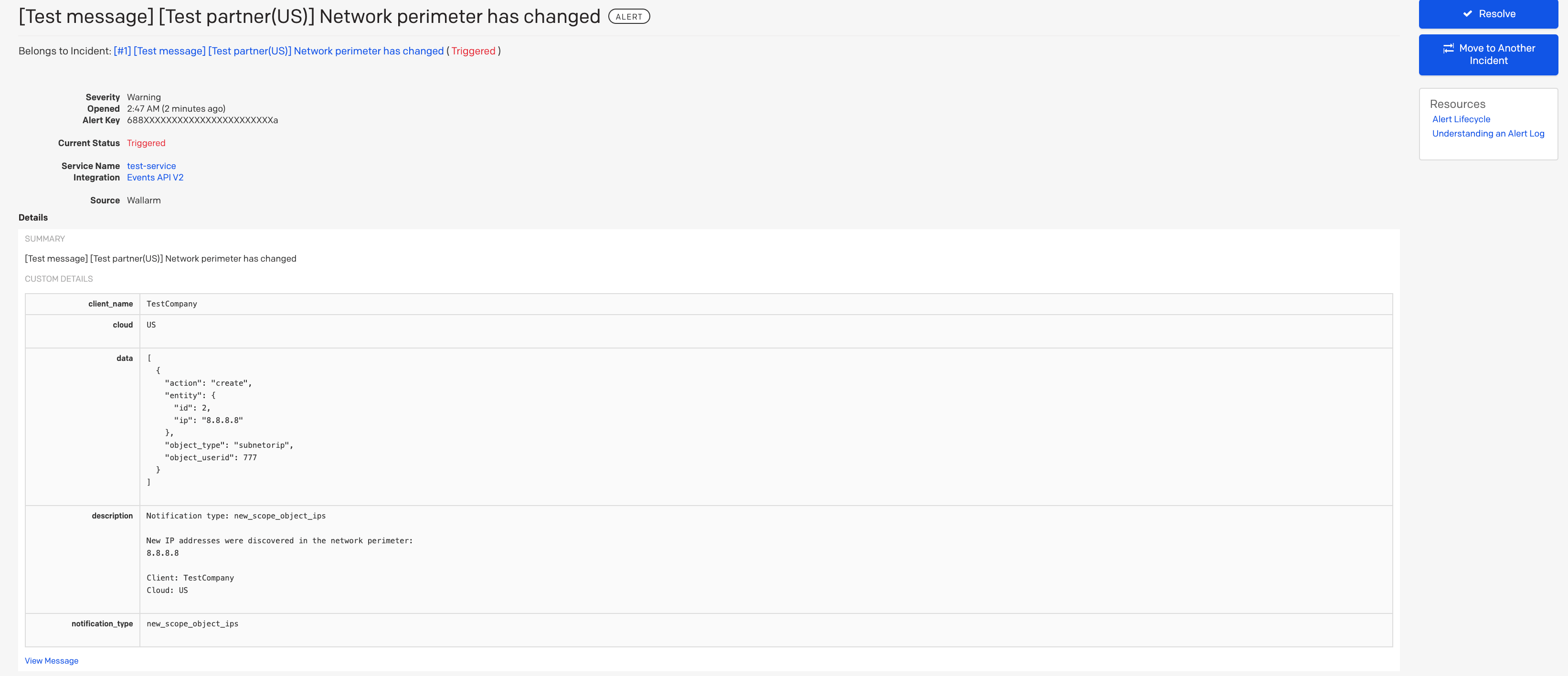PagerDuty¶
PagerDuty is an incident management and response platform that helps organizations manage and resolve incidents more effectively, ensuring the reliability of digital operations. You can set up Wallarm to send incidents to PagerDuty.
Setting up integration¶
In PagerDuty UI, set up an integration for any existing service or create a new service specifically for Wallarm:
-
Go to Configuration → Services.
-
Open the settings of the existing service or click the New Service button.
-
Create a new integration:
- If you are configuring integrations of the existing service, go to the Integrations tab and click the New Integration button.
- If you are creating a new service, enter the service name and proceed to the Integration Settings section.
-
Enter the integration name and select the Use our API directly option as an integration type.
-
Save the settings:
- If you are configuring integrations of the existing service, click the Add Integration button.
- If you are creating a new service, configure the rest of the settings sections and click the Add Service button.
-
Copy the provided Integration Key.
In Wallarm UI:
-
Open the Integrations section.
-
Click the PagerDuty block or click the Add integration button and choose PagerDuty.
-
Enter an integration name.
-
Paste the Integration Key value into the appropriate field.
-
Choose event types to trigger notifications.
Details on available events:
- System related:
- User changes (newly created, deleted, role change)
- Integration changes (disabled, deleted)
- Application changes (newly created, deleted, name change)
- Errors during regular update of specifications used for rogue API detection or API specification enforcement
- Vulnerabilities detected, all by default or only for the selected risk level(s):
- High risk
- Medium risk
- Low risk
- Rules and triggers changed (creating, updating, or deleting the rule or trigger)
- (Requires AASM Enterprise) Security issues detected, all or only for the selected risk level(s):
- Critical risk
- High risk
- Medium risk
- Low risk
- Info risk
- System related:
-
Click Test integration to check configuration correctness, availability of the Wallarm Cloud, and the notification format.
This will send the test notifications with the prefix
[Test message]: -
Click Add integration.
Wallarm Cloud IP addresses
To provide Wallarm Cloud access to your system, you may need a list of its public IP addresses:
Setting up additional alerts¶
Besides the notifications you have already set up through the integration card, Wallarm triggers allow you to select additional events for notifications:
-
Number of attacks, hits or incidents per time interval (day, hour, etc.) exceeds the set number
What is not counted
- For attacks:
- The experimental attacks based on the custom regular expressions.
- For hits:
- The experimental hits based on the custom regular expressions.
- Hits not saved in the sample.
- For attacks:
-
Changes in API took place
-
IP address was denylisted
-
New rogue API (shadow, orphan, zombie) was detected
-
New user was added to the company account
For condition detailing, you can add one or more filters. As soon, as condition and filters are set, select the integration through which the selected alert should be sent. You can select several integrations simultaneously.
Disabling and deleting an integration¶
You can delete or temporarily disable the integration. While deleting stops sending notificatioins and completely deletes all configuration, disabling just stops sending notifications which you can at any moment re-enable with the same settings.
If for the integration the System related events are selected to trigger notifications, Wallarm will notify about both of these actions.
System unavailability and incorrect integration parameters¶
Notifications to the system are sent via requests. If the system is unavailable or integration parameters are configured incorrectly, the error code is returned in the response to the request.
If the system responds to Wallarm request with any code other than 2xx, Wallarm resends the request with the interval until the 2xx code is received:
-
The first cycle intervals: 1, 3, 5, 10, 10 seconds
-
The second cycle intervals: 0, 1, 3, 5, 30 seconds
-
The third cycle intervals: 1, 1, 3, 5, 10, 30 minutes
If the percentage of unsuccessful requests reaches 60% in 12 hours, the integration is automatically disabled. If you receive system notifications, you will get a message about automatically disabled integration.