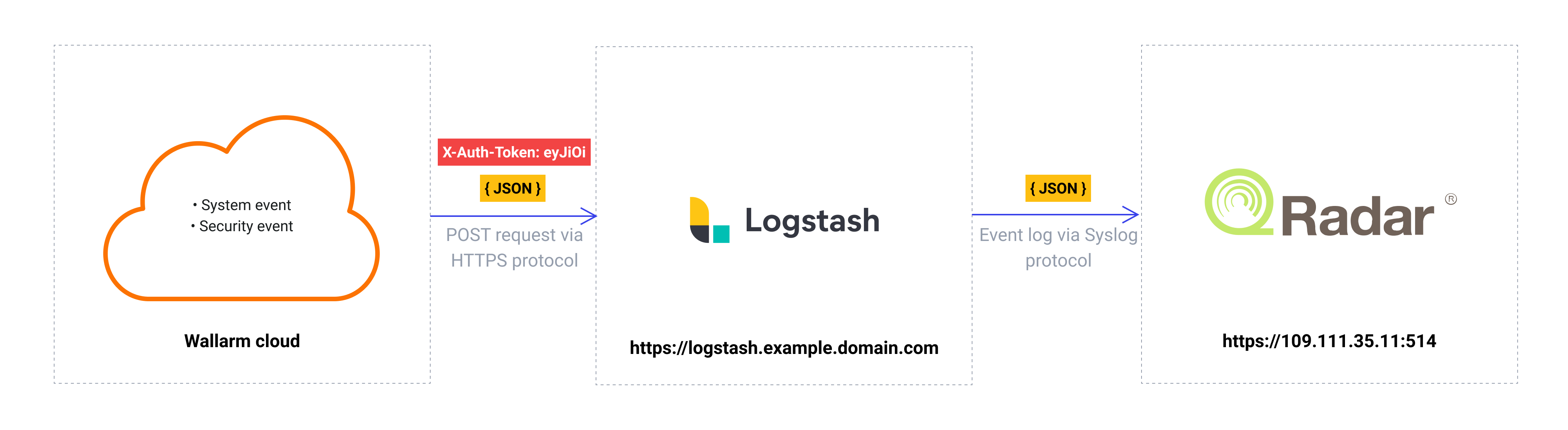Logstash¶
Logstash is an open-source data processing and log management tool developed by Elastic. You can set up Wallarm to send notifications of detected events to Logstash.
Notification format¶
Wallarm sends notifications to Logstash via webhooks in the JSON format. The set of JSON objects depends on the event Wallarm notifies about.
Example of the notification of the new hit detected:
[
{
"summary": "[Wallarm] New hit detected",
"details": {
"client_name": "TestCompany",
"cloud": "EU",
"notification_type": "new_hits",
"hit": {
"domain": "www.example.com",
"heur_distance": 0.01111,
"method": "POST",
"parameter": "SOME_value",
"path": "/news/some_path",
"payloads": [
"say ni"
],
"point": [
"post"
],
"probability": 0.01,
"remote_country": "PL",
"remote_port": 0,
"remote_addr4": "8.8.8.8",
"remote_addr6": "",
"tor": "none",
"request_time": 1603834606,
"create_time": 1603834608,
"response_len": 14,
"response_status": 200,
"response_time": 5,
"stamps": [
1111
],
"regex": [],
"stamps_hash": -22222,
"regex_hash": -33333,
"type": "sqli",
"block_status": "monitored",
"id": [
"hits_production_999_202010_v_1",
"c2dd33831a13be0d_AC9"
],
"object_type": "hit",
"anomaly": 0
}
}
}
]
Requirements¶
The Logstash configuration should meet the following requirements:
-
Accept the POST or PUT requests
-
Accept HTTPS requests
-
Have public URL
Logstash configuration example:
You will find more details in the official Logstash documentation.
Setting up integration¶
-
Proceed to the Logstash integration setup in Wallarm Console → Integrations → Logstash.
-
Input the integration name.
-
Specify target Logstash URL (Webhook URL).
-
If required, configure advanced settings:
- Request method:
POSTorPUT. By default, POST requests are sent. - Request header and its value if the server requires a non-standard header to execute the request. The number of headers is not limited.
- CA certificate: certificate of CA that signed a server certificate. If CA is publicly trusted, this field is optional. If a server certificate is self-signed, this field is required and must contain a certificate of your own CA that signed a server certificate.
- Verify TLS certificate: this setting allows to disable verification of the specified server certificate. By default, Wallarm verifies whether a server certificate is signed by a publicly trusted CA. We do not recommend disabling the verification of production server certificates. If your server uses a self-signed TLS certificate, you can add a self-signed CA certificate to allow sending requests to this server.
- Request timeout, in seconds: if the server does not respond to the request within the specified time, the request fails. By default: 15 seconds.
- Connection timeout, in seconds: if the connection to the server cannot be established during the specified time, the request fails. By default: 20 seconds.
- Wallarm data format: either a JSON Array (default) or a New Line Delimited JSON (NDJSON).
- Request method:
-
Choose event types to trigger notifications.
Details on available events:
-
Hits detected except for:
- Experimental hits detected based on the custom regular expression. Non-experimental hits trigger notifications.
- Hits not saved in the sample.
-
System related:
- User changes (newly created, deleted, role change)
- Integration changes (disabled, deleted)
- Application changes (newly created, deleted, name change)
- Errors during regular update of specifications used for rogue API detection or API specification enforcement
- Vulnerabilities detected, all by default or only for the selected risk level(s) - high, medium or low.
- Rules and triggers changed (creating, updating, or deleting the rule or trigger)
- (Requires AASM Enterprise) Security issues detected, all or only for the selected risk level(s):
- Critical risk
- High risk
- Medium risk
- Low risk
- Info risk
- On an hourly basis, you can get a notification with the number of requests processed during the previous hour
-
-
Click Test integration to check configuration correctness, availability of the Wallarm Cloud, and the notification format.
The test Logstash log:
[ { summary:"[Test message] [Test partner(US)] New vulnerability detected", description:"Notification type: vuln New vulnerability was detected in your system. ID: Title: Test Domain: example.com Path: Method: Discovered by: Parameter: Type: Info Threat: Medium More details: https://us1.my.wallarm.com/object/555 Client: TestCompany Cloud: US ", details:{ client_name:"TestCompany", cloud:"US", notification_type:"vuln", vuln_link:"https://us1.my.wallarm.com/object/555", vuln:{ domain:"example.com", id:null, method:null, parameter:null, path:null, title:"Test", discovered_by:null, threat:"Medium", type:"Info" } } } ] -
Click Add integration.
Wallarm Cloud IP addresses
To provide Wallarm Cloud access to your system, you may need a list of its public IP addresses:
Setting up additional alerts¶
Besides the notifications you have already set up through the integration card, Wallarm triggers allow you to select additional events for notifications:
-
Number of attacks, hits or incidents per time interval (day, hour, etc.) exceeds the set number
What is not counted
- For attacks:
- The experimental attacks based on the custom regular expressions.
- For hits:
- The experimental hits based on the custom regular expressions.
- Hits not saved in the sample.
- For attacks:
-
Changes in API took place
-
IP address was denylisted
-
New rogue API (shadow, orphan, zombie) was detected
-
New user was added to the company account
For condition detailing, you can add one or more filters. As soon, as condition and filters are set, select the integration through which the selected alert should be sent. You can select several integrations simultaneously.
Using Logstash as an intermediate data collector¶
The most common logging scheme in complex systems consists of the following components:
-
Data collector: accepts logs from several sources and forwards logs to the SIEM system
-
SIEM system or log management systems: used to analyze logs and monitor the system status
For example:
To log Wallarm events using this scheme:
-
Configure data collector to read incoming webhooks and forward logs to the next system. Wallarm sends events to data collectors via webhooks.
-
Configure a SIEM system to get and read logs from the data collector.
-
Configure Wallarm to send logs to the data collector.
Wallarm can send logs to any data collector via webhooks.
To integrate Wallarm with Fluentd or Logstash, you can use the corresponding integration cards in the Wallarm Console UI.
To integrate Wallarm with other data collectors, you can use the webhook integration card in the Wallarm Console UI.
We described some examples of how to configure the integration with the popular data collectors forwarding logs to the SIEM systems:
-
Wallarm also supports the native integration with Datadog via Datadog API. The native integration does not require the intermediate data collector to be used.
Disabling and deleting an integration¶
You can delete or temporarily disable the integration. While deleting stops sending notificatioins and completely deletes all configuration, disabling just stops sending notifications which you can at any moment re-enable with the same settings.
If for the integration the System related events are selected to trigger notifications, Wallarm will notify about both of these actions.