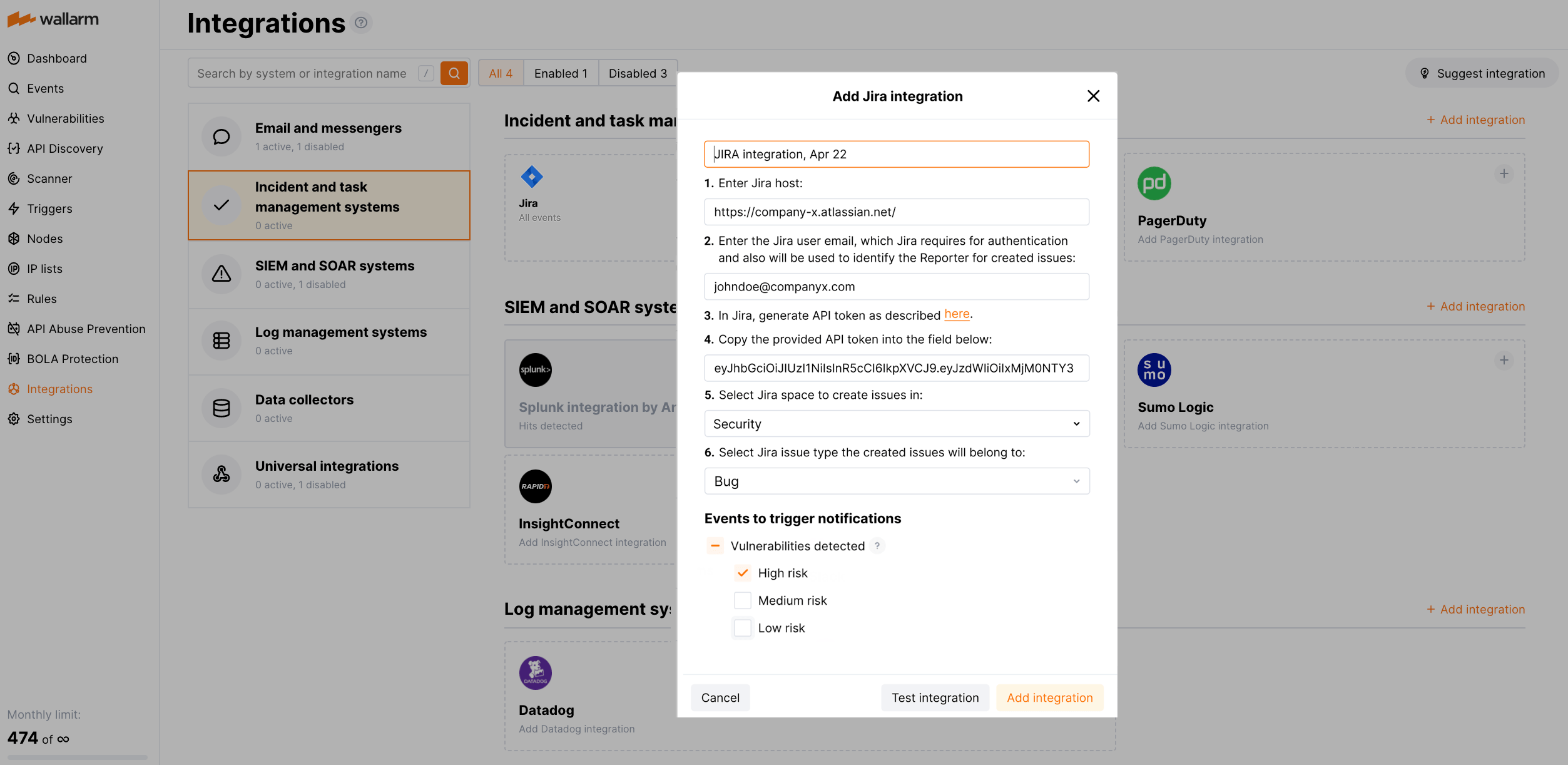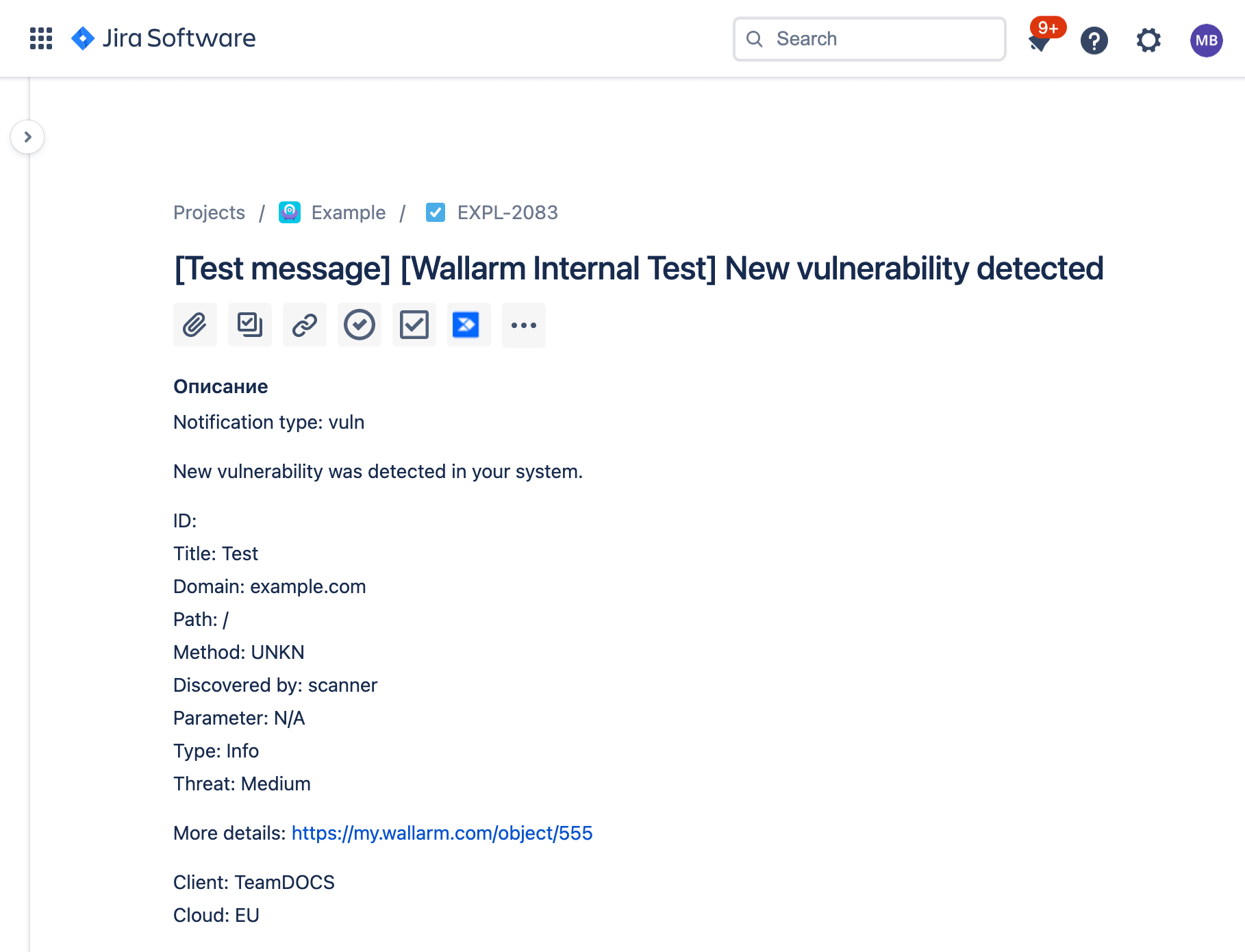Atlassian Jira¶
Jira is a widely used project management and issue tracking software developed by Atlassian. You can set up Wallarm to create issues in Jira when vulnerabilities are detected, all or only for the selected risk level(s) - high, medium or low.
Setting up integration¶
In Jira UI:
-
Generate API token as described here.
-
Copy the generated API token.
In Wallarm UI:
-
Open Wallarm Console → Integrations → Jira.
-
Enter an integration name.
-
Enter Jira host (e.g.,
https://company-x.atlassian.net/). -
Enter the Jira user email, which Jira requires for authentication and also will be used to identify the Reporter for created issues.
-
Paste the generated API token. The email and token will be checked to authenticate Wallarm at the specified Jira host. On success, spaces available to this Jira user will be listed.
-
Select Jira space to create issues in. When selected, list of issue types supported in this space will be listed.
-
Select Jira issue type the created issues will belong to.
-
Select event types to trigger notifications. All vulnerabilities or only of the specific risk level(s) may be selected.
-
Click Test integration to check configuration correctness, availability of the Wallarm Cloud, and the notification format.
Test Jira issue creation:
-
Click Add integration.
Wallarm Cloud IP addresses
To provide Wallarm Cloud access to your system, you may need a list of its public IP addresses:
Disabling and deleting an integration¶
You can delete or temporarily disable the integration. While deleting stops sending notificatioins and completely deletes all configuration, disabling just stops sending notifications which you can at any moment re-enable with the same settings.
If for the integration the System related events are selected to trigger notifications, Wallarm will notify about both of these actions.
System unavailability and incorrect integration parameters¶
Notifications to the system are sent via requests. If the system is unavailable or integration parameters are configured incorrectly, the error code is returned in the response to the request.
If the system responds to Wallarm request with any code other than 2xx, Wallarm resends the request with the interval until the 2xx code is received:
-
The first cycle intervals: 1, 3, 5, 10, 10 seconds
-
The second cycle intervals: 0, 1, 3, 5, 30 seconds
-
The third cycle intervals: 1, 1, 3, 5, 10, 30 minutes
If the percentage of unsuccessful requests reaches 60% in 12 hours, the integration is automatically disabled. If you receive system notifications, you will get a message about automatically disabled integration.