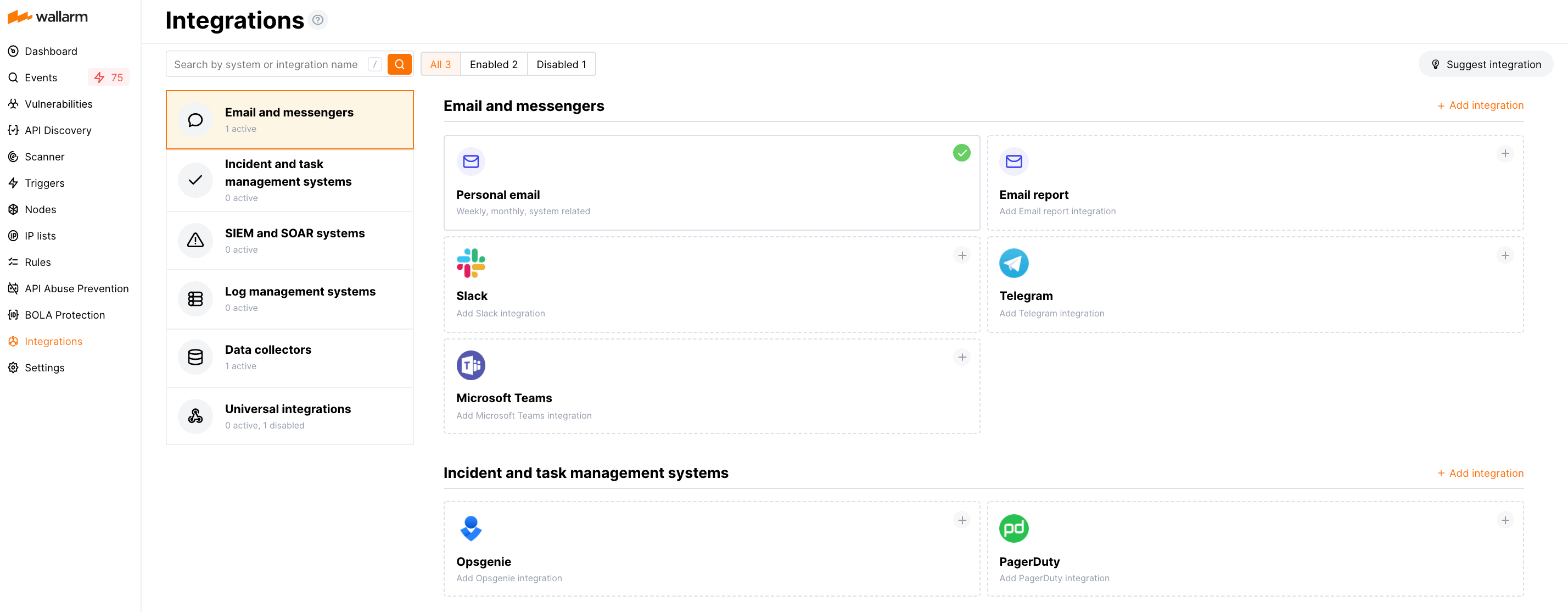Integrations Overview¶
Being your shield against the OWASP API Top 10 threats, API abuse, and automated threats, Wallarm takes your security a step further by seamlessly integrating with an extensive range of systems to keep you informed in real-time.
With Wallarm's integrations you will always stay informed about critical events, including:
-
Instant alerts about detected hits, so you can take immediate action against the threats.
-
Updates on system events (changes in registered users, integrations, and applications), ensuring you're always in control.
-
Notification on important changes in your security profile, such as your rules and triggers changes.
-
Timely warnings about potential vulnerabilities in your infrastructure and their risk levels, so you can proactively address the most dangerous weaknesses.
Manage the feature at the Integrations section of Wallarm Console, and the Triggers section for configuring additional alerts for your integrations.
Wallarm connects effortlessly with a number of existing tools and platforms. The number of integrations with one system is not limited.
Email and messengers¶
Incident and task management systems¶
SIEM and SOAR systems¶
Log management systems¶
Datadog
Send events to Datadog Logs service directly or through intermediate data collectors
Datadog
Send events to Datadog Logs service directly or through intermediate data collectors
Native integration
Send logs to Datadog directly
Wallarm → Fluentd → Datadog
Send logs to Datadog via Fluentd
Wallarm → Logstash → Datadog
Send logs to Datadog via Logstash
Data collectors¶
Fluentd
Send notifications of detected events to Fluentd or use Fluentd as intermediate system to integrate with other systems
Logstash
Send notifications of detected events to Logstash or use Logstash as intermediate system to integrate with other systems
AWS S3
Set up Wallarm to send files with the information about detected hits to your Amazon S3 bucket
Fluentd
Send notifications of detected events to Fluentd or use Fluentd as intermediate system to integrate with other systems
Native integration
Send notifications of detected events to Fluentd itself
Fluentd as intermediate data connector
Use Fluentd as intermediate system to integrate with other systems
Fluentd as intermediate data connector
Use Fluentd as intermediate system to integrate with other systems
Wallarm → Fluentd → IBM QRadar
Send logs to IBM QRadar via Fluentd
Wallarm → Fluentd → Splunk Enterprise
Send logs to Splunk Enterprise via Fluentd
Wallarm → Fluentd → Micro Focus ArcSight Logger
Send notifications to Micro Focus ArcSight Logger via Fluentd
Wallarm → Fluentd → Datadog
Send notifications to Datadog via Fluentd
Logstash
Send notifications of detected events to Logstash or use Logstash as intermediate system to integrate with other systems
Native integration
Send notifications of detected events to Logstash itself
Logstash as intermediate data connector
Use Logstash as intermediate system to integrate with other systems
Logstash as intermediate data connector
Use Logstash as intermediate system to integrate with other systems
Wallarm → Logstash → IBM QRadar
Send logs to IBM QRadar via Logstash
Wallarm → Logstash → Splunk Enterprise
Send logs to Splunk Enterprise via Logstash
Wallarm → Logstash → Micro Focus ArcSight Logger
Send notifications to Micro Focus ArcSight Logger via Logstash
Wallarm → Logstash → Datadog
Send notifications to Datadog via Logstash
Integrations via data collectors¶
IBM QRadar
Send logs to IBM QRadar via Fluentd or Logstash
Splunk Enterprise
Send logs to Splunk Enterprise via Fluentd or Logstash
Micro Focus ArcSight Logger
Send notifications to Micro Focus ArcSight Logger via Fluentd or Logstash
Datadog
Send events to Datadog Logs service via Fluentd or Logstash
IBM QRadar
Send logs to IBM QRadar via Fluentd or Logstash
Wallarm → Fluentd → IBM QRadar
Send logs to IBM QRadar via Fluentd
Wallarm → Logstash → IBM QRadar
Send logs to IBM QRadar via Logstash
Splunk Enterprise
Send logs to Splunk Enterprise via Fluentd or Logstash
Wallarm → Fluentd → Splunk Enterprise
Send logs to Splunk Enterprise via Fluentd
Wallarm → Logstash → Splunk Enterprise
Send logs to Splunk Enterprise via Logstash
Micro Focus ArcSight Logger
Send notifications to Micro Focus ArcSight Logger via Fluentd or Logstash
Wallarm → Fluentd → Micro Focus ArcSight Logger
Send notifications to Micro Focus ArcSight Logger via Fluentd
Wallarm → Logstash → Micro Focus ArcSight Logger
Send notifications to Micro Focus ArcSight Logger via Logstash
Datadog
Send events to Datadog Logs service via Fluentd or Logstash
Wallarm → Fluentd → Datadog
Send logs to Datadog via Fluentd
Wallarm → Logstash → Datadog
Send logs to Datadog via Logstash