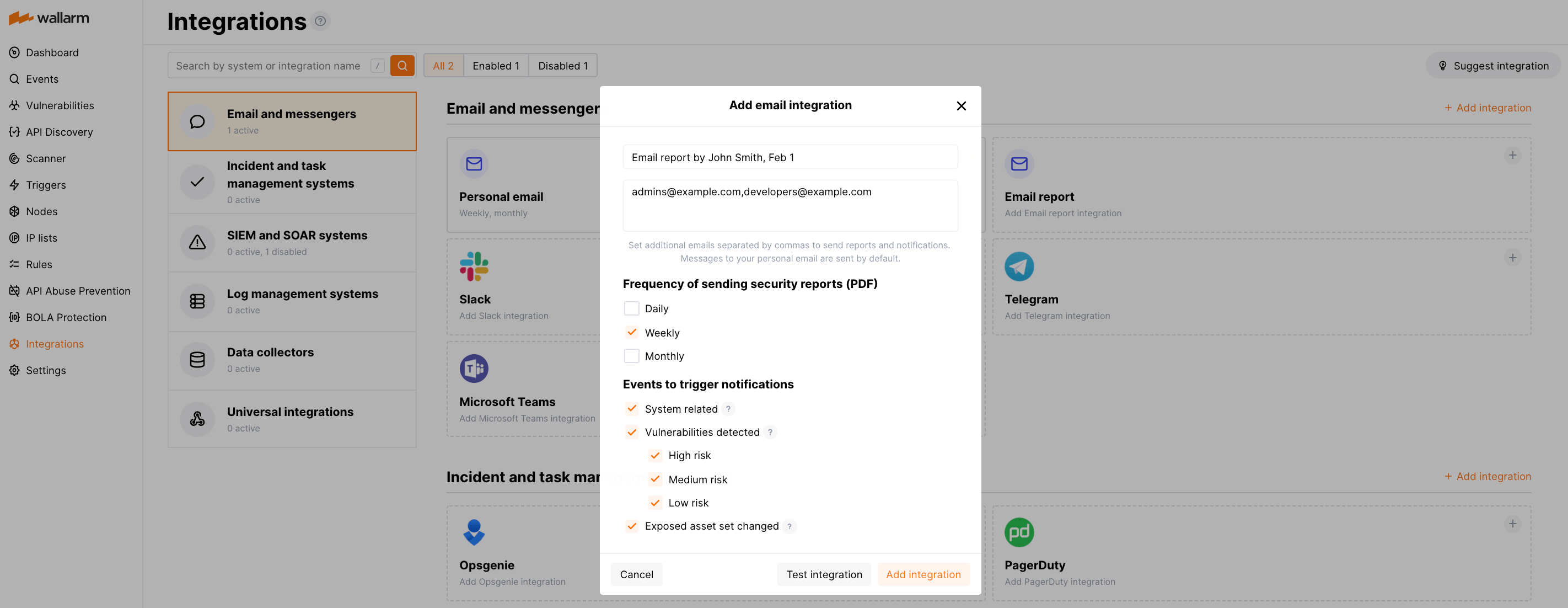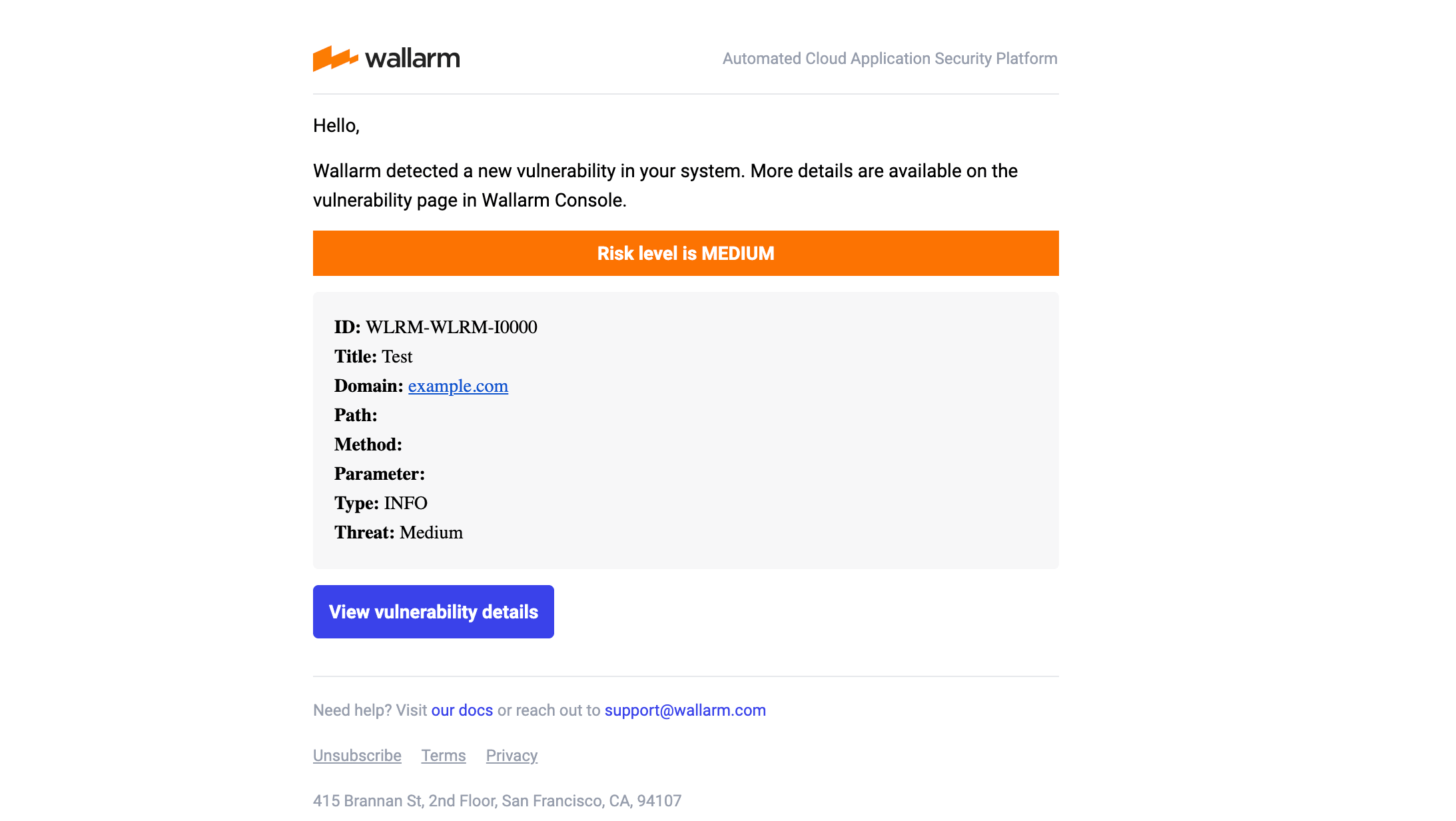Email Report¶
You can set additional email addresses that will be used to deliver scheduled PDF reports and instant notifications. Sending messages to your primary email is configured by default.
Scheduled PDF reports can be sent on a daily, weekly, or monthly basis. PDF reports include detailed information about vulnerabilities, attacks, and incidents detected in your system over the selected period. Notifications include brief details of triggered events.
Setting up integration¶
-
Open the Integrations section.
-
Click the Email report block or click the Add integration button and choose Email report.
-
Enter an integration name.
-
Enter email addresses using a comma as a separator.
-
Choose the frequency of sending security reports. If the frequency is not chosen, then reports will not be sent.
-
Choose event types to trigger notifications.
Details on available events:
- System related:
- User changes (newly created, deleted, role change)
- Integration changes (disabled, deleted)
- Application changes (newly created, deleted, name change)
- Errors during regular update of specifications used for rogue API detection or API specification enforcement
- Vulnerabilities detected, all by default or only for the selected risk level(s):
- High risk
- Medium risk
- Low risk
- API Attack Surface notifications (available with API Attack Surface subscription plan only):
- Daily critical security issues (new only)
- Daily security issues (new only)
- Weekly AASM statistics
Notifications that cannot be disabled
Wallarm will also send to your user email some notifications that cannot be disabled:
- Subscription notifications
- API token expiration notifications
- Hit sampling notifications
- System related:
-
Click Test integration to check configuration correctness, availability of the Wallarm Cloud, and the notification format.
This will send the test notifications with the prefix
[Test message]: -
Click Add integration.
Setting up additional alerts¶
-
Number of attacks, hits or incidents per time interval (day, hour, etc.) exceeds the set number
-
Changes in API took place
-
New user was added to the company account
Disabling and deleting an integration¶
You can delete or temporarily disable the integration. While deleting stops sending notificatioins and completely deletes all configuration, disabling just stops sending notifications which you can at any moment re-enable with the same settings.
If for the integration the System related events are selected to trigger notifications, Wallarm will notify about both of these actions.
System unavailability and incorrect integration parameters¶
Notifications to the system are sent via requests. If the system is unavailable or integration parameters are configured incorrectly, the error code is returned in the response to the request.
If the system responds to Wallarm request with any code other than 2xx, Wallarm resends the request with the interval until the 2xx code is received:
-
The first cycle intervals: 1, 3, 5, 10, 10 seconds
-
The second cycle intervals: 0, 1, 3, 5, 30 seconds
-
The third cycle intervals: 1, 1, 3, 5, 10, 30 minutes
If the percentage of unsuccessful requests reaches 60% in 12 hours, the integration is automatically disabled. If you receive system notifications, you will get a message about automatically disabled integration.