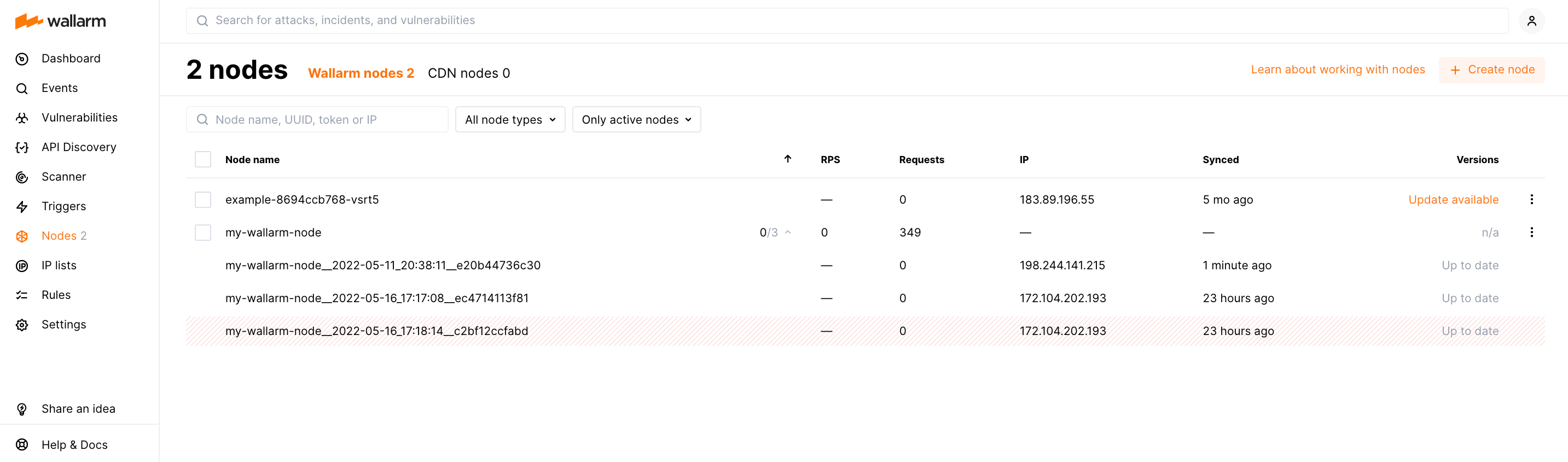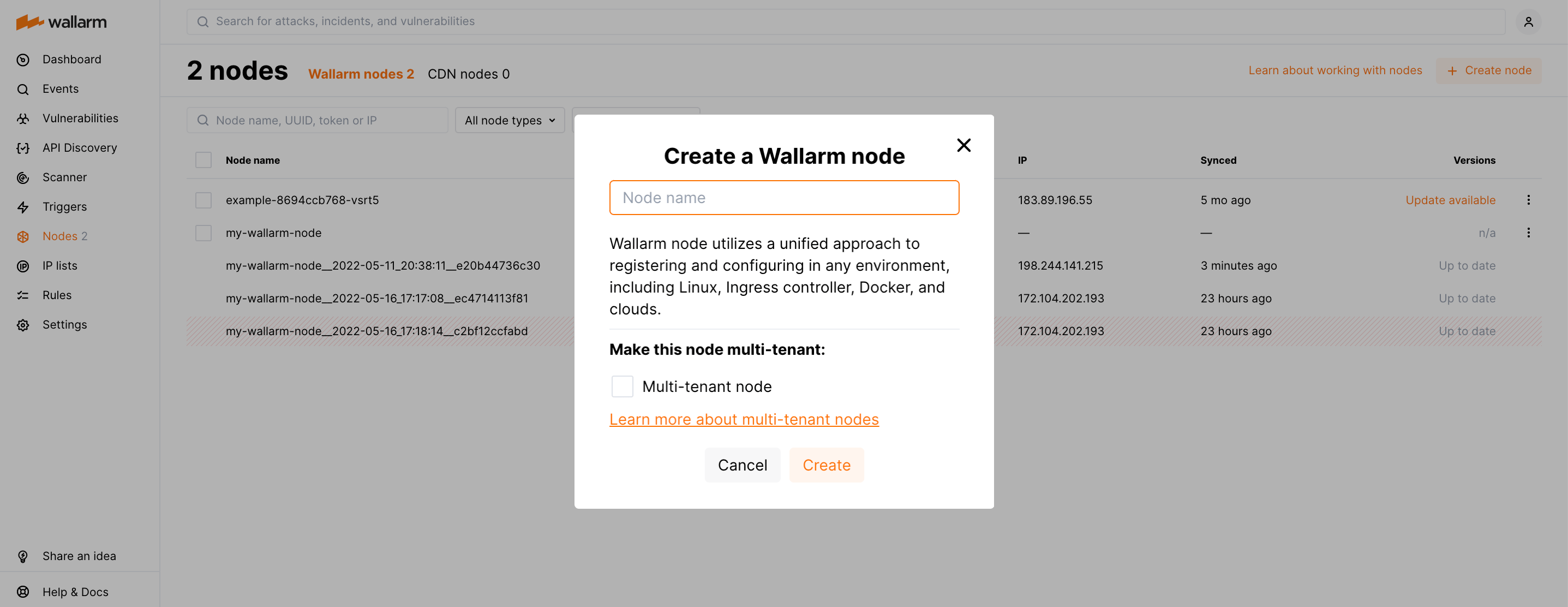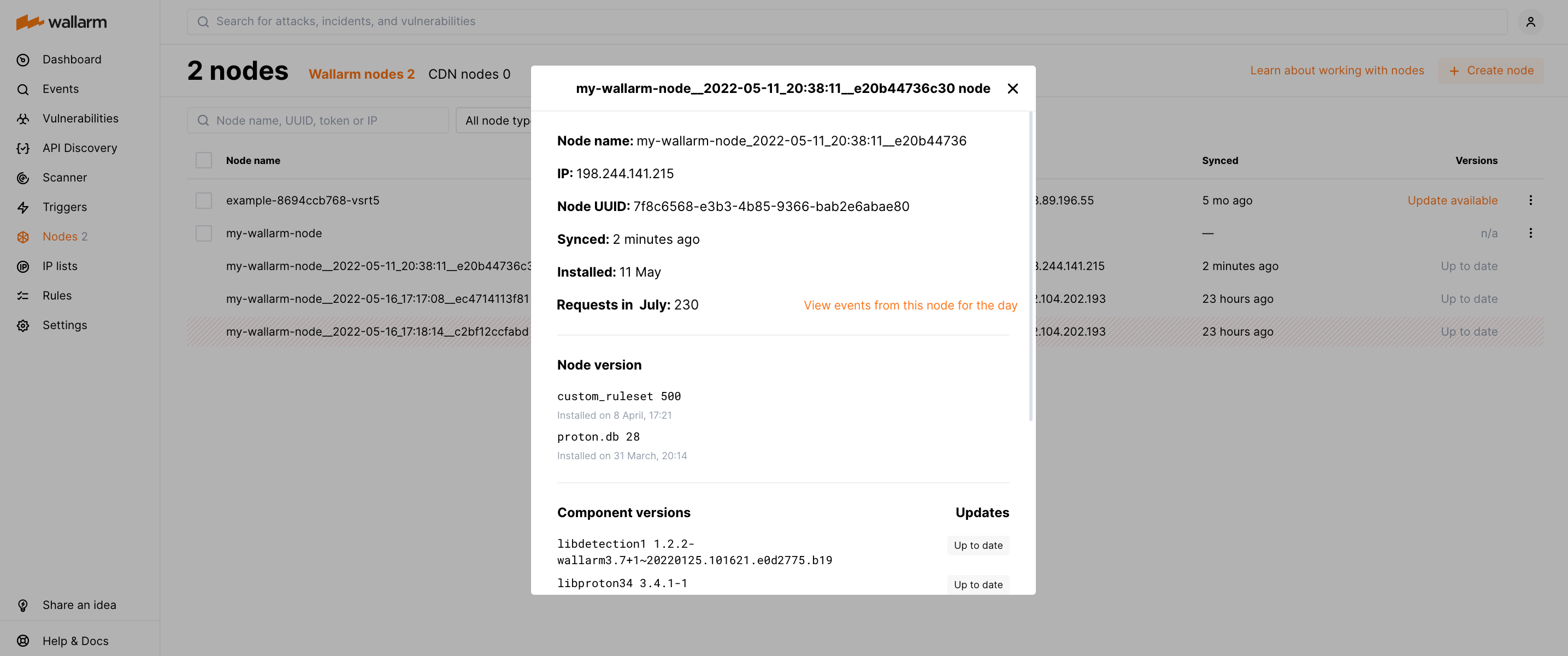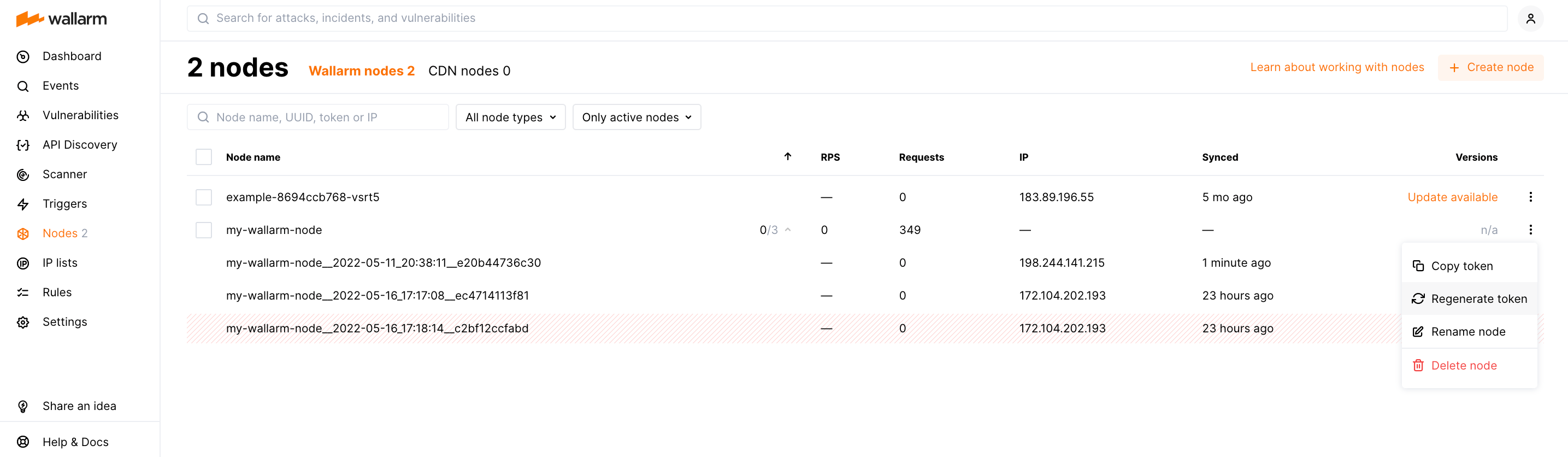Wallarm nodes¶
The Nodes section of the Wallarm Console UI allows you to manage self-hosted node instances.
Wallarm node modules should be deployed to the customer's environment for Wallarm to mitigate the malicious traffic. Wallarm node operates as a proxy by mitigating malicious requests and forwarding legitimate requests to the protected resource.
Wallarm node UI management options:
-
Create new nodes
-
View properties and metrics of installed nodes
-
Regenerate node tokens
-
Rename nodes
-
Delete nodes
Administrator access
The creating, deleting, and regenerating of Wallarm nodes/tokens is only available to users with the Administrator or Global Administrator role. Viewing the details of installed nodes is available to all users.
Removed regular and cloud types of nodes
Starting from the release 4.6, only the Wallarm node type is available.
Wallarm node utilizes a unified approach to registering and configuring in any supported environment.
Creating a node¶
To create a Wallarm node using the appropriate token:
- Open Wallarm Console → Settings → API tokens in the US Cloud or EU Cloud.
- Find or create API token with the
Node deployment/Deploymentusage type. - Copy this token.
- Deploy new node to the convenient environment using your API token. After node registering, it will automatically appear in the Nodes section of Wallarm Console.
-
Open Wallarm Console → Nodes in the US Cloud or EU Cloud and create the node of the Wallarm node type.
-
Copy the generated token.
- Deploy new node to the convenient environment using your node token.
The multi-tenant option
The multi-tenant option allows using Wallarm to protect several independent company infrastructures or isolated environments simultaneously. Read more
You can switch a node to the multi-tenant mode after installation from the existing node's menu.
You can switch a node to the multi-tenant mode either during its creation or from the existing node's menu.
Viewing details of a node¶
Details of installed the filtering node are displayed in the table and card of each filtering node. To open the card, click the appropriate table record.
The following node properties and metrics are available:
-
Node name that was given to the node upon creation
-
The average number of requests per second (RPS)
-
Node IP address
-
Unique node identifier (UUID)
-
Token of the Wallarm node (visible only for users with the Administrator or Global Administrator role)
-
Time of the last synchronization of the filtering node and Wallarm Cloud
-
Date of the filtering node creation
-
Number of requests processed by the node in the current month, you can also View events from this node for the day (switches to the Attacks section)
-
Versions of used LOM and proton.db
-
Versions of installed Wallarm packages and NGINX (if any)
If one Wallarm node is installed for multiple instances (e.g. for the initial traffic processing and request postanalytics performed by different server instances), then the corresponding number of filtering nodes is grouped into one record in the table. Properties and metrics will be available for each instance.
In Wallarm, node instances are named as hostname_NodeUUID, where:
-
hostnameis the name of the working machine on which the node instance is launched -
NodeUUIDis the unique node identifier (UUID)
Regenerating the node token¶
Token regeneration creates a new token for the node.
-
Open Wallarm Console → Nodes.
-
Click Regenerate token in the node menu or card.
-
If the node is already installed in your infrastructure, copy the new token value and specify it within the installed node settings.
Deleting a node¶
When the node is deleted, filtration of requests to your application will be stopped. Deleting the filtering node cannot be undone. The node will be deleted from the list of nodes permanently.
-
Open Wallarm Console → Nodes.
-
Select one or more nodes and click Delete. You can also delete the filtering node by selecting a button of the node menu or node card.
-
Confirm the action.
API and node tokens for node creation¶
The Wallarm filtering node interacts with the Wallarm Cloud. To provide the node with access to Wallarm Cloud API, you need to generate a token on the Cloud side and use it on the machine with the node. Use API tokens (recommended) or node tokens for this purpose:
-
API tokens with the
Node deployment/Deploymentusage type when:- The number of node groups used to logically organize nodes in UI is not known in advance (node groups will be constantly added/removed - with API tokens you will be able to easily manage these groups with the
WALLARM_LABELSvariable setting thegrouplabel value). -
You need to control the lifecycle of the token (you can specify the expiration date or disable API tokens which makes them more secure).
API tokens are not supported by some deployment options
API tokens currently cannot be used for AWS deployments based on Terraform module. Use node tokens instead.
- The number of node groups used to logically organize nodes in UI is not known in advance (node groups will be constantly added/removed - with API tokens you will be able to easily manage these groups with the
-
Node tokens when you know in advance what node groups will be presented. Use Nodes → Create node to create and name the node group. During node deployment, use group's token for every node you want to include into the group.
Autoscaling support
Both token types support the node autoscaling feature available in some clouds/installation variants.