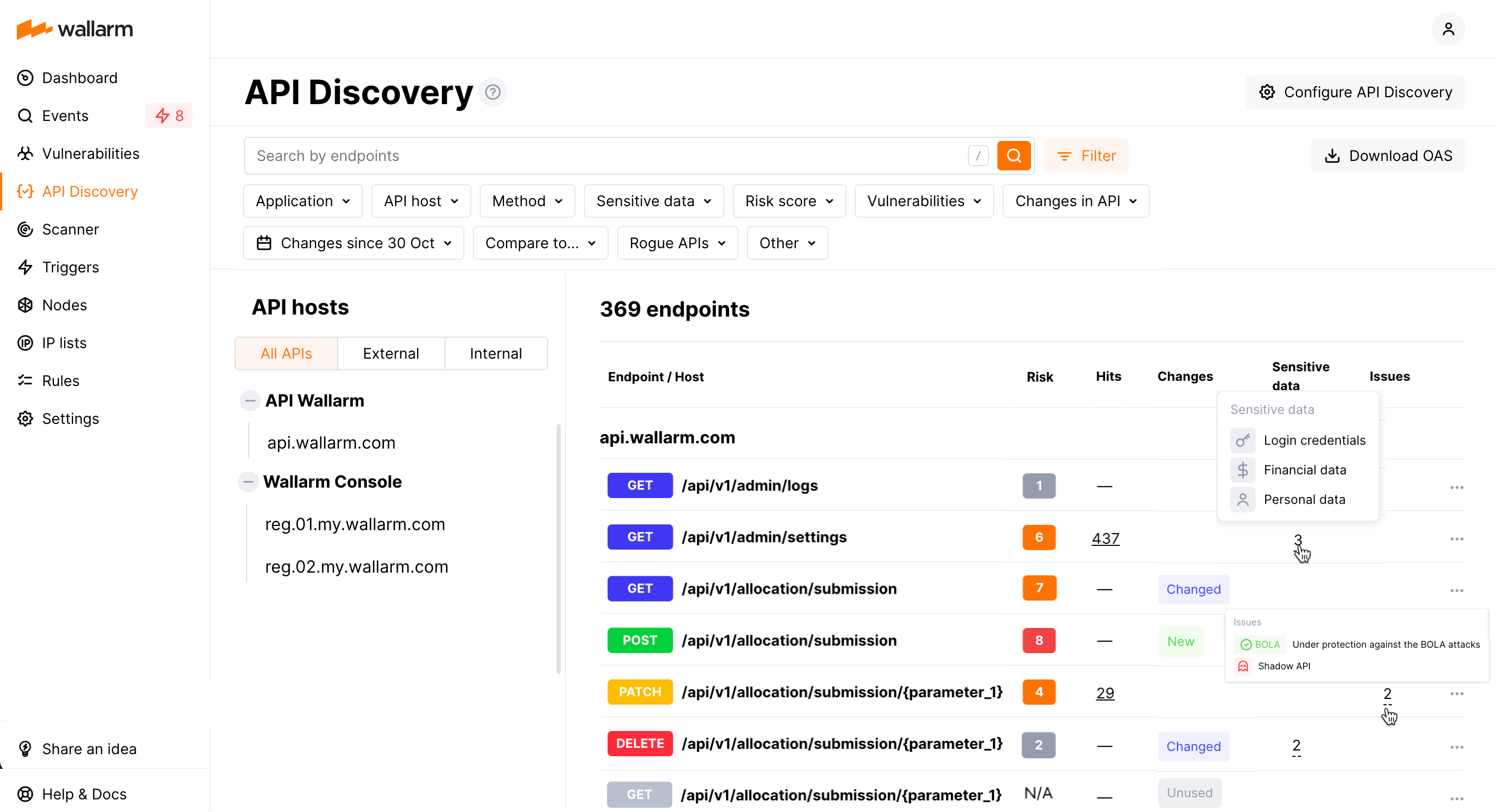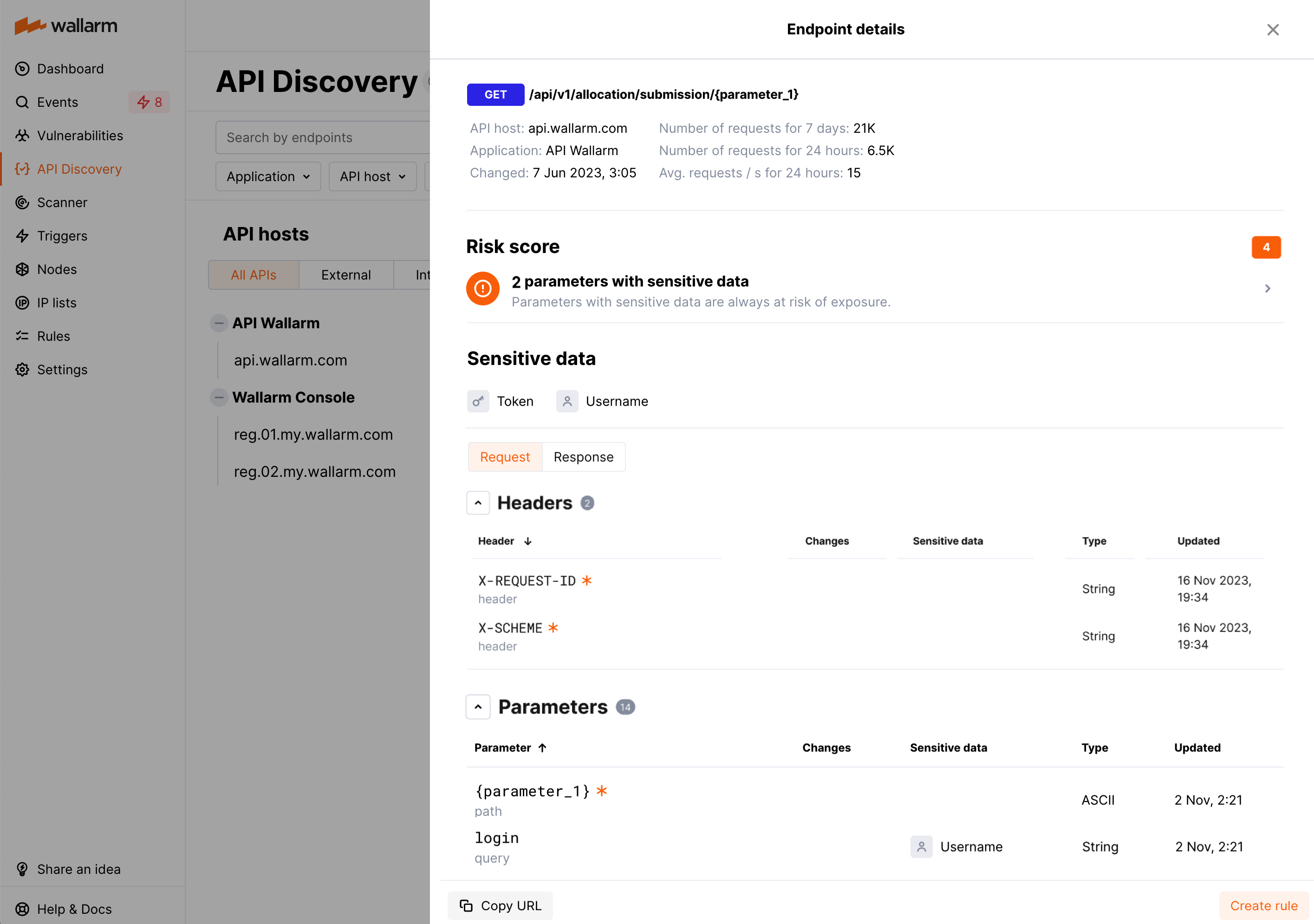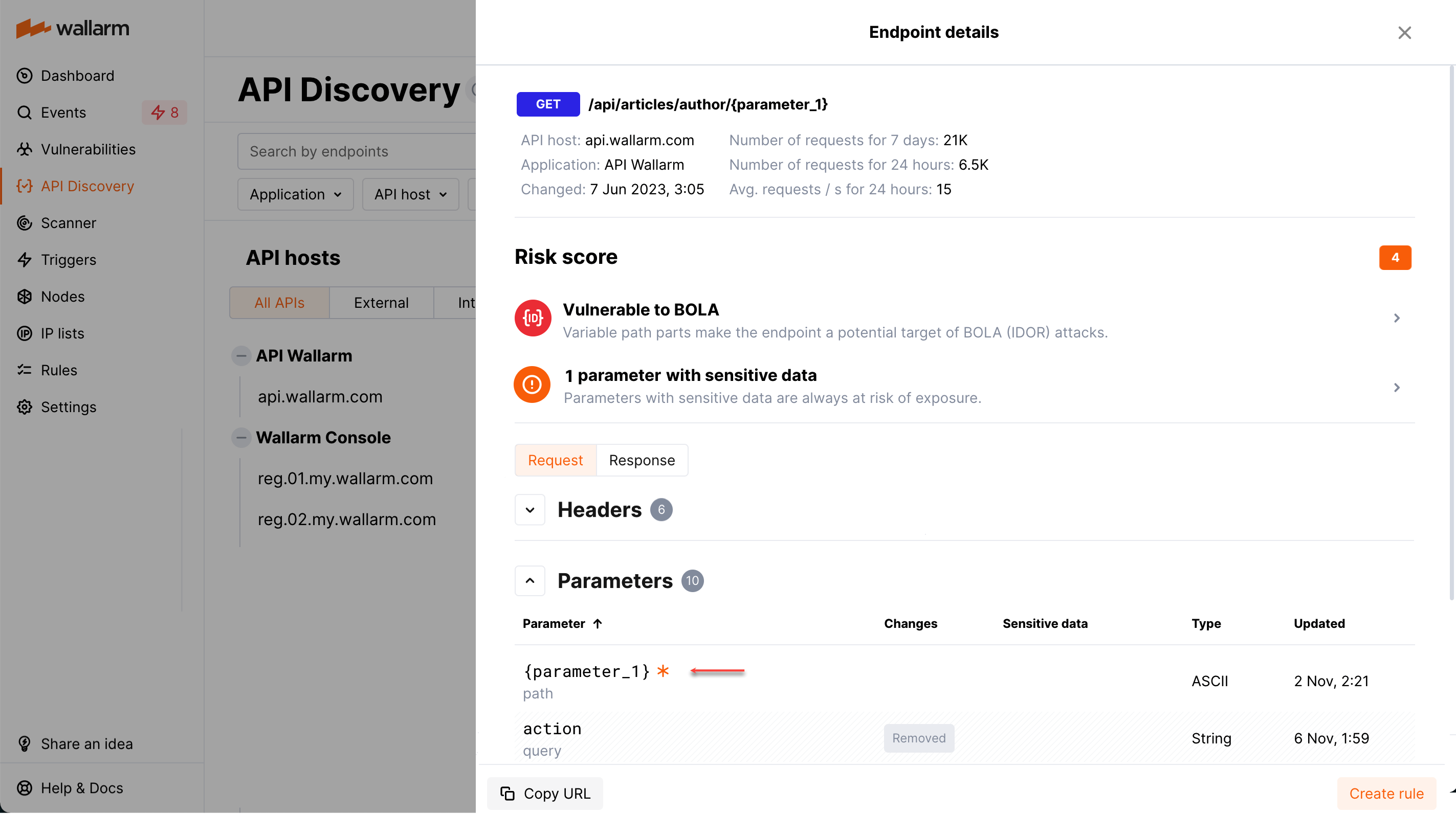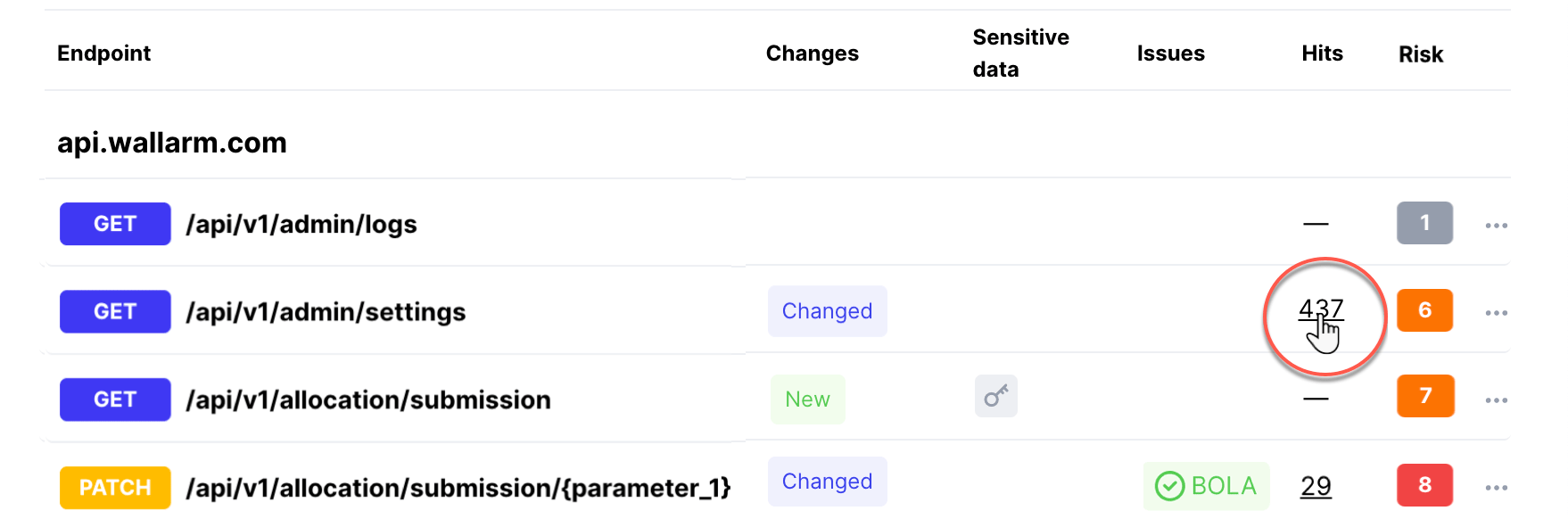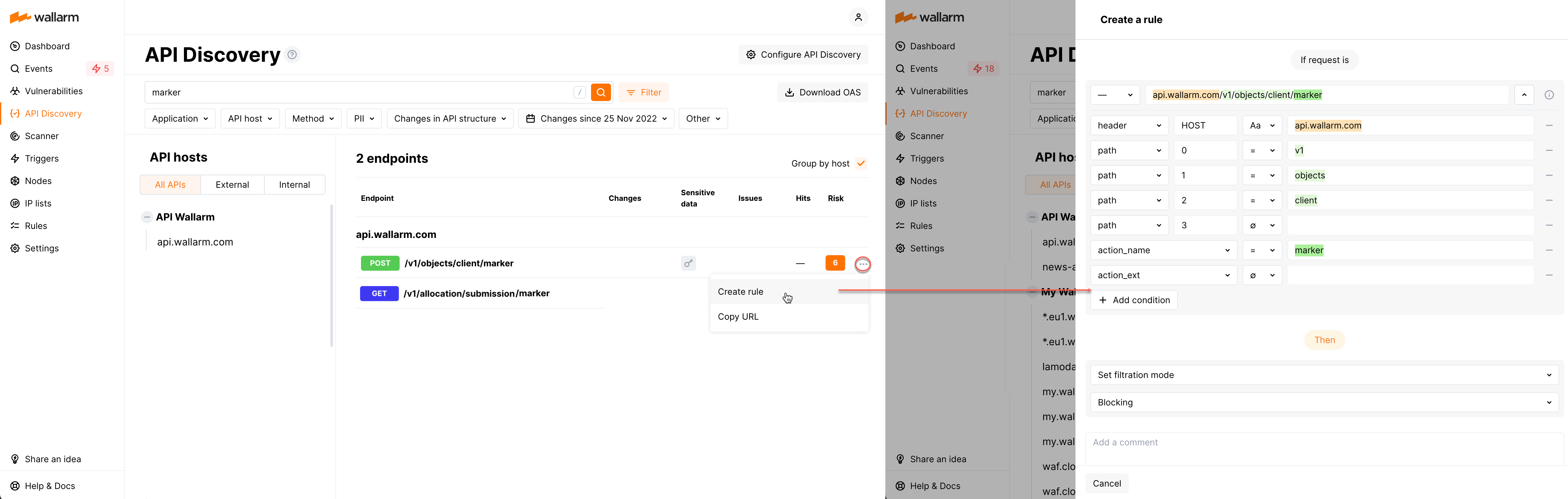Exploring API Inventory  ¶
¶
As soon as the API Discovery module has built the catalog of your endpoints (your API inventory), you can explore it in the API Discovery section of Wallarm Console. Learn from this article how to go through the discovered data.
Endpoints¶
Explore your discovered API inventory using the API Discovery section in the US or EU Cloud.
Each time you open the API Discovery section, you see all discovered endpoints and their changes for the last week. With Changes since filter, you can change Last week to any other period.
By default, endpoints are sorted by host/endpoint names (and grouped by hosts). If you sort by Hits or Risk, grouping goes away - to get back to the default, click hosts/endpoint column again.
External vs. internal¶
The endpoints accessible from the external network are the main attack directions. Thus, it is important to see what is available from the outside and pay attention to these endpoints in the first place.
Wallarm automatically splits discovered APIs to external and internal. The host with all its endpoints is considered to be internal if it is located on:
-
A private IP or local IP address
-
A generic top-level domain (for example: localhost, dashboard, etc.)
In the remaining cases the hosts are considered to be external.
By default, a list with all API hosts (external and internal) is displayed. In the built API inventory, you can view your internal and external APIs separately. To do this, click External or Internal.
Filtering¶
Among a wide range of API endpoint filters, you can choose the ones corresponding to your analysis purpose, e.g.:
-
Only attacked endpoints that you can sort by the number of hits.
-
Find the most vulnerable endpoints characterized by processing sensitive data and active vulnerabilities of the high risk level. Exploiting vulnerabilities of a high risk level allows attackers to perform many malicious actions with the system including stealing sensitive data that the endpoint processes/stores.
-
Find rogue endpoints: shadow, orphan and zombie.
-
Find the endpoints that have been changed or newly discovered in the last week and that process PII data. This kind of request can help you to stay up to date with critical changes in your APIs.
-
Find the endpoints being used to upload data to your server by the PUT or POST calls. Since such endpoints are a frequent attack target, they should be well secured. Using this kind of request you can check that endpoints are known to the team and are well secured from attacks.
-
Find the endpoints processing customers' bank card data. With this request, you can check that sensitive data is processed only by secured endpoints.
-
Find the endpoints of a deprecated API version (e.g. by searching
/v1) and make sure that they are not used by clients.
All filtered data can be exported in the OpenAPI v3 for additional analysis.
Endpoint details¶
By clicking the endpoint, you can also find the endpoint details, including request statistics, headers and parameters of requests and responses with the relevant data types:
Each request/response parameter information includes:
-
Parameter name and the part of request/response this parameter belongs to
-
Information about parameter changes (new, unused)
-
Presence and type of sensitive data transmitted by this parameter, including:
- Technical data like IP and MAC addresses
- Login credentials like secret keys and passwords
- Financial data like bank card numbers
- Medical data like medical license number
- Personally identifiable information (PII) like full name, passport number or SSN
-
Type/format of data sent in this parameter
-
Date and time when parameter information was last updated
Availability of response parameters
Response parameters are only available when using node 4.10.1 or higher.
Format and data type¶
In the Type column, Wallarm indicates the data format identified through traffic analysis or, if not specific, a general data type.
Wallarm attempts to detect various data formats such as Int32, Int64, Float, Double, Datetime, IPv4/IPv6, among others. If a value does not conform to any recognized data format, Wallarm classifies it under a general data type, such as Integer, Number, String, or Boolean.
This data allows checking that values of the expected format are passed in each parameter. Inconsistencies can be the result of an attack or a scan of your API, for example:
-
The
Stringvalues are passed to the field withIP -
The
Doublevalues are passed to the field where there should be a value no more thanInt32
Variability¶
URLs can include diverse elements, such as ID of user, like:
-
/api/articles/author/author-a-0001 -
/api/articles/author/author-a-1401 -
/api/articles/author/author-b-1401
The API Discovery module unifies such elements into the {parameter_X} format in the endpoint paths, so for the example above you will not have 3 endpoints, but instead there will be one:
/api/articles/author/{parameter_1}
Click the endpoint to expand its parameters and view which type was automatically detected for the diverse parameter.
Note that the algorithm analyzes the new traffic. If at some moment you see addresses, that should be unified but this did not happen yet, give it a time. As soon as more data arrives, the system will unify endpoints matching the newly found pattern with the appropriate amount of matching addresses.
Endpoint activities¶
Attacks¶
Number of attacks on API endpoints for the last 7 days are displayed in the Hits column. You can request displaying only attacked endpoints by selecting in filters: Others → Attacked endpoints.
To see attacks to some endpoint, click number in the Hits column:
The Attacks section will be displayed with the filter applied:
You can also copy some endpoint URL to the clipboard and use it to search for the events. To do this, in this endpoint menu select Copy URL.
All activities¶
The number of all requests related to the endpoint is displayed in the Requests column. Click this number to open the API Sessions section with the list of user sessions for the last week with these requests.
Within each found session, only requests to your endpoint will be initially displayed - in session, remove filter by endpoint to see all requests for context.
A structured view of session activity helps in understanding your endpoint place in malicious and legitimate activities, its relation to sensitive business flows and required protection measures.
Creating rules for API endpoints¶
You can quickly create a new custom rule from any endpoint of API inventory:
-
In this endpoint menu select Create rule. The create rule window is displayed. The endpoint address is parsed into the window automatically.
-
In the create rule window, specify rule information and then click Create.
Exporting API inventory data¶
The API Discovery UI provides you with an option to export the current filtered list of endpoints as the OpenAPI v3 specification or CSV file.
To export, in Wallarm Console → API Discovery, use the OAS/CSV option. Consider the following:
-
For OAS, Wallarm returns the
swagger.jsonwith filtered endpoints. You can also use the Download OAS button in an individual endpoint menuBy utilizing the downloaded specification with other applications like Postman, you can conduct endpoints' vulnerability and other tests. In addition, it allows for a closer examination of the endpoints' capabilities to uncover the processing of sensitive data and the presence of undocumented parameters.
-
For CSV, Wallarm returns filtered endpoints data in a simple text comma-separated format, making it easy to export it into other programs.
API host information in downloaded Swagger file
If a discovered API inventory contains several API hosts, endpoints from all API hosts will be included in the downloaded file. Currently, the API host information is not included in the file.