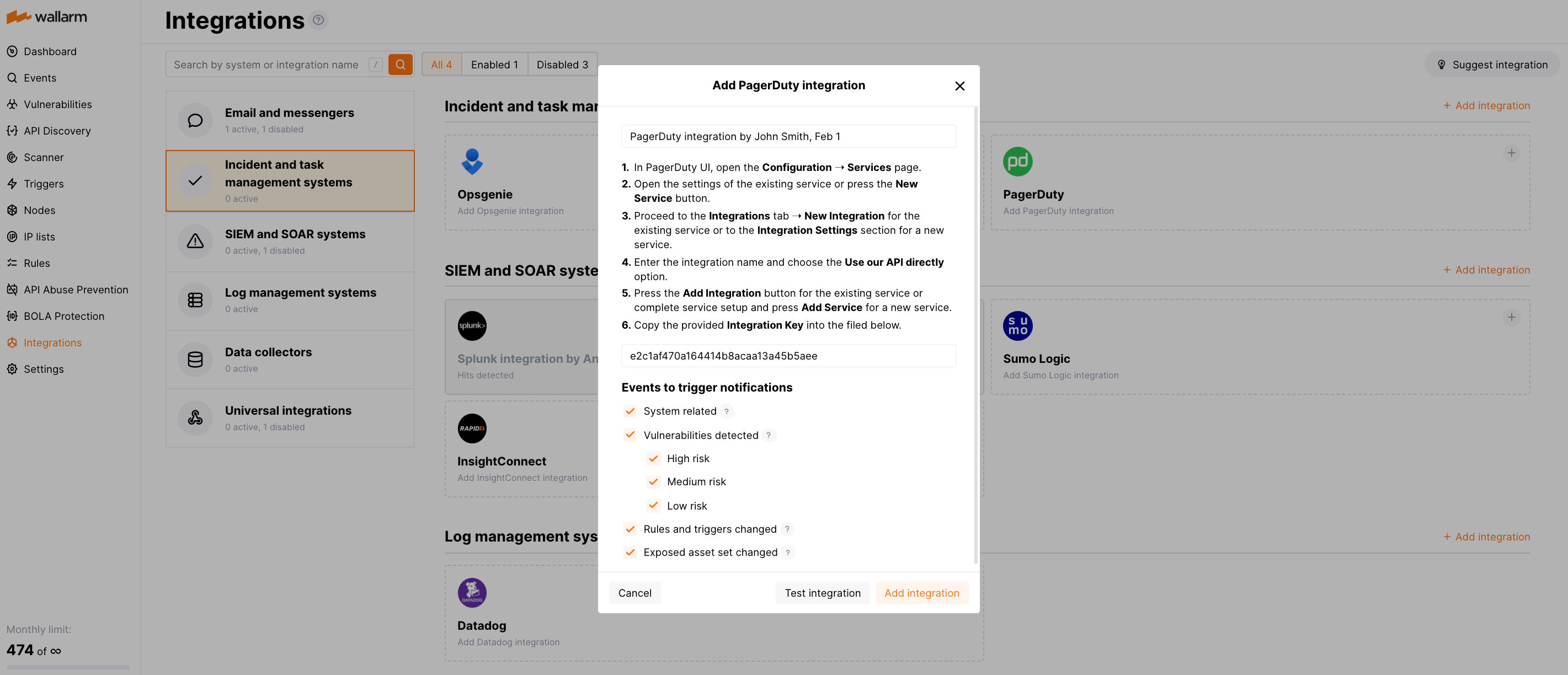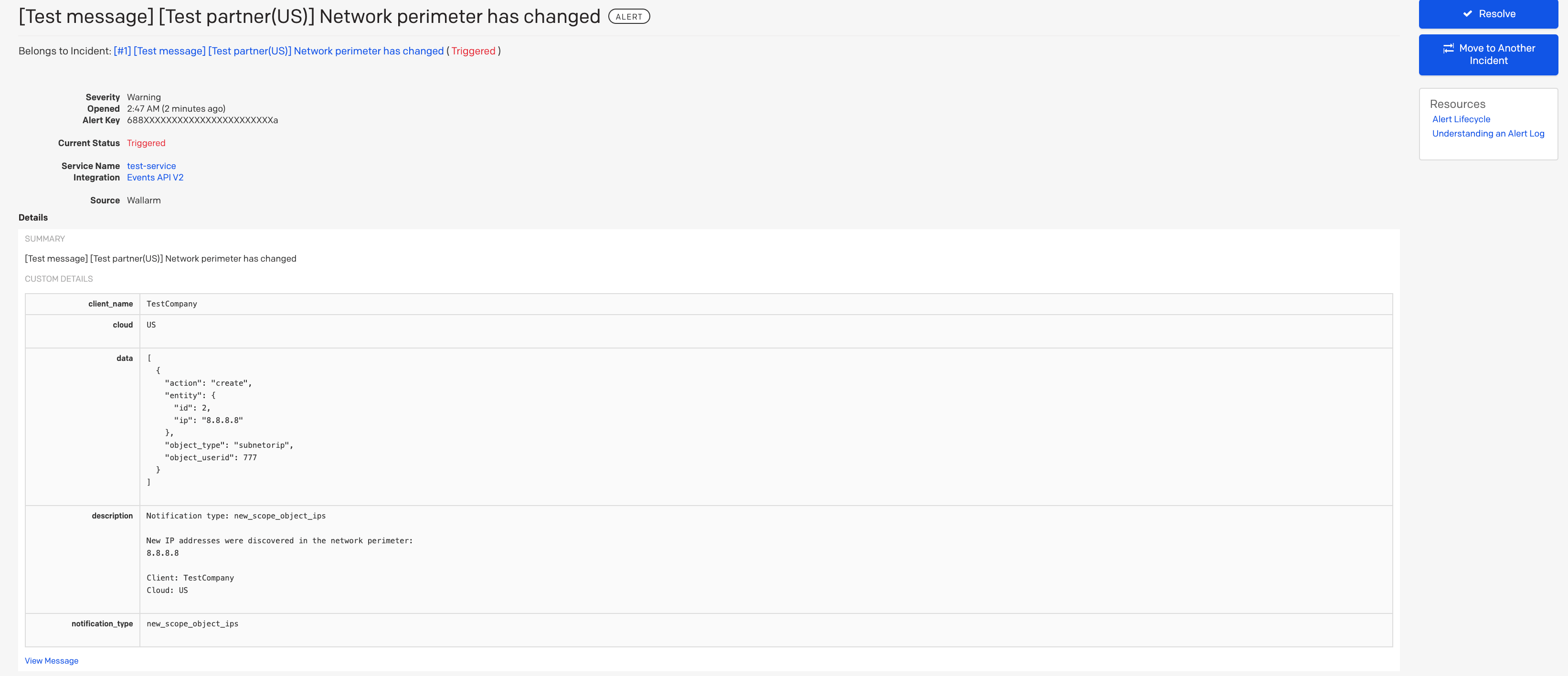PagerDuty¶
PagerDuty, dijital operasyonların güvenilirliğini sağlayarak olayların daha etkili yönetilmesi ve çözümlenmesine yardımcı olan bir olay yönetimi ve müdahale platformudur. Wallarm'ı, olayları PagerDuty'ye gönderecek şekilde yapılandırabilirsiniz.
Entegrasyonun ayarlanması¶
PagerDuty UI'de, herhangi bir mevcut servis için bir entegrasyon ayarlayın veya özellikle Wallarm için yeni bir servis oluşturun:
-
Configuration → Services'a gidin.
-
Mevcut servisin ayarlarını açın veya New Service düğmesine tıklayın.
-
Yeni bir entegrasyon oluşturun:
- Mevcut servisin entegrasyonlarını yapılandırıyorsanız, Integrations sekmesine gidin ve New Integration düğmesine tıklayın.
- Yeni bir servis oluşturuyorsanız, servis adını girin ve Integration Settings bölümüne ilerleyin.
-
Entegrasyon adını girin ve entegrasyon türü olarak Use our API directly seçeneğini seçin.
-
Ayarları kaydedin:
- Mevcut servisin entegrasyonlarını yapılandırıyorsanız, Add Integration düğmesine tıklayın.
- Yeni bir servis oluşturuyorsanız, kalan ayar bölümlerini yapılandırın ve Add Service düğmesine tıklayın.
-
Sağlanan Integration Key değerini kopyalayın.
Wallarm UI'de:
-
Integrations bölümünü açın.
-
PagerDuty bloğuna tıklayın veya Add integration düğmesine tıklayıp PagerDuty'yi seçin.
-
Bir entegrasyon adı girin.
-
Integration Key değerini ilgili alana yapıştırın.
-
Bildirimleri tetikleyecek olay türlerini seçin.
Kullanılabilir olaylara ilişkin ayrıntılar:
- System related:
- User changes (newly created, deleted, role change)
- Integration changes (disabled, deleted)
- Application changes (newly created, deleted, name change)
- Errors during regular update of specifications used for rogue API detection or API specification enforcement
- Rules and triggers changed (creating, updating, or deleting the rule or trigger)
- Security issues detected by all methods, all or only for the selected risk level(s):
- Critical risk
- High risk
- Medium risk
- Low risk
- Info risk
- System related:
-
Yapılandırmanın doğruluğunu, Wallarm Cloud erişilebilirliğini ve bildirim biçimini kontrol etmek için Test integration'a tıklayın.
Bu,
[Test message]önekiyle test bildirimleri gönderecektir: -
Add integration'a tıklayın.
Wallarm Cloud IP addresses
To provide Wallarm Cloud access to your system, you may need a list of its public IP addresses:
Ek uyarıları ayarlama¶
Besides the notifications you have already set up through the integration card, Wallarm triggers allow you to select additional events for notifications:
-
Number of attacks, hits or incidents per time interval (day, hour, etc.) exceeds the set number
What is not counted
- For attacks:
- The experimental attacks based on the custom regular expressions.
- For hits:
- The experimental hits based on the custom regular expressions.
- Hits not saved in the sample.
- For attacks:
-
Changes in API took place
-
IP address was denylisted
-
New rogue API (shadow, orphan, zombie) was detected
-
New user was added to the company account
For condition detailing, you can add one or more filters. As soon, as condition and filters are set, select the integration through which the selected alert should be sent. You can select several integrations simultaneously.
Bir entegrasyonu devre dışı bırakma ve silme¶
You can delete or temporarily disable the integration. While deleting stops sending notificatioins and completely deletes all configuration, disabling just stops sending notifications which you can at any moment re-enable with the same settings.
If for the integration the System related events are selected to trigger notifications, Wallarm will notify about both of these actions.
Sistem kullanılamaması ve hatalı entegrasyon parametreleri¶
Notifications to the system are sent via requests. If the system is unavailable or integration parameters are configured incorrectly, the error code is returned in the response to the request.
If the system responds to Wallarm request with any code other than 2xx, Wallarm resends the request with the interval until the 2xx code is received:
-
The first cycle intervals: 1, 3, 5, 10, 10 seconds
-
The second cycle intervals: 0, 1, 3, 5, 30 seconds
-
The third cycle intervals: 1, 1, 3, 5, 10, 30 minutes
If the percentage of unsuccessful requests reaches 60% in 12 hours, the integration is automatically disabled. If you receive system notifications, you will get a message about automatically disabled integration.