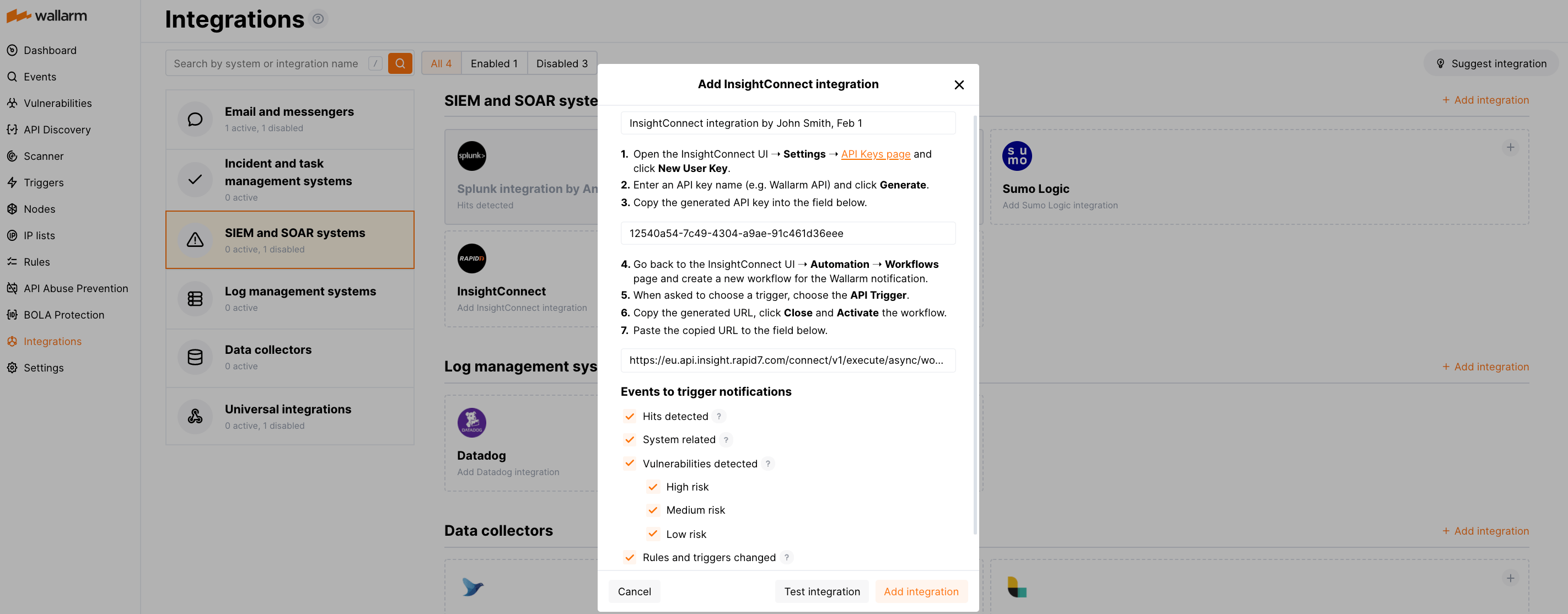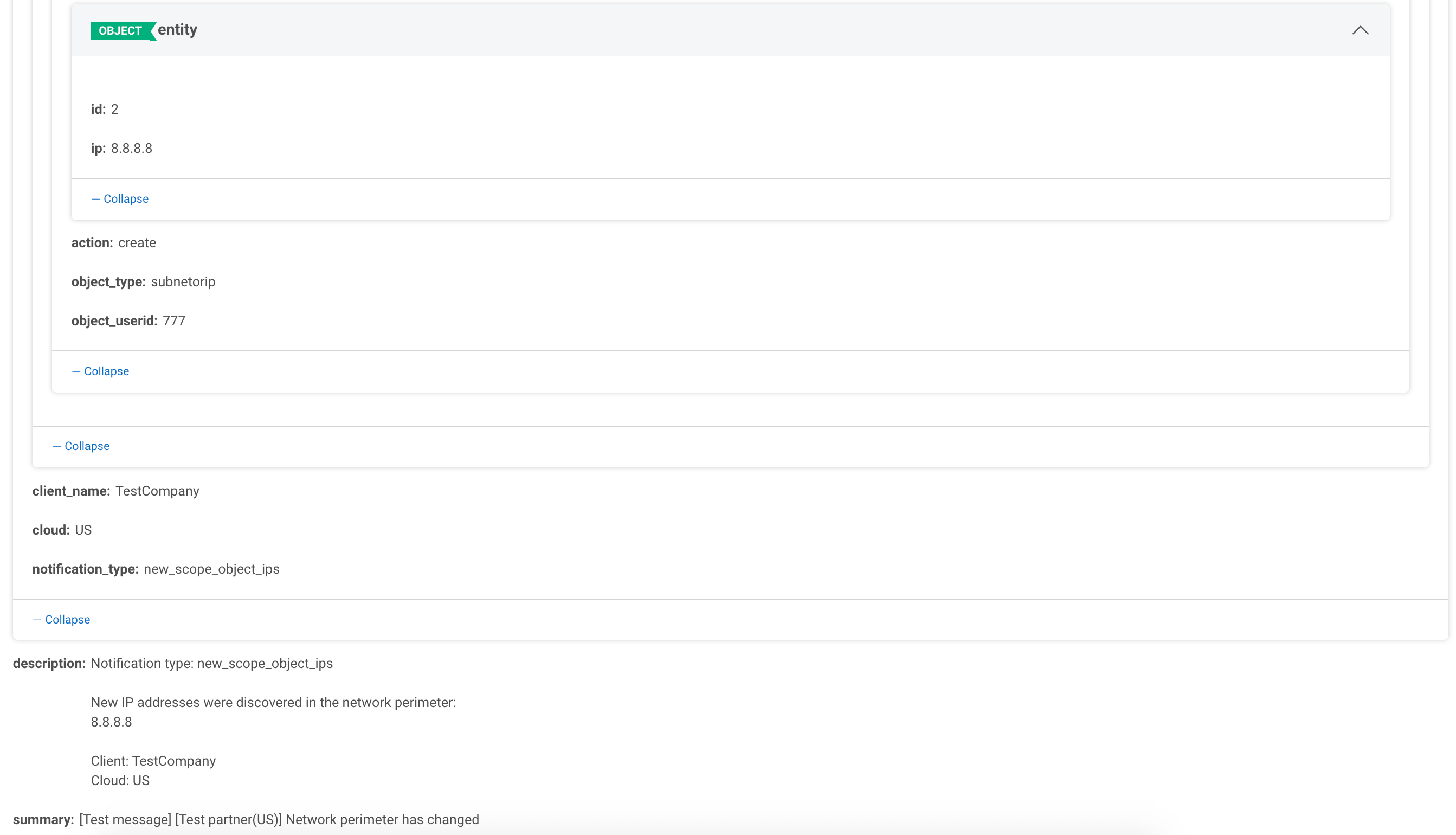InsightConnect¶
InsightConnect, kuruluşların siber güvenlik operasyonlarını kolaylaştırıp otomatikleştirmesine yardımcı olmak için tasarlanmış bir güvenlik orkestrasyonu, otomasyon ve yanıt (SOAR) platformudur; güvenlik olaylarını ve tehditleri tespit etmeyi, araştırmayı ve yanıtlamayı kolaylaştırır. Wallarm'ı InsightConnect'e bildirim gönderecek şekilde ayarlayabilirsiniz.
Entegrasyonu yapılandırma¶
Önce, aşağıdaki şekilde bir API key oluşturup kopyalayın:
-
InsightConnect'in UI'sini açın → Settings → API Keys page ve New User Key'e tıklayın.
-
Bir API key adı girin (ör.
Wallarm API) ve Generate'e tıklayın. -
Oluşturulan API key'i kopyalayın.
-
Wallarm UI'ye gidin → US veya EU cloud'daki Integrations bölümüne gidin ve InsightConnect'e tıklayın.
-
Daha önce kopyaladığınız API key'i API key alanına yapıştırın.
İkinci olarak, aşağıdaki gibi bir API URL oluşturup kopyalayın:
-
InsightConnect'in UI'sine geri dönün, Automation → Workflows sayfasını açın ve Wallarm bildirimi için yeni bir workflow oluşturun.
-
Tetikleyici seçmeniz istendiğinde, API Trigger'ı seçin.
-
Oluşturulan URL'yi kopyalayın.
-
Wallarm UI'ye geri dönün → InsightConnect yapılandırmasına gidin ve daha önce kopyaladığınız API URL'sini API URL alanına yapıştırın.
Üçüncü olarak, kurulumu Wallarm UI'de tamamlayın:
-
Bir entegrasyon adı girin.
-
Bildirimleri tetikleyecek olay türlerini seçin.
Mevcut olaylara ilişkin ayrıntılar:
-
Hits detected except for:
- Experimental hits detected based on the custom regular expression. Non-experimental hits trigger notifications.
- Hits not saved in the sample.
-
System related:
- User changes (newly created, deleted, role change)
- Integration changes (disabled, deleted)
- Application changes (newly created, deleted, name change)
- Errors during regular update of specifications used for rogue API detection or API specification enforcement
- Rules and triggers changed (creating, updating, or deleting the rule or trigger)
- Security issues detected by all methods, all or only for the selected risk levels:
- Critical risk
- High risk
- Medium risk
- Low risk
- Info risk
- On an hourly basis, you can get a notification with the number of requests processed during the previous hour
-
-
Yapılandırmanın doğruluğunu, Wallarm Cloud'un kullanılabilirliğini ve bildirim biçimini kontrol etmek için Test integration'a tıklayın.
Bu işlem,
[Test message]ön ekine sahip test bildirimleri gönderecektir: -
Add integration'a tıklayın.
Wallarm Cloud IP addresses
To provide Wallarm Cloud access to your system, you may need a list of its public IP addresses:
Ek uyarıları yapılandırma¶
Besides the notifications you have already set up through the integration card, Wallarm triggers allow you to select additional events for notifications:
-
Number of attacks, hits or incidents per time interval (day, hour, etc.) exceeds the set number
What is not counted
- For attacks:
- The experimental attacks based on the custom regular expressions.
- For hits:
- The experimental hits based on the custom regular expressions.
- Hits not saved in the sample.
- For attacks:
-
Changes in API took place
-
IP address was denylisted
-
New rogue API (shadow, orphan, zombie) was detected
-
New user was added to the company account
For condition detailing, you can add one or more filters. As soon, as condition and filters are set, select the integration through which the selected alert should be sent. You can select several integrations simultaneously.
Bir entegrasyonu devre dışı bırakma ve silme¶
You can delete or temporarily disable the integration. While deleting stops sending notificatioins and completely deletes all configuration, disabling just stops sending notifications which you can at any moment re-enable with the same settings.
If for the integration the System related events are selected to trigger notifications, Wallarm will notify about both of these actions.
Sistem kullanılamaması ve hatalı entegrasyon parametreleri¶
Notifications to the system are sent via requests. If the system is unavailable or integration parameters are configured incorrectly, the error code is returned in the response to the request.
If the system responds to Wallarm request with any code other than 2xx, Wallarm resends the request with the interval until the 2xx code is received:
-
The first cycle intervals: 1, 3, 5, 10, 10 seconds
-
The second cycle intervals: 0, 1, 3, 5, 30 seconds
-
The third cycle intervals: 1, 1, 3, 5, 10, 30 minutes
If the percentage of unsuccessful requests reaches 60% in 12 hours, the integration is automatically disabled. If you receive system notifications, you will get a message about automatically disabled integration.