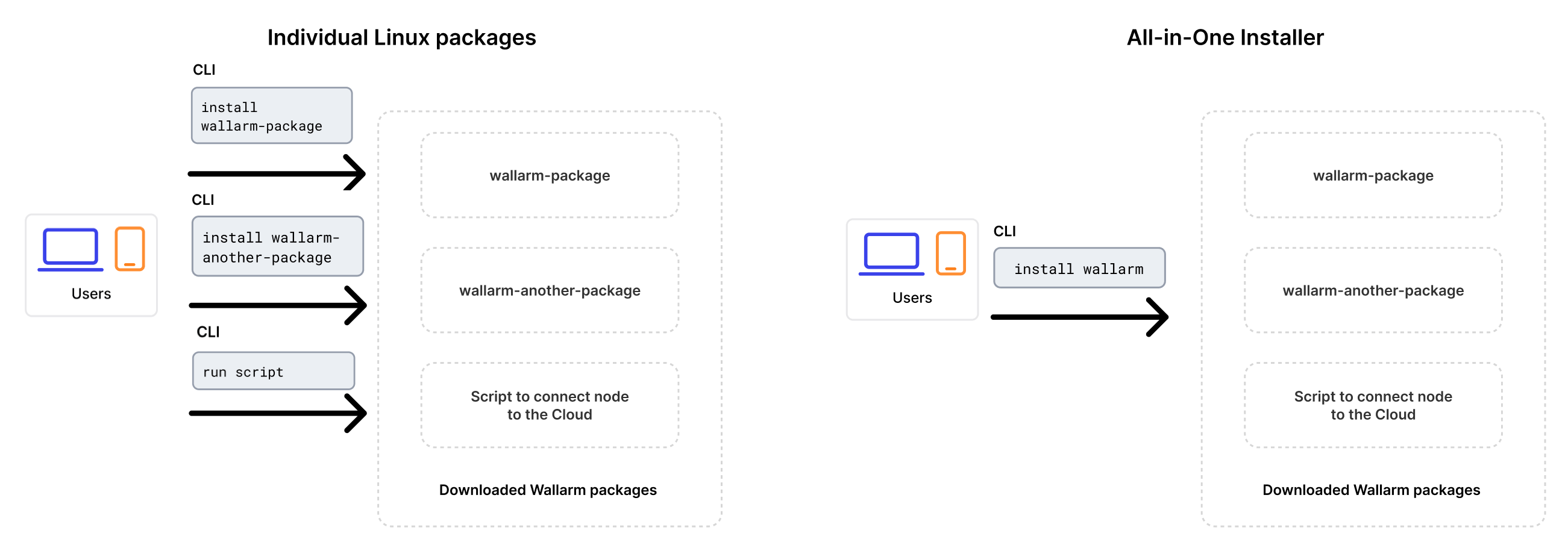EOL postanalytics modülünü yükseltme¶
Bu talimatlar, ayrı bir sunucuya kurulmuş olan kullanım ömrü sonu (EOL) postanalytics modülünü (sürüm 3.6 ve altı) yükseltme adımlarını açıklar. Postanalytics modülü, Wallarm NGINX modüllerini yükseltmeden önce yükseltilmelidir.
Wallarm nodes 3.6 and lower are not supported
You are recommended to upgrade the Wallarm nodes 3.6 and lower since these versions are not supported, they are end-of-life.
Node configuration and traffic filtration have been significantly simplified in the Wallarm node of the latest versions. Before upgrading the modules, please carefully review the list of changes and general recommendations. Please note that some settings of the latest node are incompatible with the nodes 3.6 and lower.
All-in-one installer ile yükseltme
Yükseltme, bireysel Linux paketleri kullanım dışı bırakıldığından Wallarm'ın all-in-one installer kullanılarak gerçekleştirilir. Bu yöntem, önceki yaklaşıma kıyasla yükseltme sürecini ve sürekli dağıtım bakımını basitleştirir.
Yükleyici aşağıdaki işlemleri otomatik olarak gerçekleştirir:
- İşletim sisteminizi ve NGINX sürümünüzü kontrol etme.
- Algılanan işletim sistemi ve NGINX sürümü için Wallarm depolarını ekleme.
- Bu depolardan Wallarm paketlerini yükleme.
- Yüklenen Wallarm modülünü NGINX'inize bağlama.
-
Sağlanan belirteç ile filtreleme düğümünü Wallarm Cloud'a bağlama.
Bireysel Linux paketleriyle manuel yükseltme artık desteklenmemektedir.
Gereksinimler¶
-
Access to the account with the Administrator role in Wallarm Console for the US Cloud or EU Cloud.
-
Access to
https://meganode.wallarm.comto download all-in-one Wallarm installer. Ensure the access is not blocked by a firewall. -
Access to
https://us1.api.wallarm.comfor working with US Wallarm Cloud or tohttps://api.wallarm.comfor working with EU Wallarm Cloud. If access can be configured only via the proxy server, then use the instructions. -
Executing all commands as a superuser (e.g.
root). -
Access to the IP addresses and their corresponding hostnames (if any) listed below. This is needed for downloading updates to attack detection rules and API specifications, as well as retrieving precise IPs for your allowlisted, denylisted, or graylisted countries, regions, or data centers.
Adım 1: Temiz makineyi hazırlayın¶
When upgrading modules with all-in-one installer, you cannot upgrade an old package installation - instead you need to use a clean machine. Thus, as step 1, prepare a machine with one of the supported OS:
-
Debian 10, 11, 12.x, 13.x
-
Ubuntu LTS 18.04, 20.04, 22.04, 24.04
-
Ubuntu non-LTS 24.10, 25.04, 25.10
-
CentOS 7, 8 Stream, 9 Stream, 10 Stream
-
Alma/Rocky Linux 9
-
AlmaLinux 10
-
RHEL 8.x
-
RHEL 9.x
-
RHEL 10.x
-
Oracle Linux 8.x
-
Oracle Linux 9.x
-
Oracle Linux 10.x
-
Redox
-
SuSe Linux
-
Others (the list is constantly widening, contact Wallarm support team to check if your OS is in the list)
Using new clean machine will lead to that at some moment you will have both old and new node, which is good: you can test the new one working properly without stopping the old one.
Adım 2: Wallarm belirtecini hazırlayın¶
To install node, you will need a Wallarm token of the appropriate type. To prepare a token:
Adım 3: All-in-one Wallarm yükleyicisini indirin¶
Wallarm suggests all-in-one installations for the following processors:
-
x86_64
-
ARM64
To download all-in-one Wallarm installation script, execute the command:
Adım 4: Postanalytics'i yüklemek için all-in-one Wallarm yükleyicisini çalıştırın¶
To install postanalytics separately with all-in-one installer, use:
# If using the x86_64 version:
sudo env WALLARM_LABELS='group=<GROUP>' sh wallarm-6.8.1.x86_64-glibc.sh postanalytics
# If using the ARM64 version:
sudo env WALLARM_LABELS='group=<GROUP>' sh wallarm-6.8.1.aarch64-glibc.sh postanalytics
The WALLARM_LABELS variable sets group into which the node will be added (used for logical grouping of nodes in the Wallarm Console UI).
Adım 5: API portunu güncelleyin¶
Starting with version 4.0, the filtering node uploads data to the Cloud using the us1.api.wallarm.com:443 (US Cloud) and api.wallarm.com:443 (EU Cloud) API endpoints instead of us1.api.wallarm.com:444 and api.wallarm.com:444.
If you upgrade the node from the version 3.x or lower and your server with the deployed node has a limited access to the external resources and the access is granted to each resource separately, then after upgrade the synchronization between the filtering node and the Cloud will stop.
To restore the synchronization, in your configuration, change port 444 to 443 for API endpoint for each resource.
Adım 6: Ayrı bir sunucudaki NGINX‑Wallarm modülünü yükseltin¶
postanalytics modülü ayrı sunucuya kurulduktan sonra, farklı bir sunucuda çalışan ilgili NGINX‑Wallarm modülünü yükseltin.
Adım 7: NGINX‑Wallarm modülünü postanalytics modülüne yeniden bağlayın¶
On the machine with the NGINX-Wallarm module, in the NGINX configuration file (typically located at /etc/nginx/nginx.conf), specify the postanalytics module server address:
http {
# omitted
upstream wallarm_wstore {
server <ip1>:3313 max_fails=0 fail_timeout=0 max_conns=1;
server <ip2>:3313 max_fails=0 fail_timeout=0 max_conns=1;
keepalive 2;
}
wallarm_wstore_upstream wallarm_wstore;
# omitted
}
-
max_connsvalue must be specified for each of the upstream wstore servers to prevent the creation of excessive connections. -
keepalivevalue must not be lower than the number of the wstore servers. -
The
# wallarm_wstore_upstream wallarm_wstore;string is commented by default - please delete#.
Once the configuration file changed, restart NGINX/NGINX Plus on the NGINX-Wallarm module server:
Adım 8: NGINX‑Wallarm ve ayrı postanalytics modüllerinin etkileşimini kontrol edin¶
To check the NGINX‑Wallarm and separate postanalytics modules interaction, you can send the request with test attack to the address of the protected application:
If the NGINX‑Wallarm and separate postanalytics modules are configured properly, the attack will be uploaded to the Wallarm Cloud and displayed in the Attacks section of Wallarm Console:
If the attack was not uploaded to the Cloud, please check that there are no errors in the services operation:
-
Analyze the postanalytics module logs
If there is the record like
SystemError binary: failed to bind: Cannot assign requested address, make sure that the server accepts connection on specified address and port. -
On the server with the NGINX‑Wallarm module, analyze the NGINX logs:
If there is the record like
[error] wallarm: <address> connect() failed, make sure that the address of separate postanalytics module is specified correctly in the NGINX‑Wallarm module configuration files and separate postanalytics server accepts connection on specified address and port. -
On the server with the NGINX‑Wallarm module, get the statistics on processed requests using the command below and make sure that the value of
tnt_errorsis 0Description of all parameters returned by the statistics service →
Adım 9: Eski postanalytics modülünü kaldırın¶
-
Delete old postanalytics module in Wallarm Console → Nodes by selecting your postanalytics module node and clicking Delete.
-
Confirm the action.
When the postanalytics module node is deleted from Cloud, it will stop participation in filtration of requests to your applications. Deleting cannot be undone. The postanalytics module node will be deleted from the list of nodes permanently.
-
Delete machine with the old postanalytics module or just clean it from Wallarm postanalytics module components: