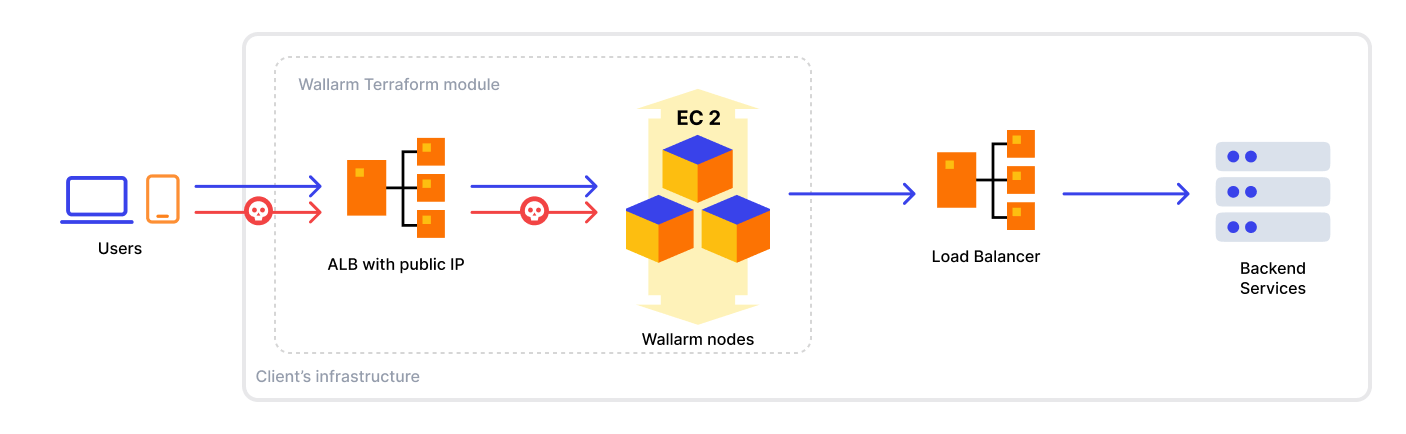Deploying Wallarm as Proxy in AWS VPC¶
This example demonstrates how to deploy Wallarm as an inline proxy to an existing AWS Virtual Private Cloud (VPC) using the Terraform module.
Wallarm proxy solution provides an additional functional network layer serving as an advanced HTTP traffic router with the WAAP and API security functions.
You can see the solution flexibility in action by trying the proxy advanced solution.
Security note
This solution is designed to follow AWS security best practices. We recommend avoiding the use of the AWS root account for deployment. Instead, use IAM users or roles with only the necessary permissions.
The deployment process assumes the principle of least privilege, granting only the minimal access required to provision and operate Wallarm components.
Use cases¶
Among all supported Wallarm deployment options, Terraform module is recommended for Wallarm deployment on AWS VPC in these use cases:
-
Your existing infrastructure resides on AWS.
-
You leverage the Infrastructure as Code (IaC) practice. Wallarm's Terraform module allows for the automated management and provisioning of the Wallarm node on AWS, enhancing efficiency and consistency.
Requirements¶
-
Terraform 1.0.5 or higher installed locally
-
Access to the account with the Administrator role in Wallarm Console in the US or EU Cloud
-
Access to
https://us1.api.wallarm.comif working with US Wallarm Cloud or tohttps://api.wallarm.comif working with EU Wallarm Cloud. Please ensure the access is not blocked by a firewall -
Any AWS region of your choice, there are no specific restrictions on the region for the Wallarm node deployment
-
Understanding of Terraform, AWS EC2, Security Groups and other AWS services
-
AWS root account should never be used for deploying resources
Please use a dedicated IAM user or role with minimal necessary permissions to perform the deployment described in this guide.
-
Avoid the use of broad permissions (e.g.,
AdministratorAccess) and assign only the specific actions needed for this module to operateThe IAM roles and permissions used in this deployment are designed following the principle of least privilege. Only the permissions required to create and manage the necessary AWS resources (e.g., EC2, networking, logging) should be granted.
Solution architecture¶
The example Wallarm proxy solution has the following components:
-
Internet-facing Application Load Balancer routing traffic to Wallarm node instances.
-
Wallarm node instances analyzing traffic and proxying any requests further. Corresponding elements on the scheme are A, B, C EC2 instances.
The example runs Wallarm nodes in the monitoring mode that drives the described behavior. Wallarm nodes can also operate in other modes including those aimed at blocking malicious requests and forwarding only legitimate ones further. To learn more about Wallarm node modes, use our documentation.
-
The services Wallarm nodes proxy requests to. The service can be of any type, e.g.:
- AWS API Gateway application connected to VPC via VPC Endpoints (the corresponding Wallarm Terraform deployment is covered in the example for API Gateway)
- AWS S3
- EKS nodes running in the EKS cluster (configuration of Internal Load Balancer or NodePort Service is recommended for this case)
- Any other backend service
By default, Wallarm nodes will forward traffic to
https://httpbin.org. During this example launch, you will be able to specify any other service domain or path available from AWS Virtual Private Cloud (VPC) to proxy traffic to.The
https_redirect_code = 302module configuration option will allow you to safely redirect HTTP requests to HTTPS by AWS ALB.
All listed components (except for the proxied server) will be deployed by the provided wallarm example module.
Code components¶
This example has the following code components:
-
main.tf: the main configuration of thewallarmmodule to be deployed as a proxy solution. The configuration produces an AWS ALB and Wallarm instances. -
ssl.tf: the SSL/TLS offload configuration that automatically issues a new AWS Certificate Manager (ACM) for the domain specified in thedomain_namevariable and binds it to AWS ALB.To disable the feature, remove or comment out the
ssl.tfanddns.tffiles, and also comment out thelb_ssl_enabled,lb_certificate_arn,https_redirect_code,depends_onoptions in thewallarmmodule definition. With the feature disabled, you will be able to use just the HTTP port (80). -
dns.tf: AWS Route 53 configuration provisioning DNS record for AWS ALB.To disable the feature, follow the note above.
Running the example Wallarm AWS proxy solution¶
-
Open Wallarm Console → Nodes and create the node of the Wallarm node type.
-
Copy the generated node token.
-
Clone the repository containing the example code to your machine:
-
Set variable values in the
defaultoptions in theexamples/proxy/variables.tffile of the cloned repository and save changes. -
Set the proxied server protocol and address in
examples/proxy/main.tf→proxy_pass.By default, Wallarm will proxy traffic to
https://httpbin.org. If the default value meets your needs, leave it as is. -
Deploy the stack by executing the following commands from the
examples/proxydirectory:
To remove the deployed environment, use the following command:
Troubleshooting¶
Wallarm repeatedly creates and terminates instances¶
The provided AWS Auto Scaling group configuration is focused on the highest reliability and smoothness of the service. Repeated creation and termination of EC2 instances during the AWS Auto Scaling group initialization may be caused by failing health checks.
To address the issue, please review and fix the following settings:
-
Wallarm node token has the valid value copied from the Wallarm Console UI
-
NGINX configuration is valid
-
Domain names specified in the NGINX configuration have been successfully resolved (e.g. the
proxy_passvalue)
EXTREME WAY If the above settings are valid, you can try to find the issue reason by manually disabling ELB health checks in the Auto Scaling group settings. It will keep instances active even if service configuration is invalid, instances will not restart. You will be able to thoroughly explore the logs and debug the service rather than investigate the issue in several minutes.