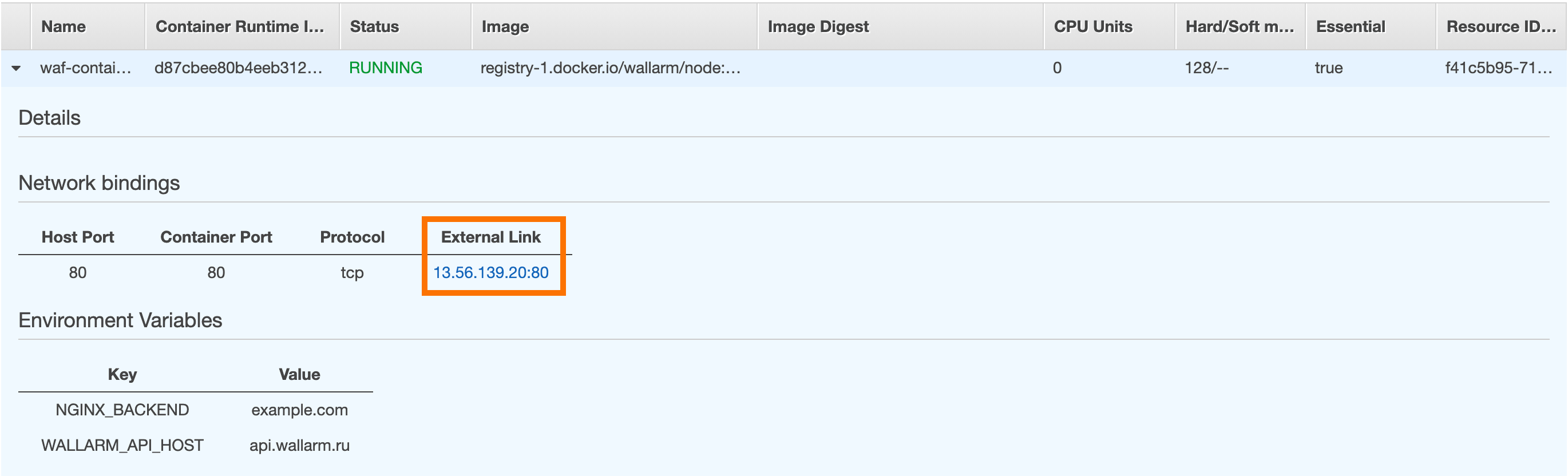Deployment of the Wallarm Docker Image to AWS¶
This quick guide provides the steps to deploy the Docker image of the NGINX-based Wallarm node to the Amazon cloud platform using the Amazon Elastic Container Service (Amazon ECS).
The instructions limitations
These instructions do not cover the configuration of load balancing and node autoscaling. If setting up these components yourself, we recommend that you review an appropriate part of the AWS instructions.
Security note
This solution is designed to follow AWS security best practices. We recommend avoiding the use of the AWS root account for deployment. Instead, use IAM users or roles with only the necessary permissions.
The deployment process assumes the principle of least privilege, granting only the minimal access required to provision and operate Wallarm components.
For guidance on estimating AWS infrastructure costs for this deployment, see the Cost Guidance for Deploying Wallarm in AWS page.
Use cases¶
Among all supported Wallarm deployment options, Wallarm deployment on AWS ECS using the Docker image is recommended in these use cases:
-
If your applications leverage a microservices architecture, and are already containerized and operational on AWS ECS.
-
If you require fine-grained control over each container, the Docker image excels. It affords a greater level of resource isolation than typically possible with traditional VM-based deployments.
Requirements¶
-
AWS account and user with the admin permissions
-
AWS CLI 1 or AWS CLI 2 properly installed and configured
-
Access to the account with the Administrator role in Wallarm Console for the US Cloud or EU Cloud
-
Access to the IP addresses below for downloading updates to attack detection rules and API specifications, as well as retrieving precise IPs for your allowlisted, denylisted, or graylisted countries, regions, or data centers
Options for the Wallarm node Docker container configuration¶
The filtering node configuration parameters should be passed to the deployed Docker container in one of the following ways:
-
In the environment variables. This option allows for the configuration of only basic filtering node parameters. Most directives cannot be configured through environment variables.
-
In the mounted configuration file. This option allows full filtering node configuration via any directives. With this configuration method, environment variables with the filtering node and Wallarm Cloud connection settings are also passed to the container.
Deploying the Wallarm node Docker container configured through environment variables¶
To deploy the containerized Wallarm filtering node configured only through environment variables, the AWS Management Console and AWS CLI are used.
-
Get Wallarm token of the appropriate type:
-
Sign in to the AWS Management Console → the Services list → Elastic Container Service.
-
Proceed to cluster creation by the button Create Cluster:
- Select the template EC2 Linux + Networking.
- Specify the cluster name, for example:
wallarm-cluster. - If required, set other settings following the AWS instructions.
- Save the cluster.
-
Encrypt the sensitive data required to connect to the Wallarm Cloud (node token) by using the AWS Secrets Manager or AWS Systems Manager → Parameter Store.
In these instructions, sensitive data is stored in the AWS Secrets Manager.
Access to the sensitive data storage
To allow the Docker container to read the encrypted sensitive data, please ensure the AWS settings meet the following requirements:
- Sensitive data is stored in the region used to run the Docker container.
- The IAM policy SecretsManagerReadWrite is attached to the user specified in the
executionRoleArnparameter of the task definition. More details on the IAM policies setup →
-
Create the following local JSON file with the task definition (task definition sets the Docker container operating scenario):
{ "executionRoleArn": "arn:aws:iam::<AWS_ACCOUNT_ID>:role/ecsTaskExecutionRole", "containerDefinitions": [ { "memory": 128, "portMappings": [ { "hostPort": 80, "containerPort": 80, "protocol": "tcp" } ], "essential": true, "environment": [ { "name": "WALLARM_API_HOST", "value": "us1.api.wallarm.com" }, { "name": "NGINX_BACKEND", "value": "<HOST_TO_PROTECT_WITH_WALLARM>" }, { "name": "WALLARM_LABELS", "value": "group=<GROUP>" } ], "secrets": [ { "name": "WALLARM_API_TOKEN", "valueFrom": "arn:aws:secretsmanager:<SECRETS_MANAGER_AWS_REGION>:<AWS_ACCOUNT_ID>:secret:<SECRET_NAME>:<WALLARM_API_TOKEN_PARAMETER_NAME>::" } ], "name": "wallarm-container", "image": "registry-1.docker.io/wallarm/node:6.3.0" } ], "family": "wallarm-api-security-node" }{ "executionRoleArn": "arn:aws:iam::<AWS_ACCOUNT_ID>:role/ecsTaskExecutionRole", "containerDefinitions": [ { "memory": 128, "portMappings": [ { "hostPort": 80, "containerPort": 80, "protocol": "tcp" } ], "essential": true, "environment": [ { "name": "NGINX_BACKEND", "value": "<HOST_TO_PROTECT_WITH_WALLARM>" }, { "name": "WALLARM_LABELS", "value": "group=<GROUP>" } ], "secrets": [ { "name": "WALLARM_API_TOKEN", "valueFrom": "arn:aws:secretsmanager:<SECRETS_MANAGER_AWS_REGION>:<AWS_ACCOUNT_ID>:secret:<SECRET_NAME>:<WALLARM_API_TOKEN_PARAMETER_NAME>::" } ], "name": "wallarm-container", "image": "registry-1.docker.io/wallarm/node:6.3.0" } ], "family": "wallarm-api-security-node" }<AWS_ACCOUNT_ID>: your AWS account ID.- The
environmentobject sets the environment variables that should be passed to the Docker container in a text format. The set of available environment variables is described in the table below. It is recommended to pass the variableWALLARM_API_TOKENin thesecretsobject. -
The
secretobject sets the environment variables that should be passed to the Docker container as the links to the sensitive data storage. The format of values depends on the selected storage (see more details in the AWS Secrets Manager or AWS Systems Manager → Parameter Store documentation).It is recommended to pass the variable
WALLARM_API_TOKENin thesecretsobject.Environment variable Description Required WALLARM_API_TOKENWallarm node or API token. Yes WALLARM_LABELSAvailable starting from node 4.6. Works only if
WALLARM_API_TOKENis set to API token with theDeployrole. Sets thegrouplabel for node instance grouping, for example:WALLARM_LABELS="group=<GROUP>"...will place node instance into the
<GROUP>instance group (existing, or, if does not exist, it will be created).Yes (for API tokens) NGINX_BACKENDDomain or IP address of the resource to protect with the Wallarm solution. Yes WALLARM_API_HOSTWallarm API server: us1.api.wallarm.comfor the US Cloudapi.wallarm.comfor the EU Cloud
api.wallarm.com.No WALLARM_MODENode mode: blockto block malicious requestssafe_blockingto block only those malicious requests originated from graylisted IP addressesmonitoringto analyze but not block requestsoffto disable traffic analyzing and processing
monitoring.
Detailed description of filtration modes →No WALLARM_APPLICATIONUnique identifier of the protected application to be used in the Wallarm Cloud. The value can be a positive integer except for 0.
Default value (if the variable is not passed to the container) is-1which indicates the default application displayed in Wallarm Console → Settings → Application.
More details on setting up applications →No SLAB_ALLOC_ARENA(TARANTOOL_MEMORY_GBNGINX Node 5.x and earlier)Amount of memory allocated to wstore. The value can be a float (a dot .is a decimal separator). By default: 1.0 (1 gygabyte).No NGINX_PORTSets a port that NGINX will use inside the Docker container.
Starting from the Docker image4.0.2-1, thewallarm-statusservice automatically runs on the same port as NGINX.
Default value (if the variable is not passed to the container) is80.
Syntax isNGINX_PORT='443'.No WALLARM_STATUS_ALLOWCustom CIDRs that are allowed to access the /wallarm-statusendpoint from outside the Docker container. Example value:10.0.0.0/8. If you need to pass several values, use a comma,as a separator. To access the service externally, use the Docker container's IP, specifying the/wallarm-statusendpoint path.No DISABLE_IPV6The variable with any value except for an empty one deletes the listen [::]:80 default_server ipv6only=on;line from the NGINX configuration file which will stop NGINX from IPv6 connection processing.
If the variable is not specified explicitly or has an empty value"", NGINX processes both IPv6 and IPv4 connections.No WALLARM_APIFW_ENABLEThis setting toggles API Specification Enforcement on or off, available from release 4.10 onwards. Please note that activating this feature does not substitute for the required subscription and configuration through the Wallarm Console UI.
Its default value istrue, enabling the functionality.No WALLARM_APID_ONLY(5.3.7 and higher)In this mode, attacks detected in your traffic are blocked locally by the node (if enabled) but not exported to Wallarm Cloud. Meanwhile, API Discovery and some other features remain fully functional, detecting your API inventory and uploading it to the Cloud for visualization. This mode is for those who want to review their API inventory and identify sensitive data first, and plan controlled attack data export accordingly. However, disabling attack export is rare, as Wallarm securely processes attack data and provides sensitive attack data masking if needed. More details
By default:false.No -
All configuration file parameters are described in the AWS documentation.
-
Register the task definition based on the JSON configuration file by using the
aws ecs register‑task‑definitioncommand:<PATH_TO_JSON_FILE>: path to the JSON file with the task definition on the local machine.<JSON_FILE_NAME>: name and extension of the JSON file with the task definition.
-
Run the task in the cluster by using the
aws ecs run-taskcommand:<CLUSTER_NAME>: name of the cluster created in the first step. For example,wallarm-cluster.<FAMILY_PARAM_VALUE>: name of the created task definition. The value should correspond to thefamilyparameter value specified in the JSON file with the task definition. For example,wallarm-api-security-node.
-
Open the AWS Management Console → Elastic Container Service → cluster with the running task → Tasks and ensure the task is displayed in the list.
Deploying the Wallarm node Docker container configured through the mounted file¶
To deploy the containerized Wallarm filtering node configured through environment variables and mounted file, the AWS Management Console and AWS CLI are used.
In these instructions, the configuration file is mounted from the AWS EFS file system. You can review other methods for mounting the file in the AWS documentation.
To deploy the container with environment variables and configuration file mounted from AWS EFS:
-
Get Wallarm token of the appropriate type:
-
Sign in to the AWS Management Console → the Services list → Elastic Container Service.
-
Proceed to cluster creation by the button Create Cluster:
- Template:
EC2 Linux + Networking. - Cluster name:
wallarm-cluster(as an example). - Provisioning Model:
On-Demand Instance. - EC2 instance type:
t2.micro. - Number of instances:
1. - EC2 AMI ID:
Amazon Linux 2 Amazon ECS-optimized AMI. - Key pair: key pair for SSH connection to the instance. You will need to connect to the instance via SSH to upload the configuration file to the storage.
- Other settings can be left as default. When changing other settings, it is recommended to follow the instructions on AWS EFS setup.
- Template:
-
Configure the AWS EFS storage following steps 2-4 of the AWS instructions.
-
In the 4th step of AWS instructions, create the configuration file
defaultand place the file in the directory that stores the files for mounting by default. The filedefaultshould cover the filtering node configuration. An example of the file with minimal settings:server { listen 80 default_server; listen [::]:80 default_server ipv6only=on; #listen 443 ssl; server_name localhost; #ssl_certificate cert.pem; #ssl_certificate_key cert.key; root /usr/share/nginx/html; index index.html index.htm; wallarm_mode monitoring; # wallarm_application 1; location / { proxy_pass http://example.com; include proxy_params; } }Set of filtering node directives that can be specified in the configuration file →
-
Encrypt the sensitive data required to connect to the Wallarm Cloud (node token) by using the AWS Secrets Manager or AWS Systems Manager → Parameter Store.
In these instructions, sensitive data is stored in the AWS Secrets Manager.
Access to the sensitive data storage
To allow the Docker container to read the encrypted sensitive data, please ensure the AWS settings meet the following requirements:
- Sensitive data is stored in the region used to run the Docker container.
- The IAM policy SecretsManagerReadWrite is attached to the user specified in the
executionRoleArnparameter of the task definition. More details on the IAM policies setup →
-
Create the following local JSON file with the task definition (task definition sets the Docker container operating scenario):
{ "executionRoleArn": "arn:aws:iam::<AWS_ACCOUNT_ID>:role/ecsTaskExecutionRole", "containerDefinitions": [ { "memory": 128, "portMappings": [ { "hostPort": 80, "containerPort": 80, "protocol": "tcp" } ], "essential": true, "mountPoints": [ { "containerPath": "<PATH_FOR_MOUNTED_CONFIG>", "sourceVolume": "<NAME_FROM_VOLUMES_OBJECT>" } ], "environment": [ { "name": "WALLARM_API_HOST", "value": "us1.api.wallarm.com" }, { "name": "WALLARM_LABELS", "value": "group=<GROUP>" } ], "secrets": [ { "name": "WALLARM_API_TOKEN", "valueFrom": "arn:aws:secretsmanager:<SECRETS_MANAGER_AWS_REGION>:<AWS_ACCOUNT_ID>:secret:<SECRET_NAME>:<WALLARM_API_TOKEN_PARAMETER_NAME>::" } ], "name": "wallarm-container", "image": "registry-1.docker.io/wallarm/node:6.3.0" } ], "volumes": [ { "name": "<VOLUME_NAME>", "efsVolumeConfiguration": { "fileSystemId": "<EFS_FILE_SYSTEM_ID>", "transitEncryption": "ENABLED" } } ], "family": "wallarm-api-security-node" }{ "executionRoleArn": "arn:aws:iam::<AWS_ACCOUNT_ID>:role/ecsTaskExecutionRole", "containerDefinitions": [ { "memory": 128, "portMappings": [ { "hostPort": 80, "containerPort": 80, "protocol": "tcp" } ], "essential": true, "mountPoints": [ { "containerPath": "/etc/nginx/http.d", "sourceVolume": "default" } ], "environment": [ { "name": "WALLARM_LABELS", "value": "group=<GROUP>" } ], "secrets": [ { "name": "WALLARM_API_TOKEN", "valueFrom": "arn:aws:secretsmanager:<SECRETS_MANAGER_AWS_REGION>:<AWS_ACCOUNT_ID>:secret:<SECRET_NAME>:<WALLARM_API_TOKEN_PARAMETER_NAME>::" } ], "name": "wallarm-container", "image": "registry-1.docker.io/wallarm/node:6.3.0" } ], "volumes": [ { "name": "default", "efsVolumeConfiguration": { "fileSystemId": "<EFS_FILE_SYSTEM_ID>", "transitEncryption": "ENABLED" } } ], "family": "wallarm-api-security-node" }<AWS_ACCOUNT_ID>: your AWS account ID.-
<PATH_FOR_MOUNTED_CONFIG>: directory of the container to mount the configuration file to. Configuration files can be mounted to the following container directories used by NGINX:/etc/nginx/conf.d— common settings/etc/nginx/http.d— virtual host settings/var/www/html— static files
The filtering node directives should be described in the
/etc/nginx/http.d/default.conffile. -
<NAME_FROM_VOLUMES_OBJECT>: name of thevolumesobject containing the configuration of the mounted file AWS EFS storage (the value should be the same as<VOLUME_NAME>). <VOLUME_NAME>: name of thevolumesobject that contains the configuration of the mounted file AWS EFS storage.<EFS_FILE_SYSTEM_ID>: ID of the AWS EFS file system containing the file that should be mounted to the container. ID is displayed in the AWS Management Console → Services → EFS → File systems.- The
environmentobject sets the environment variables that should be passed to the Docker container in a text format. The set of available environment variables is described in the table below. It is recommended to pass the variableWALLARM_API_TOKENin thesecretsobject. -
The
secretobject sets the environment variables that should be passed to the Docker container as the links to the sensitive data storage. The format of values depends on the selected storage (see more details in the AWS Secrets Manager or AWS Systems Manager → Parameter Store documentation).It is recommended to pass the variable
WALLARM_API_TOKENin thesecretsobject.Environment variable Description Required WALLARM_API_TOKENWallarm node or API token. Yes WALLARM_API_HOSTWallarm API server: us1.api.wallarm.comfor the US Cloudapi.wallarm.comfor the EU Cloud
api.wallarm.com.No WALLARM_LABELSAvailable starting from node 4.6. Works only if
WALLARM_API_TOKENis set to API token with theDeployrole. Sets thegrouplabel for node instance grouping, for example:WALLARM_LABELS="group=<GROUP>"...will place node instance into the
<GROUP>instance group (existing, or, if does not exist, it will be created).Yes (for API tokens) SLAB_ALLOC_ARENA(TARANTOOL_MEMORY_GBNGINX Node 5.x and earlier)Amount of memory allocated to wstore. The value can be a float (a dot .is a decimal separator). By default: 1.0 (1 gygabyte).No WALLARM_APID_ONLY(5.3.7 and higher)In this mode, attacks detected in your traffic are blocked locally by the node (if enabled) but not exported to Wallarm Cloud. Meanwhile, API Discovery and some other features remain fully functional, detecting your API inventory and uploading it to the Cloud for visualization. This mode is for those who want to review their API inventory and identify sensitive data first, and plan controlled attack data export accordingly. However, disabling attack export is rare, as Wallarm securely processes attack data and provides sensitive attack data masking if needed. More details
By default:false.No -
All configuration file parameters are described in the AWS documentation.
-
Register the task definition based on the JSON configuration file by using the
aws ecs register‑task‑definitioncommand:<PATH_TO_JSON_FILE>: path to the JSON file with the task definition on the local machine.<JSON_FILE_NAME>: name and extension of the JSON file with the task definition.
-
Run the task in the cluster by using the
aws ecs run-taskcommand:<CLUSTER_NAME>: name of the cluster created in the first step. For example,wallarm-cluster.<FAMILY_PARAM_VALUE>: name of the created task definition. The value should correspond to thefamilyparameter value specified in the JSON file with the task definition. For example,wallarm-api-security-node.
-
Open the AWS Management Console → Elastic Container Service → cluster with the running task → Tasks and ensure the task is displayed in the list.
Testing the filtering node operation¶
-
In the AWS Management Console, open the running task and copy the container IP address from the field External Link.
If the IP address is empty, please ensure the container is in the RUNNING status.
-
Send the request with the test Path Traversal attack to the copied address:
-
Open Wallarm Console → Attacks in the US Cloud or EU Cloud and make sure the attack is displayed in the list.

-
Optionally, [test][link-docs-check-operation] other aspects of the node functioning.
Details on errors that occurred during the container deployment are displayed in the task details in the AWS Management Console. If the container is unavailable, please ensure required filtering node parameters with correct values are passed to the container.