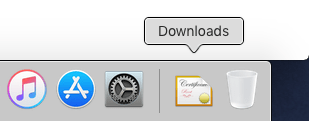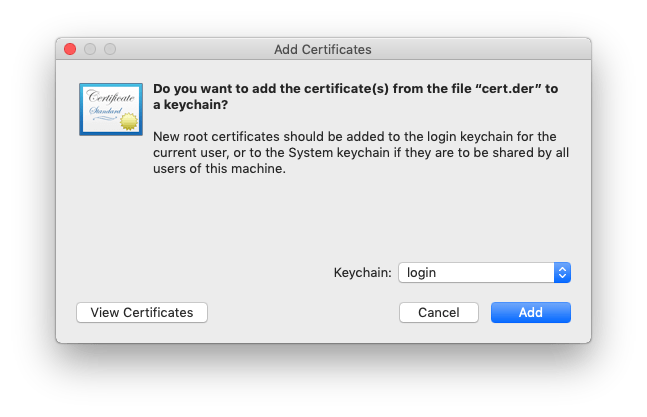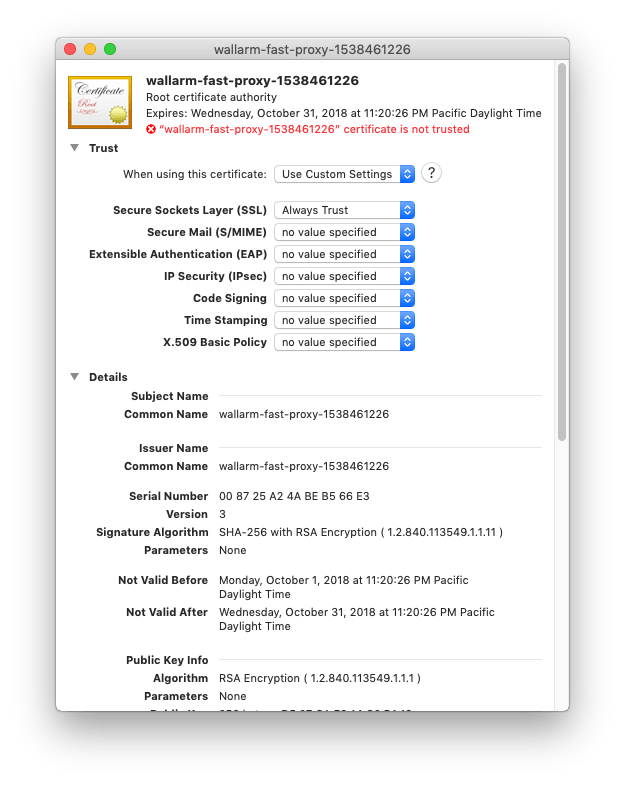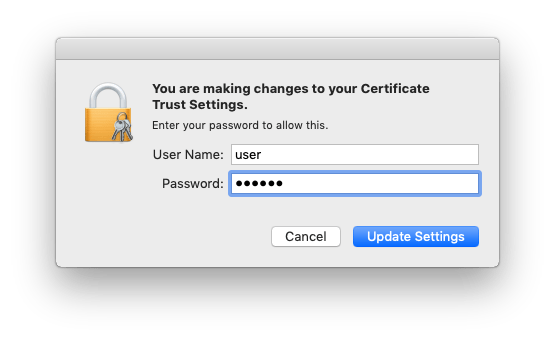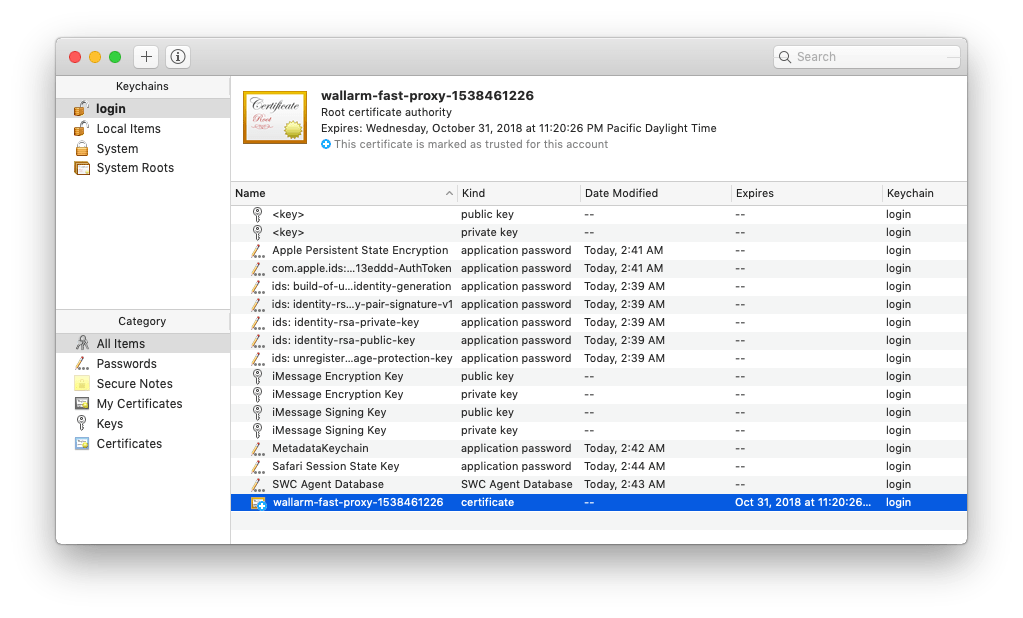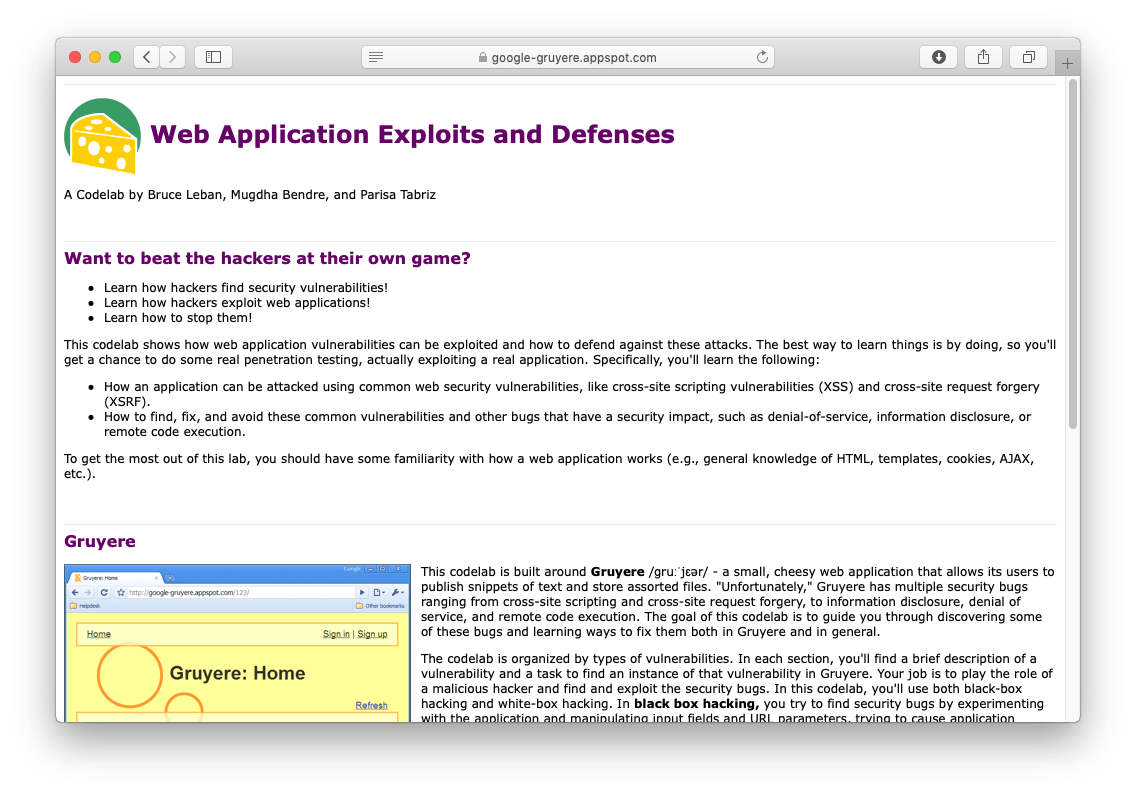FAST Node Self-signed SSL-certificate Installation for Apple Safari¶
To install the certificate for the Apple Safari browser, do the following:
-
Make sure that you have set up your browser to use the FAST node as the HTTP and HTTPS proxy.
-
Request the file
cert.derfrom any domain via HTTP using the browser.For example, you can use one of the following links:
The browser will download the certificate file. Depending on the configuration, the file will be either placed in the default download directory or in the directory of your choice.
Open the downloaded file.
-
The Keychain Access application will offer to import the certificate.
You can install the certificate either for the current user or for all users. Choose the appropriate option and select the Add button.
-
You will see the imported certificate marked as an untrusted certificate. Notice that the name and expiration date of your certificate will differ from those shown in the image.
-
To convert the certificate to a trusted one, double-click on it to open the certificate properties window. Expand the “Trust” list and select Always Trust for SSL.
You will be asked to enter your password to continue.
Now the imported certificate should be marked as trusted.
-
Check that the certificate was installed correctly. To do that, go to any site via HTTPS. You should be redirected to the HTTPS version of the site without any warning messages about untrusted certificates.
For example, you could browse to the HTTPS version of the Google Gruyere site:
https://google-gruyere.appspot.com