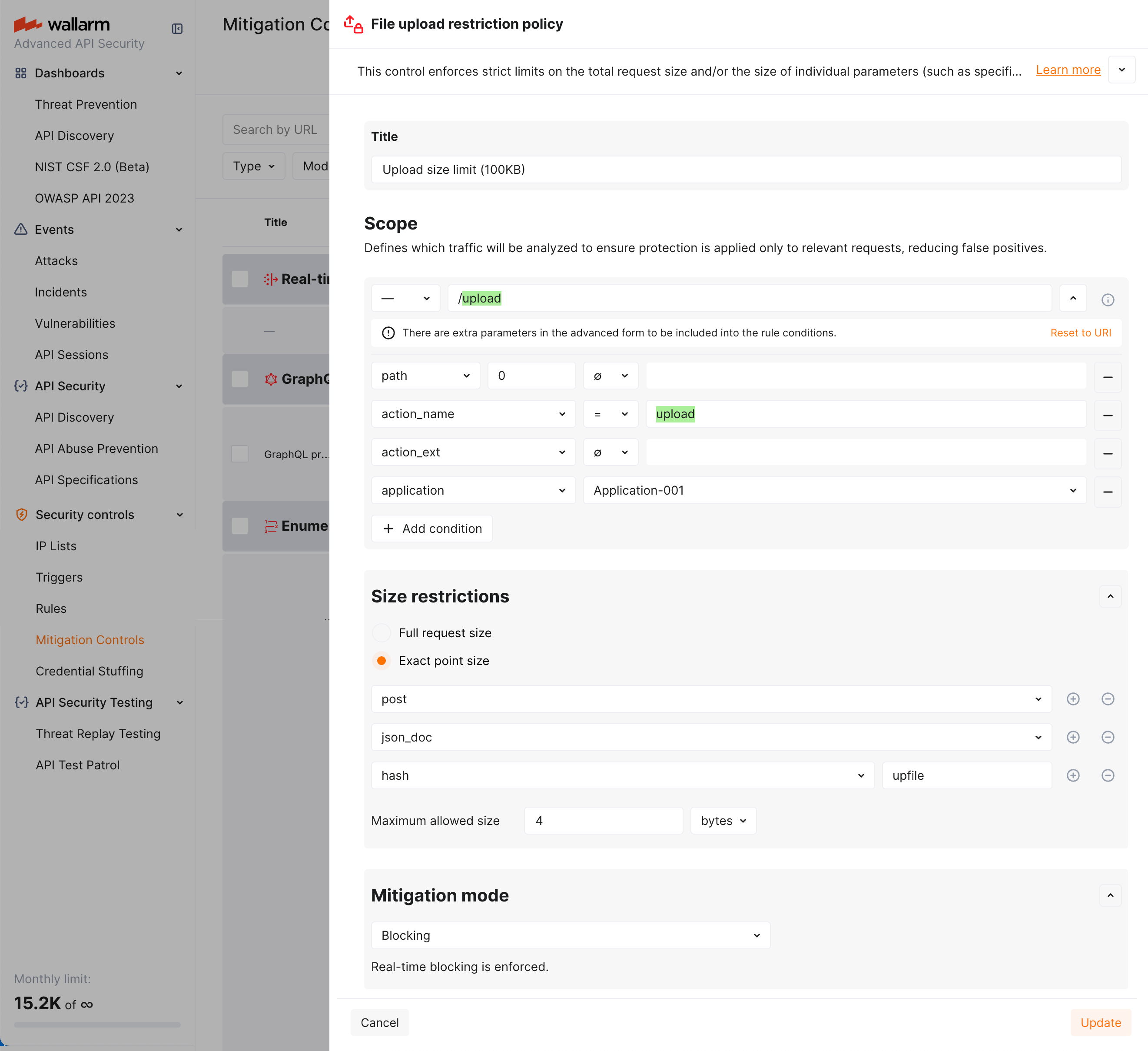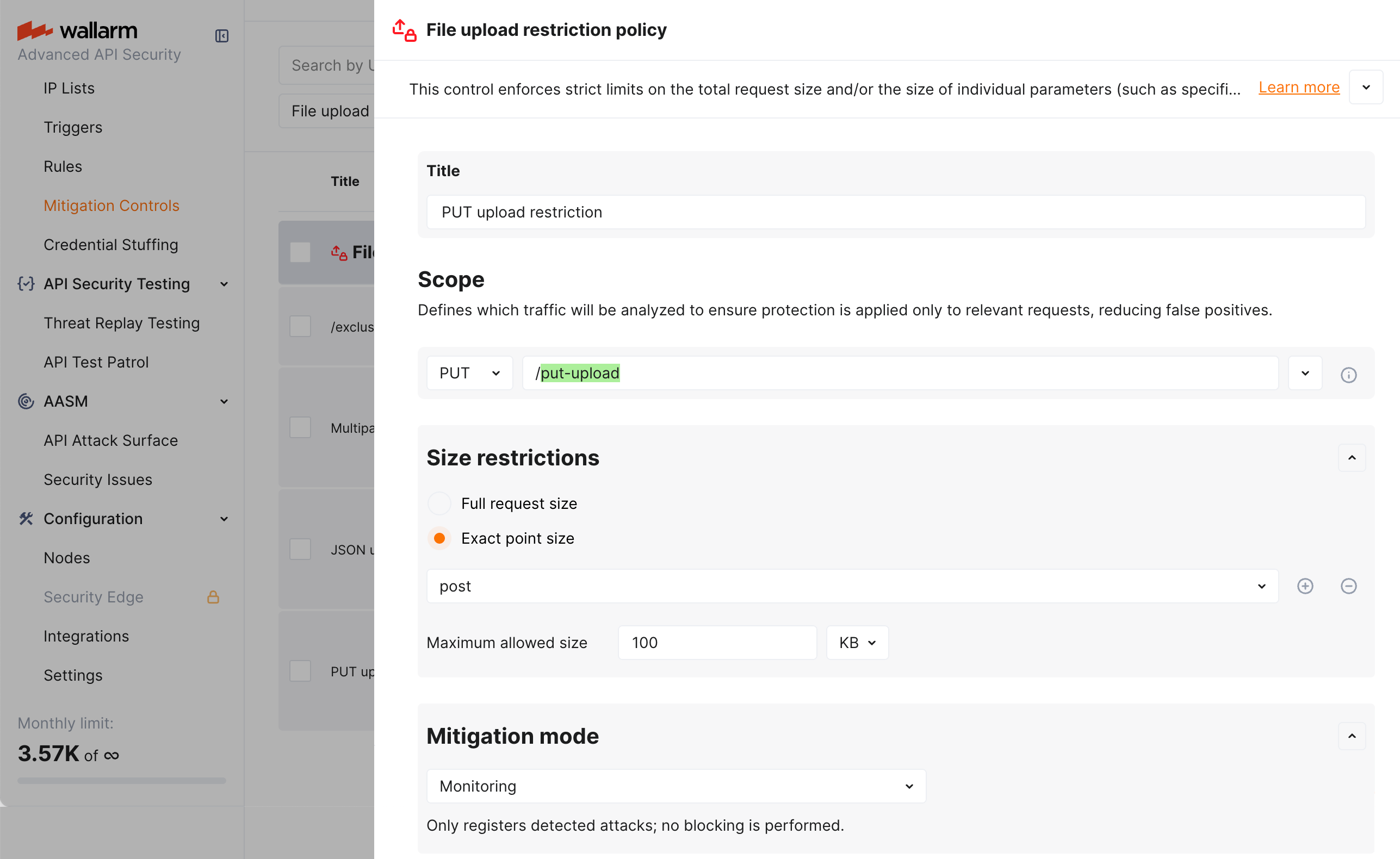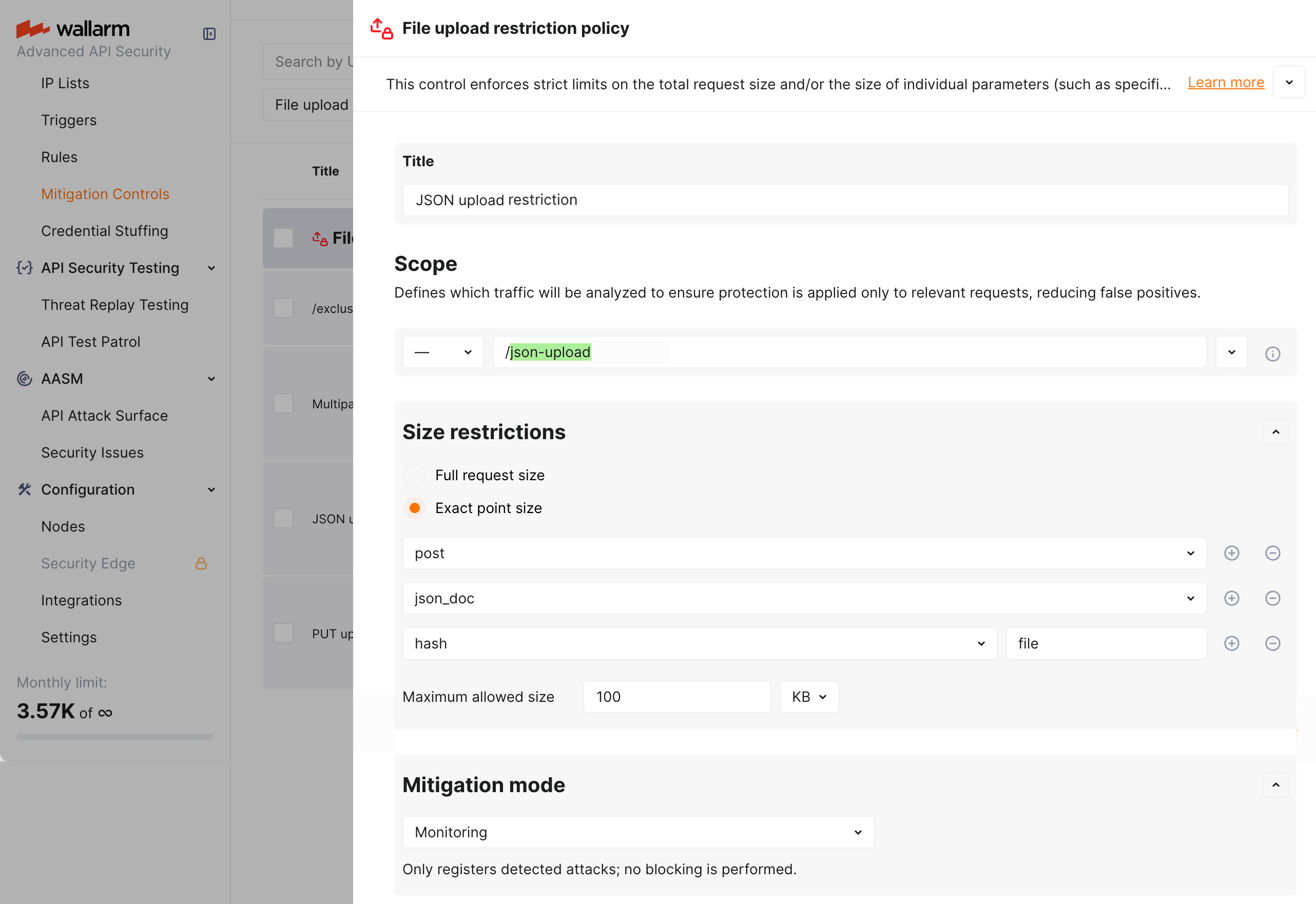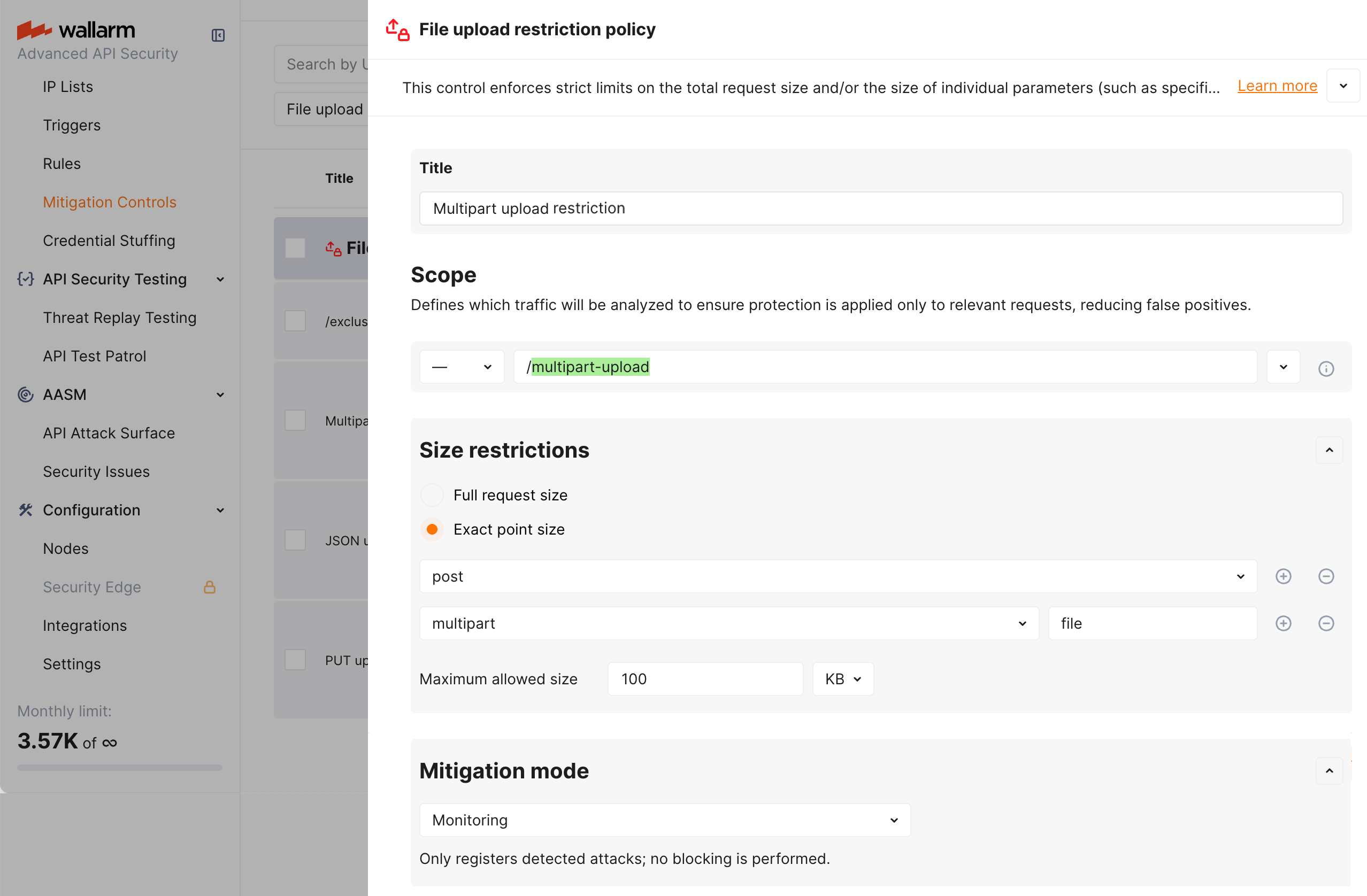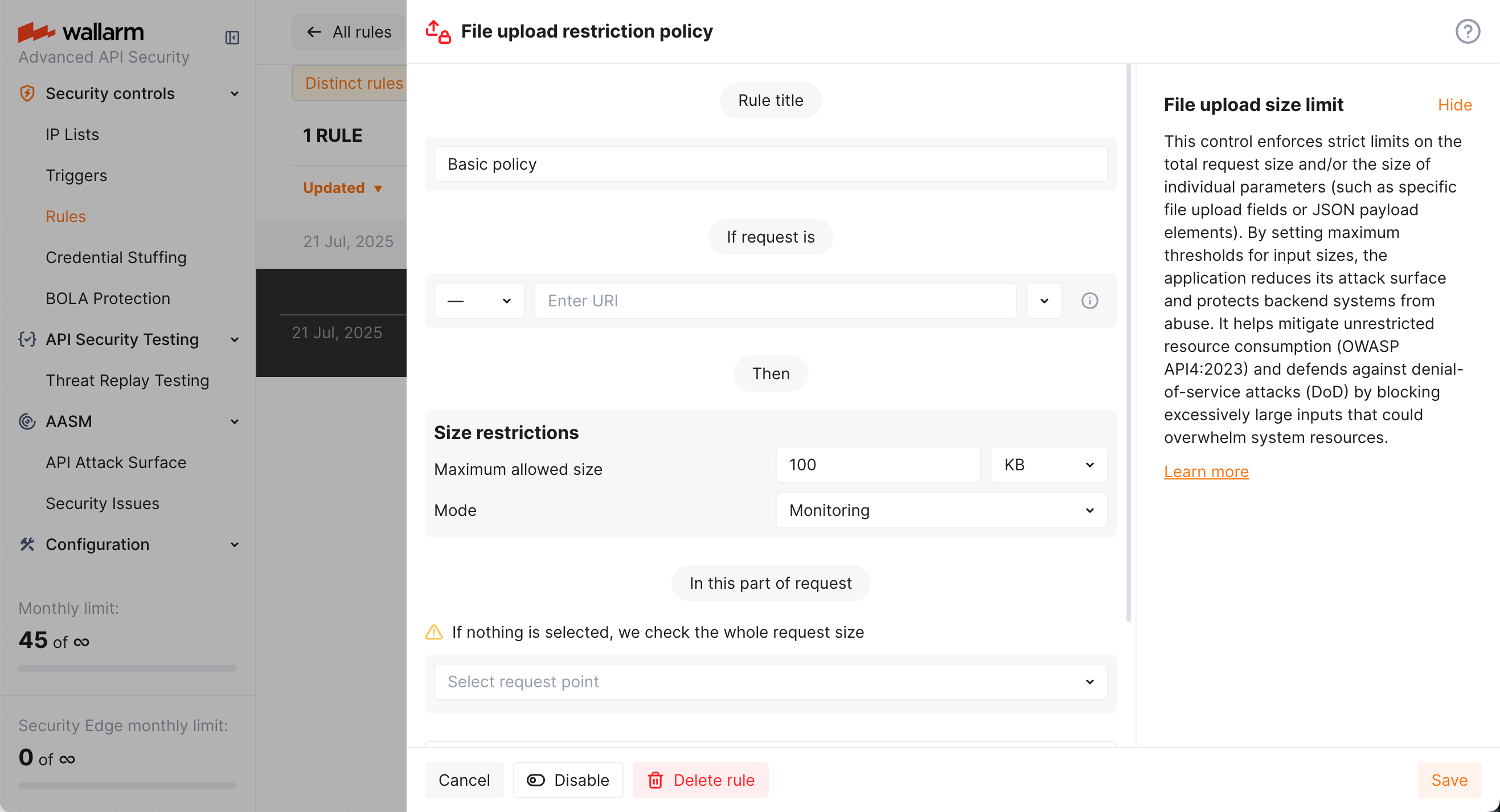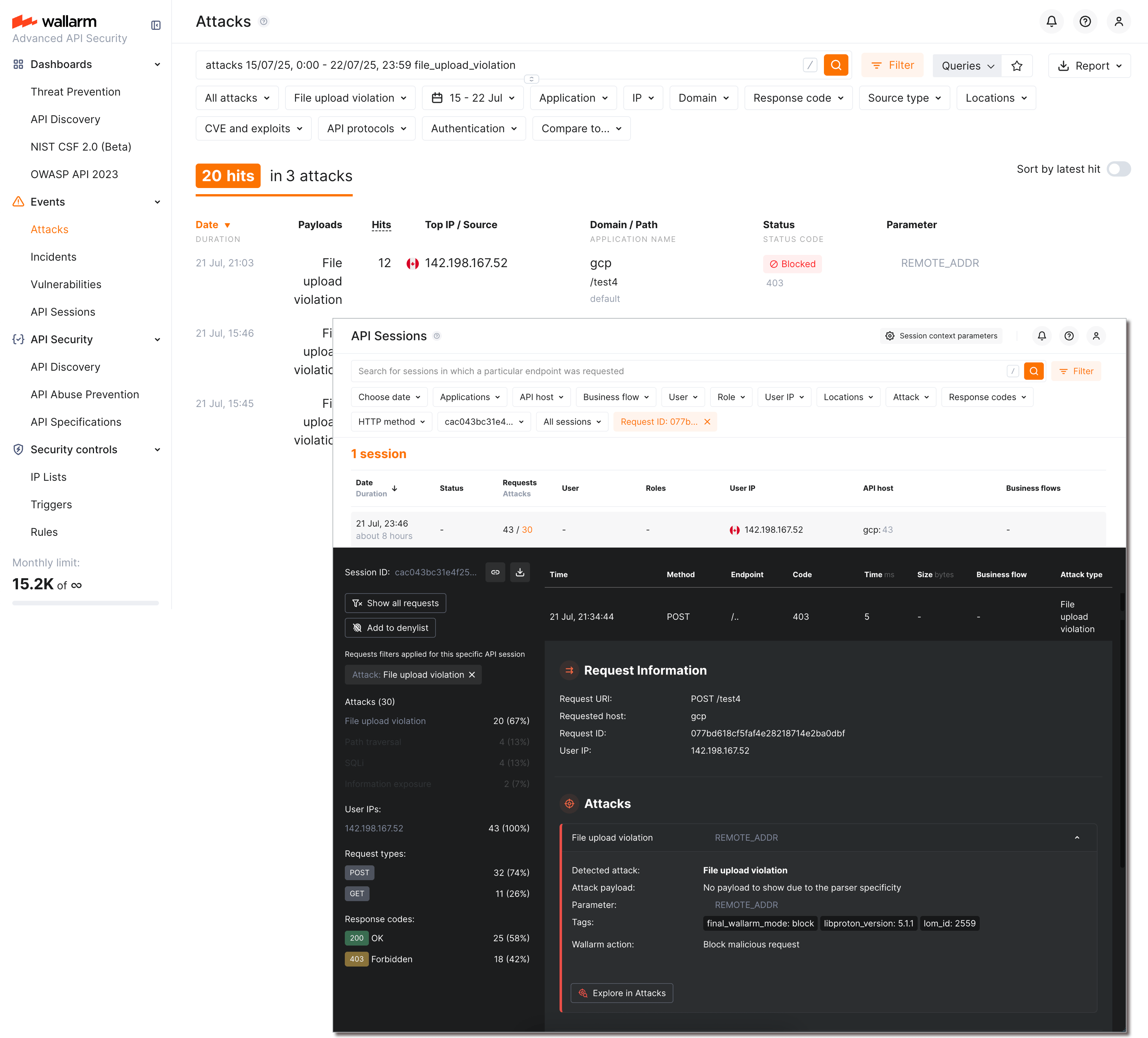File Upload Restriction Policy¶
The unrestricted resource consumption is included in the OWASP API Top 10 2023 list of most serious API security risks. Being a threat by itself (service slow-down or complete down by overload), this also serves as foundation to different attack types, for example, enumeration attacks. Allowing too large file upload is one of the causes of these risks. This article provides an information on how to configure file upload restrictions in Wallarm.
If you configure file upload restriction using mitigation controls, in addition to the direct purpose of the control (limiting the maximum size of downloaded files), it can be used to reduce the attack surface, limiting the size of specific request parameters. For example, you can set up rules limiting the maximum size of an arbitrary header. In this case, the attacker will have fewer opportunities to push his payload or prevent the exploitation of BufferOverflow.
Note that file size upload restrictions are not the only measure for preventing unrestricted resource consumption provided by Wallarm.
Configuration method¶
Depending on your subscription plan, one of the following configuration methods for file upload restriction will be available:
-
Mitigation controls (Advanced API Security subscription) - using mitigation control, you can set a limit not only for the entire size of the request, but for a specific parameter (more precise settings than in case of rule).
-
Rules (Cloud Native WAAP subscription)
Mitigation control-based protection  ¶
¶
As a part of Advanced API Security subscription, Wallarm provides the File upload restriction policy mitigation control.
Requires NGINX Node 6.3.0 or higher or Native Node 0.16.0 or higher.
Using this mitigation control, you can set a limit on the size of a specific parameter (more precise settings), or for simplicity, you can set it entirely on the request.
Limiting the size of specific request parameters, in addition to the direct purpose of the control (limiting the maximum size of downloaded files), allows reducing the attack surface. For example, you can set up rules limiting the maximum size of an arbitrary header. In this case, the attacker will have fewer opportunities to push his payload or prevent the exploitation of BufferOverflow.
Creating and applying mitigation control¶
Generic information on mitigation controls
Before proceeding: use the Mitigation Controls article to get familiar with how Scope and Mitigation mode are set for any mitigation control.
To configure file upload restriction policy:
-
Proceed to Wallarm Console → Mitigation Controls.
-
Use Add control → File upload restriction policy.
-
Describe the Scope to apply the mitigation control to.
-
Set Size restrictions for full request or its selected point.
-
In the Mitigation mode section, set action to be done.
-
Click Add.
Mitigation control examples¶
Limiting size of a file uploaded via specific request field¶
Let us say you want to limit size of files uploaded to /upload address of your application application-001 via the upfile POST request parameter. Limit must be 100KB. All exceeding the limit must be blocked.
To do so, set the File upload restriction policy mitigation control as displayed on the screenshot:
PUT upload restriction via exact point size¶
Let us say you want to register as attack (without blocking) the attempts to upload via the PUT method files greater than 100KB in the request body to the /put-upload address of your application.
To do so, set the File upload restriction policy mitigation control as displayed on the screenshot:
In the example above, in the request point definition, the post is a Wallarm's tag meaning "in the request body".
JSON Base64 upload restriction¶
Let us say you want to register as attack (without blocking) the attempts to upload a 100K+ Base64 encoded string of the file in a JSON object of a request body (only if this action targets the /json-upload address of your application).
To do so, set the File upload restriction policy mitigation control as displayed on the screenshot:
In the example above, in the request point definition, request point is defined via the sequence of Wallarm's tags meaning:
-
post- in the request body -
json_doc- data in JSON format -
hash- for the key of the associative array key -
file- value for this key
Multipart form data upload restriction¶
Let us say you want to register as attack (without blocking) the attempts to submit 100K+ files via an HTML form that contains a file upload field (only if this action targets the /multipart-upload address of your application). Such action usually results in the multipart/form-data content type.
Thus, to apply this limitation, set the File upload restriction policy mitigation control as displayed on the screenshot:
In the example above, in the request point definition, request point is defined via the sequence of Wallarm's tags meaning:
-
post- in the request body -
multipart- data of themultipart/form-datacontent type -
file- "file part" of mixed content produced by the form
Rule-based protection¶
As a part of Cloud Native WAAP subscription, Wallarm provides the File upload restriction policy rule.
Requires NGINX Node 6.3.0 or higher and not supported by Native Node so far.
Creating and applying the rule
-
Proceed to Wallarm Console:
- Rules → Add rule or your branch → Add rule.
- Attacks / Incidents → attack/incident → hit → Rule.
- API Discovery (if enabled) → your endpoint → Create rule.
-
Choose Mitigation controls → File upload restriction policy.
-
In If request is, describe the scope to apply the rule to.
-
In Size restrictions set size restriction and Mode.
-
Optionally, specify request point to apply restriction to (if not set, restriction is applied to the whole request size).
-
Wait for the rule compilation and uploading to the filtering node to complete.
Viewing detected attacks¶
Violations of file upload restriction policies are displayed as file upload violation attacks Attacks and API Sessions:
You can switch between Attacks and API Sessions views using buttons in request details. All the attacks/sessions with this attack type can be found with the attack type filter set to File upload violation (also, use file_upload_violation search tag in Attacks).
Comparison to other measures for preventing unrestricted resource consumption¶
Besides setting file upload restriction policies, Wallarm provides other mechanisms for preventing unrestricted resource consumption. They are:
-
Detecting and blocking unrestricted resource consumption performed by bots (Wallarm's API Abuse Prevention, needs to be configured to work).
-
DoS protection mitigation control (requires Advanced API Security subscription).