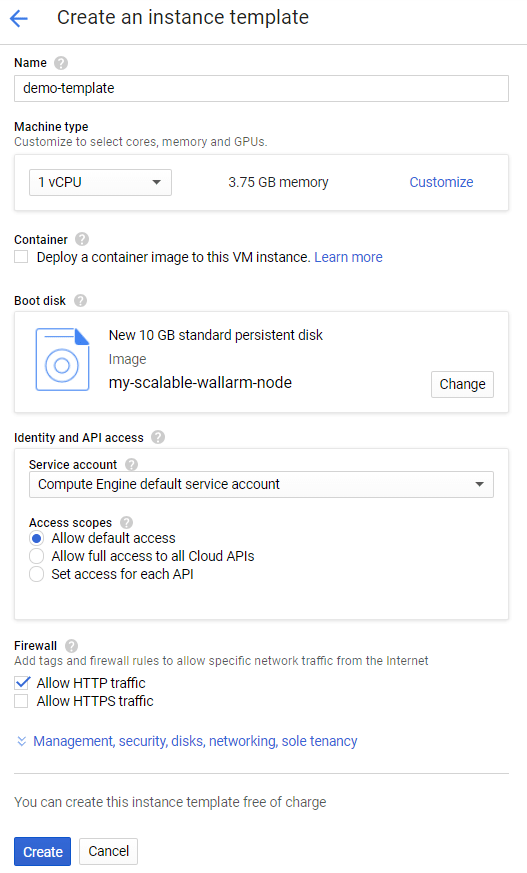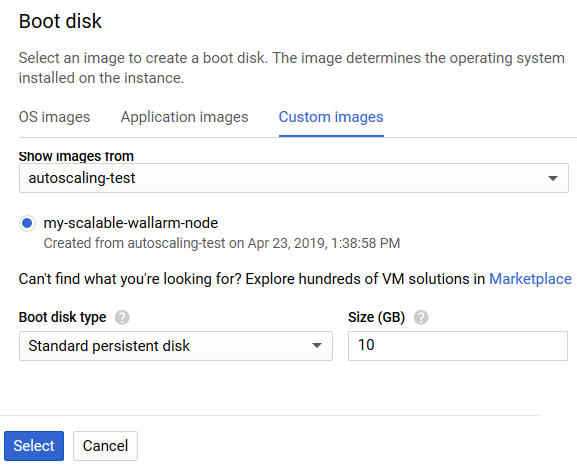Creating a filtering node instance template on GCP¶
A filtering node instance template will be used later as the base when creating a managed instance group. To create a filtering node instance template, perform the following:
-
Navigate to the Instance templates page in the Compute Engine section of the menu and click the Create instance template button.
-
Enter the template name into the Name field.
-
Select the virtual machine type to be used to launch a virtual machine with the filtering node on from the Machine type field.
Select the proper instance type
Select the same instance type that you used when you initially configured the filtering node (or a more powerful one).
Using a less powerful instance type may lead to issues in filtering node operation.
-
Click the Change button in the Boot disk setting. In the window that appears, navigate to the Custom images tab and select the name of the project where you created your virtual machine image from the Show images from drop-down list. Select the previously created image from the list of available images of the project and click the Select button.
-
For the instances based on the template to be identical to the basic instance, configure all of the remaining parameters in the same way as you configured the parameters when creating your base instance.
Configuring the firewall
Make sure that the firewall does not block HTTP traffic to the created template. To enable HTTP traffic, select the Allow HTTP traffic checkbox.
Connecting to the instance via a custom private key
If during base instance creation process you have enabled connection to the instance via a custom SSH key pair, make sure you have access to the private key from this key pair.
-
Click the Create button and wait until the template creation process is finished.
After creating the instance template, you can proceed with the creation of a managed instance group with enabled auto scaling.