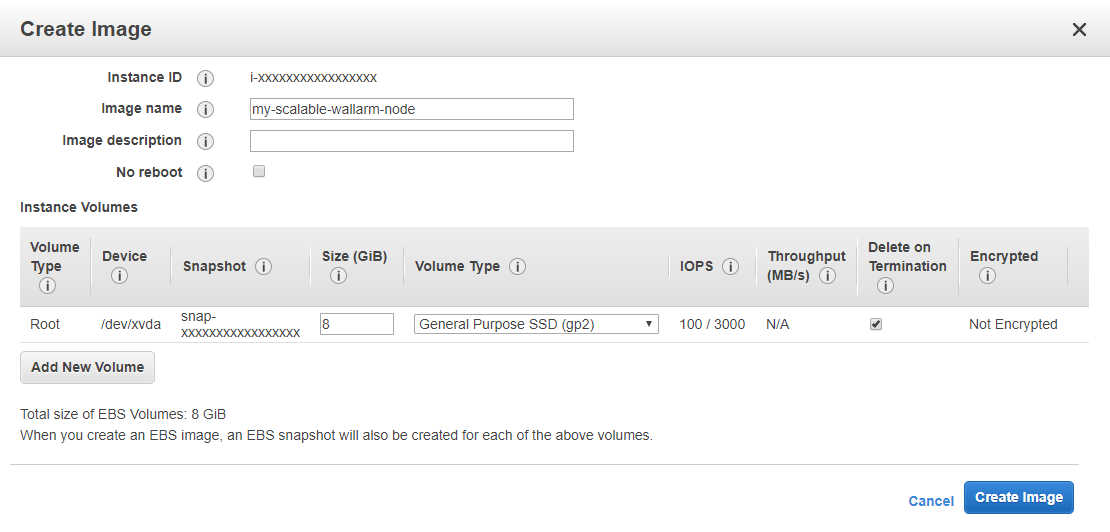Creating an AMI with the Wallarm filtering node¶
You can set up auto scaling for the Wallarm filtering nodes deployed on the Amazon cloud. This function requires preliminarily prepared virtual machine images.
This document describes the procedure of preparing an Amazon Machine Image (AMI) with the Wallarm filtering node installed. AMI is required for the filtering node auto scaling setup. To see detailed information about setting up auto scaling, proceed to this link.
To create an AMI with the Wallarm filtering node, perform the following procedures:
-
Creating and configuring the filtering node instance in the Amazon cloud
-
Creating an AMI on the basis of the configured filtering node instance
1. Creating and configuring the Wallarm filtering node instance in the Amazon Cloud¶
Before creating an AMI you need to perform an initial configuration of a single Wallarm filtering node. To configure a filtering node, do the following:
-
Create a filtering node instance in the Amazon cloud.
Private SSH key
Make sure you have access to the private SSH key (stored in PEM format) that you created earlier to connect to the filtering node.
Provide the filtering node with an internet connection
The filtering node requires access to the Wallarm API server for proper operation. The choice of the Wallarm API server depends on the Wallarm Cloud you are using:
- If you are using the US Cloud, your node needs to be granted access to
https://us1.api.wallarm.com. - If you are using the EU Cloud, your node needs to be granted access to
https://api.wallarm.com.
Make sure that you choose the correct VPC and subnets and configure a security group in a way that does not prevent the filtering node from accessing Wallarm API servers.
- If you are using the US Cloud, your node needs to be granted access to
-
Connect the filtering node to the Wallarm Cloud.
Use a token to connect to the Wallarm Cloud
Please note that you need to connect the filtering node to the Wallarm Cloud using a token. Multiple filtering nodes are allowed to connect to the Wallarm Cloud using the same token.
Thus, upon filtering nodes auto scaling, you will not need to manually connect each of the filtering nodes to the Wallarm Cloud.
-
Configure the filtering node to act as a reverse proxy for your applications and APIs.
-
Make sure that the filtering node is configured correctly and protects your appclications and APIs against malicious requests.
After you have finished configuring the filtering node, turn the virtual machine off by completing the following actions:
-
Navigate to the Instances tab on the Amazon EC2 dashboard.
-
Select your configured filtering node instance.
-
Select Instance State and then Stop in the Actions drop-down menu.
Turning off with the poweroff command
You may also turn the virtual machine off by connecting to it via the SSH protocol and running the following command:
2. Creating an Amazon Machine Image¶
You can now create a virtual machine image based on the configured filtering node instance. To create an image, perform the following steps:
-
Proceed to the Instances tab on the Amazon EC2 dashboard.
-
Select your configured filtering node instance.
-
Launch the image creation wizard by selecting Image and then Create Image in the Actions drop-down menu.
-
The Create Image form will appear. Enter the image name into the Image name field. You can leave the remaining fields unaltered.
-
Click the Create Image button to launch the virtual machine image creation process.
When the image creation process is finished, the corresponding message is displayed. Navigate to the AMIs tab on the Amazon EC2 dashboard to make sure that the image was successfully created and has the Available status.
Image visibility
Because the prepared image contains settings that are specific to your application and the Wallarm token, it is not recommended to change the image visibility setting and make it public (by default, AMIs are created with the Private visibility setting).
Now you can set up the auto scaling of Wallarm filtering nodes in the Amazon cloud using the prepared image.