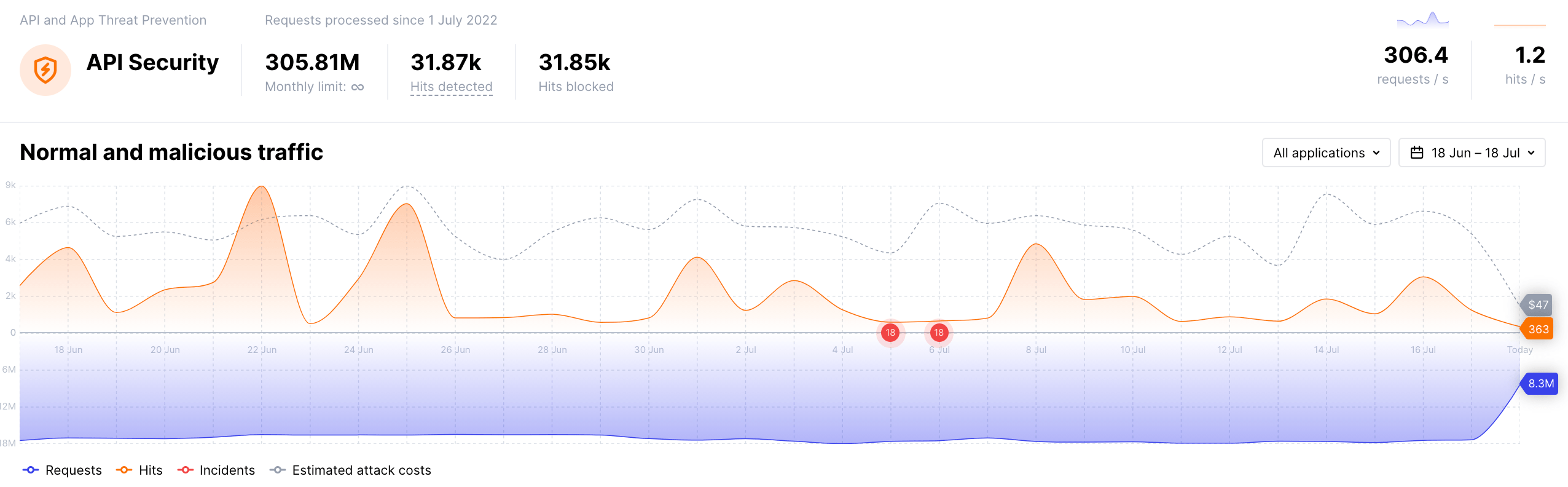Introduction to the User Guide¶
This guide provides information on Wallarm operation options. All of these operations are performed using the Wallarm portal.
Required Access Rights
You must have analyst access to perform most of the operations described in this guide. You can set analyst access on the Settings → Users tab on the Wallarm portal in the US or EU cloud.
Wallarm Portal Overview¶
After logging in to the Wallarm portal, you will be presented with the following:
-
A sidebar with tabs on the left side of the portal.
Use these tabs to navigate from one component of the Wallarm solution to another.
Some components' pages contain their own tabs, horizontally aligned.
The Help & Docs button is located at the bottom of the sidebar. Upon clicking this button, the Quick Help sidebar will be opened on the right side of the portal, allowing you to explore various product information and submit a message to the support team.
A note on Component Availability
Your Wallarm portal may look different from the screenshots demonstrated in this User Guide.
The availability of some components and UI elements depends on the subscriptions in use.
See the “Subscriptions” document for more details.
-
A search box at the top of the portal.
This search box is available everywhere in the portal except for the Events tab. Type in a search query and you will be redirected to the search results on the Events tab.
The “Using Search” document introduces you to the search query syntax and explains how to use search.
-
A Settings button at the upper right corner of the portal near the search box. This button looks like small gear.
Use this button to open the Wallarm settings page.
-
Depending on the actions you take, some additional sidebars might be displayed to you at the very right of the portal.