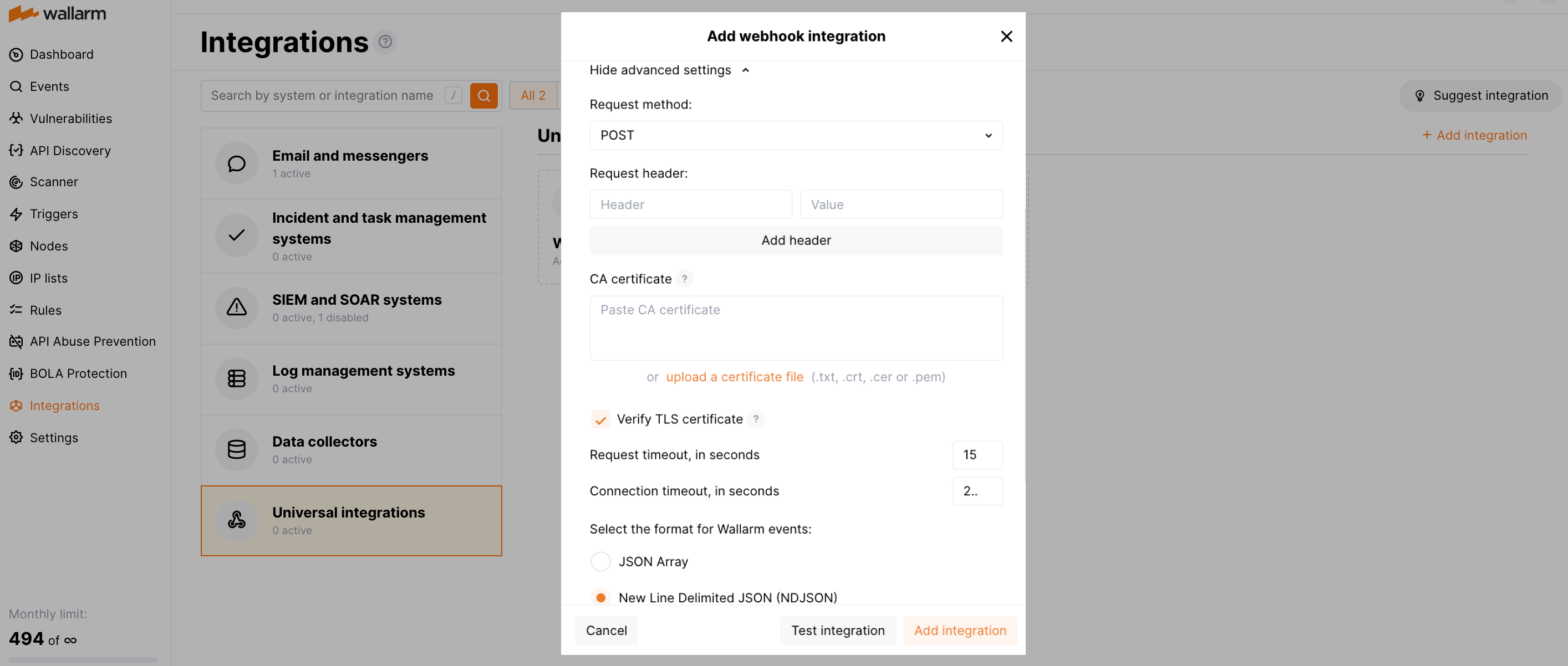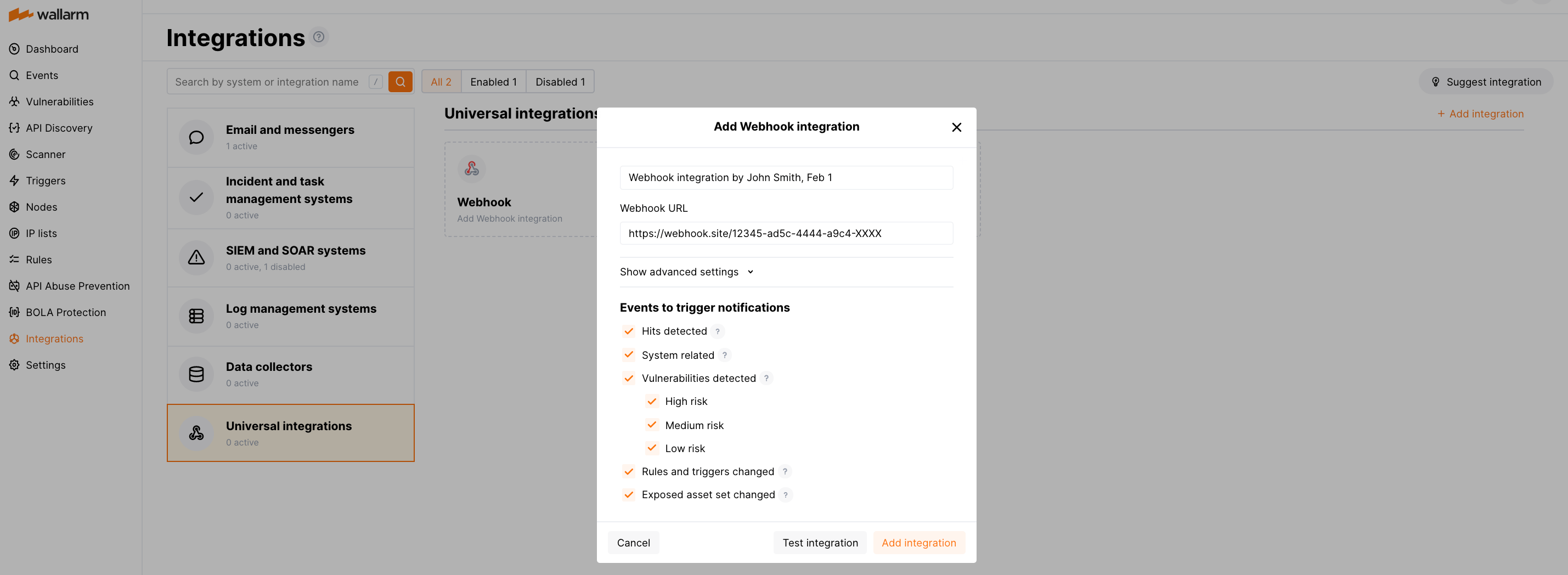Webhook¶
You can set up Wallarm to send instant notifications to any system that accepts incoming webhooks via HTTPS protocol. For this, specify Webhook URL to receive the notifications for the following event types:
-
Hits detected except for:
- Experimental hits detected based on the custom regular expression. Non-experimental hits trigger notifications.
- Hits not saved in the sample.
-
System related:
- User changes (newly created, deleted, role change)
- Integration changes (disabled, deleted)
- Application changes (newly created, deleted, name change)
-
Vulnerabilities detected, all by default or only for the selected risk level(s) - high, medium or low.
-
Rules and triggers changed (creating, updating, or deleting the rule or trigger)
-
Scope (exposed assets) changed: updates in hosts, services, and domains
-
On an hourly basis, you can get a notification with the number of requests processed during the previous hour
Notification format¶
Notifications are sent in JSON format. The set of JSON objects depends on the event for which the notification is sent. For example:
-
Hit detected
[ { "summary": "[Wallarm] New hit detected", "details": { "client_name": "TestCompany", "cloud": "EU", "notification_type": "new_hits", "hit": { "domain": "www.example.com", "heur_distance": 0.01111, "method": "POST", "parameter": "SOME_value", "path": "/news/some_path", "payloads": [ "say ni" ], "point": [ "post" ], "probability": 0.01, "remote_country": "PL", "remote_port": 0, "remote_addr4": "8.8.8.8", "remote_addr6": "", "tor": "none", "request_time": 1603834606, "create_time": 1603834608, "response_len": 14, "response_status": 200, "response_time": 5, "stamps": [ 1111 ], "regex": [], "stamps_hash": -22222, "regex_hash": -33333, "type": "sqli", "block_status": "monitored", "id": [ "hits_production_999_202010_v_1", "c2dd33831a13be0d_AC9" ], "object_type": "hit", "anomaly": 0 } } } ] -
Vulnerability detected
[ { summary:"[Wallarm] New vulnerability detected", description:"Notification type: vuln New vulnerability was detected in your system. ID: Title: Test Domain: example.com Path: Method: Discovered by: Parameter: Type: Info Threat: Medium More details: https://us1.my.wallarm.com/object/555 Client: TestCompany Cloud: US ", details:{ client_name:"TestCompany", cloud:"US", notification_type:"vuln", vuln_link:"https://us1.my.wallarm.com/object/555", vuln:{ domain:"example.com", id:null, method:null, parameter:null, path:null, title:"Test", discovered_by:null, threat:"Medium", type:"Info" } } } ]
Setting up integration¶
-
Open Wallarm UI → Integrations.
-
Click the Webhook block or click the Add integration button and choose Webhook.
-
Enter an integration name.
-
Enter target Webhook URL.
-
If required, configure advanced settings:
- Request method:
POSTorPUT. By default, POST requests are sent. - Request header and its value if the server requires a non-standard header to execute the request. The number of headers is not limited.
- CA certificate: certificate of CA that signed a server certificate. If CA is publicly trusted, this field is optional. If a server certificate is self-signed, this field is required and must contain a certificate of your own CA that signed a server certificate.
- Verify TLS certificate: this setting allows to disable verification of the specified server certificate. By default, Wallarm verifies whether a server certificate is signed by a publicly trusted CA. We do not recommend disabling the verification of production server certificates. If your server uses a self-signed TLS certificate, you can add a self-signed CA certificate to allow sending requests to this server.
- Request timeout, in seconds: if the server does not respond to the request within the specified time, the request fails. By default: 15 seconds.
- Connection timeout, in seconds: if the connection to the server cannot be established during the specified time, the request fails. By default: 20 seconds.
- Wallarm data format: either a JSON Array (default) or a New Line Delimited JSON (NDJSON).
- Request method:
-
Choose event types to trigger sending notifications to Webhook URL. If the events are not chosen, then notifications will not be sent.
-
Test the integration and make sure the settings are correct.
-
Click Add integration.
Examples of integrations¶
The most common logging scheme in complex systems consists of the following components:
-
Data collector: accepts logs from several sources and forwards logs to the SIEM system
-
SIEM system or log management systems: used to analyze logs and monitor the system status
We described some examples of how to configure the integration with the popular log collectors forwarding logs to the SIEM systems:
-
With Fluentd configured to forward logs to IBM QRadar, Splunk Enterprise, ArcSight Logger, Datadog
-
With Logstash configured to forward logs to IBM QRadar, Splunk Enterprise, ArcSight Logger, Datadog
Testing integration¶
Integration testing allows checking configuration correctness, availability of the Wallarm Cloud, and the notification format. To test the integration, you can use the button Test integration when creating or editing the integration.
The integration is tested as follows:
-
Test notifications with the prefix
[Test message]are sent to the selected system. -
Test notifications cover the following events (each in a single record):
- New user in the company account
- Newly detected hit
- Newly discovered IP in the company scope
- New trigger in the company account
- Newly discovered security vulnerability
-
Test notifications include test data.
Test webhook example:
[
{
summary:"[Test message] [Test partner(US)] New vulnerability detected",
description:"Notification type: vuln
New vulnerability was detected in your system.
ID:
Title: Test
Domain: example.com
Path:
Method:
Discovered by:
Parameter:
Type: Info
Threat: Medium
More details: https://us1.my.wallarm.com/object/555
Client: TestCompany
Cloud: US
",
details:{
client_name:"TestCompany",
cloud:"US",
notification_type:"vuln",
vuln_link:"https://us1.my.wallarm.com/object/555",
vuln:{
domain:"example.com",
id:null,
method:null,
parameter:null,
path:null,
title:"Test",
discovered_by:null,
threat:"Medium",
type:"Info"
}
}
}
]
Updating integration¶
To update the settings of active integration:
-
Open an active integration.
-
Make required changes and click Save.
Disabling integration¶
To stop sending reports and notifications temporarily, you can disable the integration:
-
Open an active integration and click Disable.
To re-enable sending reports and notifications, open the disabled integration and click Enable.
Disabling the integration is the system event. If you receive system notifications, messages about disabled integration will be sent to the configured system.
Deleting Integration¶
To stop sending reports and notifications permanently, you can delete the integration. Deleting an integration cannot be undone. The integration will be removed from the list permanently.
-
Open integration and click Delete.
-
Confirm the action.
Deleting the integration is the system event. If you receive system notifications, messages about deleted integration will be sent to the configured system.