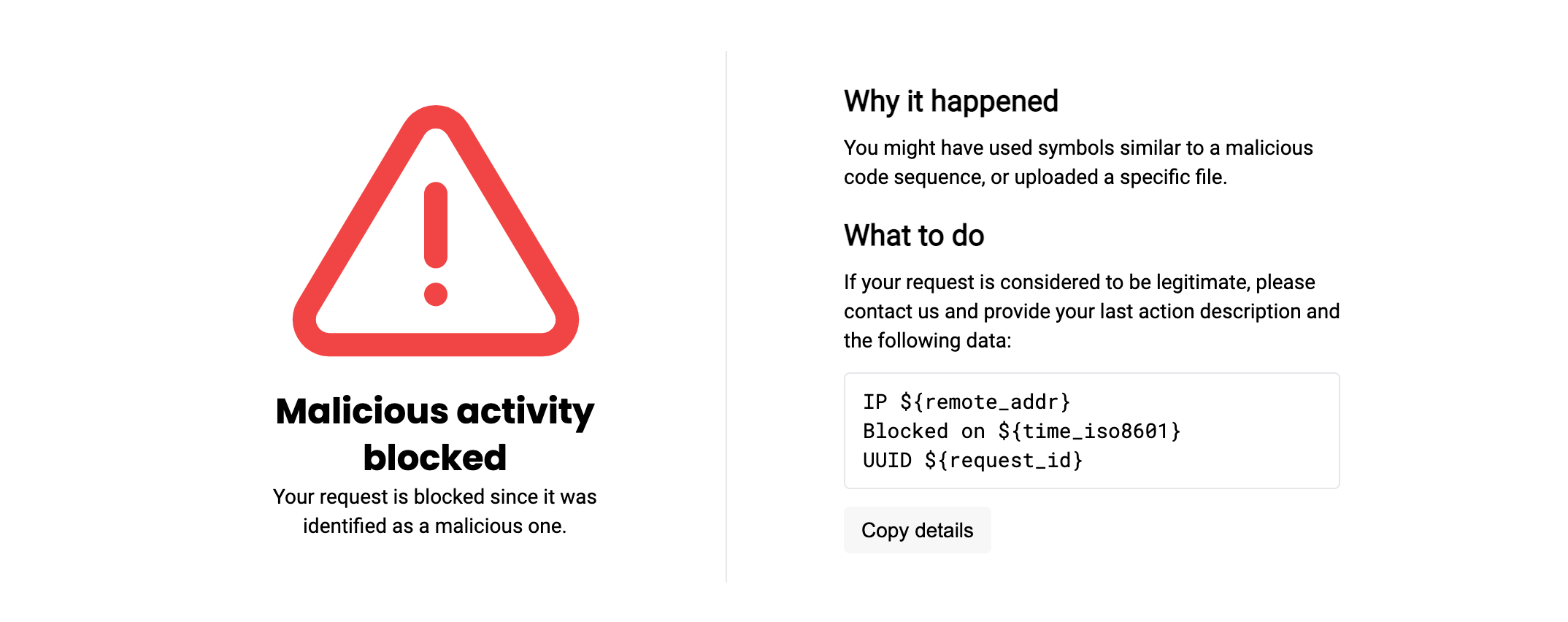Configuration of the blocking page and error code (NGINX)¶
These instructions describe the method to customize the blocking page and error code returned in the response to the request blocked for the following reasons:
-
Request contains malicious payloads of the following types: input validation attacks, vpatch attacks, or attacks detected based on regular expressions.
-
Request containing malicious payloads from the list above originated from graylisted IP address and the node filters requests in the safe blocking mode.
-
Request originated from the denylisted IP address.
Configuration limitations¶
Configuration of the blocking page and error code is supported in NGINX-based Wallarm node deployments but is not supported in Envoy- and CDN- based Wallarm node deployments. Envoy- and CDN-based Wallarm nodes always return code 403 in the response to the blocked request.
Configuration methods¶
By default, the response code 403 and default NGINX blocking page are returned to the client. You can change default settings by using the following NGINX directives:
-
wallarm_block_page -
wallarm_block_page_add_dynamic_path
NGINX directive wallarm_block_page¶
You can configure the blocking page and error code passing the following parameters in the wallarm_block_page NGINX directive:
-
Path to the HTM or HTML file of the blocking page. You can specify the path either to a custom blocking page or the sample blocking page provided by Wallarm.
-
The text of the message to be returned in response to a blocked request.
-
URL for the client redirection.
-
response_code: response code. -
type: the type of the blocked request in response to which the specified configuration must be returned. The parameter accepts one or several values (separated by commas) from the list:attack(by default): for requests blocked by the filtering node when filtering requests in the blocking or safe blocking mode.acl_ip: for requests originated from IP addresses that are added to the denylist as a single object or a subnet.acl_source: for requests originated from IP addresses that are registered in denylisted countries, regions or data centers.
The wallarm_block_page directive accepts the listed parameters in the following formats:
-
Path to the HTM or HTML file, error code (optional), and blocked request type (optional)
wallarm_block_page &/<PATH_TO_FILE/HTML_HTM_FILE_NAME> response_code=<CUSTOM_CODE> type=<BLOCKED_REQUEST_TYPE>;You can use NGINX variables on the blocking page. For this, add the variable name in the format
${variable_name}to the blocking page code. For example,${remote_addr}displays the IP address from which the blocked request originated.Wallarm provides the sample blocking page
&/usr/share/nginx/html/wallarm_blocked.html. You can use this page as a start point for your customization.Important information for Debian and CentOS users
If you use an NGINX version lower than 1.11 installed from CentOS/Debian repositories, you should remove the
request_idvariable from the page code to display the dynamic blocking page correctly:
This applies to both
wallarm_blocked.htmland to the custom block page. -
URL for the client redirection and blocked request type (optional)
-
Named NGINX
locationand blocked request type (optional) -
Name of the variable setting the path to the HTM or HTML file, error code (optional), and blocked request type (optional)
Initializing the blocking page with NGINX variables in the code
If using this method to set the blocking page with NGINX variables in its code, please initialize this page via the directive
wallarm_block_page_add_dynamic_path.
The directive wallarm_block_page can be set inside the http, server, location blocks of the NGINX configuration file.
NGINX directive wallarm_block_page_add_dynamic_path¶
The directive wallarm_block_page_add_dynamic_path is used to initialize the blocking page that has NGINX variables in its code and the path to this blocking page is also set using a variable. Otherwise, the directive is not used.
The directive can be set inside the http block of the NGINX configuration file.
Customizing sample blocking page¶
The sample blocking page provided by Wallarm /usr/share/nginx/html/wallarm_blocked.html looks as follows:
You can use the sample page as a start point for your customization enhancing it by:
-
Adding your company logo – by default, no logo is presented on the page.
-
Adding your company support email – by default, no email links are used and the
contact usphrase is the simple text without any link. -
Changing any other HTML elements or adding your own.
Custom blocking page variants
Instead of modifying the sample page provided by Wallarm, you can create a custom page from scratch.
General procedure¶
If you modify the sample page itself, your modifications may be lost on Wallarm components update. Therefore, it is recommended to copy the sample page, give it a new name, and only then modify it. Act depending on your installation type as described in the sections below.
You can make a copy of the /usr/share/nginx/html/wallarm_blocked.html located in the environment where your filtering node is installed. Alternatively, copy the code below and save it as your new file:
Show sample page code
<!DOCTYPE html>
<html lang="en">
<head>
<meta charset="UTF-8">
<meta name="viewport" content="width=device-width, initial-scale=1.0">
<meta http-equiv="X-UA-Compatible" content="ie=edge">
<title>You are blocked</title>
<link href="https://fonts.googleapis.com/css?family=Poppins:700|Roboto|Roboto+Mono&display=swap" rel="stylesheet">
<style>
html {
font-family: 'Roboto', sans-serif;
}
body {
margin: 0;
height: 100vh;
}
.content {
display: flex;
flex-direction: column;
justify-content: space-between;
align-items: center;
min-height: 100%;
}
.logo {
margin-top: 32px;
}
.message {
display: flex;
margin-bottom: 100px;
}
.alert {
padding-top: 20px;
width: 246px;
text-align: center;
}
.alert-title {
font-family: 'Poppins', sans-serif;
font-weight: bold;
font-size: 24px;
line-height: 32px;
}
.alert-desc {
font-size: 14px;
line-height: 20px;
}
.info {
margin-left: 76px;
border-left: 1px solid rgba(149, 157, 172, 0.24);
padding: 20px 0 20px 80px;
width: 340px;
}
.info-title {
font-weight: bold;
font-size: 20px;
line-height: 28px;
}
.info-text {
margin-top: 8px;
font-size: 14px;
line-height: 20px;
}
.info-divider {
margin-top: 16px;
}
.info-data {
margin-top: 12px;
border: 1px solid rgba(149, 157, 172, 0.24);
border-radius: 4px;
padding: 9px 12px;
font-size: 14px;
line-height: 20px;
font-family: 'Roboto Mono', monospace;
}
.info-copy {
margin-top: 12px;
padding: 6px 12px;
border: none;
outline: none;
background: rgba(149, 157, 172, 0.08);
cursor: pointer;
transition: 0.24s cubic-bezier(0.24, 0.1, 0.24, 1);
border-radius: 4px;
font-size: 14px;
line-height: 20px;
}
.info-copy:hover {
background-color: rgba(149, 157, 172, 0.24);
}
.info-copy:active {
background-color: rgba(149, 157, 172, 0.08);
}
.info-mailto,
.info-mailto:visited {
color: #fc7303;
}
</style>
<script>
// Place your support email here
const SUPPORT_EMAIL = "";
</script>
</head>
<body>
<div class="content">
<div id="logo" class="logo">
<!--
Place you logo here.
You can use an external image:
<img src="https://example.com/logo.png" width="160" alt="Company Name" />
Or put your logo source code (like svg) right here:
<svg width="160" height="80"> ... </svg>
-->
</div>
<div class="message">
<div class="alert">
<svg width="207" height="207" viewBox="0 0 207 207" fill="none" xmlns="http://www.w3.org/2000/svg">
<path
d="M88.7512 33.2924L15.6975 155.25C14.1913 157.858 13.3943 160.816 13.3859 163.828C13.3775 166.84 14.1579 169.801 15.6494 172.418C17.141 175.035 19.2918 177.216 21.8877 178.743C24.4837 180.271 27.4344 181.092 30.4462 181.125H176.554C179.566 181.092 182.516 180.271 185.112 178.743C187.708 177.216 189.859 175.035 191.351 172.418C192.842 169.801 193.623 166.84 193.614 163.828C193.606 160.816 192.809 157.858 191.303 155.25L118.249 33.2924C116.711 30.7576 114.546 28.6618 111.963 27.2074C109.379 25.7529 106.465 24.9888 103.5 24.9888C100.535 24.9888 97.6206 25.7529 95.0372 27.2074C92.4538 28.6618 90.2888 30.7576 88.7512 33.2924V33.2924Z"
stroke="#F24444" stroke-width="16" stroke-linecap="round" stroke-linejoin="round" />
<path d="M103.5 77.625V120.75" stroke="#F24444" stroke-width="16" stroke-linecap="round"
stroke-linejoin="round" />
<path d="M103.5 146.625V146.668" stroke="#F24444" stroke-width="16" stroke-linecap="round"
stroke-linejoin="round" />
</svg>
<div class="alert-title">Malicious activity blocked</div>
<div class="alert-desc">Your request is blocked since it was identified as a malicious one.</div>
</div>
<div class="info">
<div class="info-title">Why it happened</div>
<div class="info-text">
You might have used symbols similar to a malicious code sequence, or uploaded a specific file.
</div>
<div class="info-divider"></div>
<div class="info-title">What to do</div>
<div class="info-text">
If your request is considered to be legitimate, please <a id="mailto" href="" class="info-mailto">contact us</a> and provide your last action description and the following data:
</div>
<div id="data" class="info-data">
IP ${remote_addr}<br />
Blocked on ${time_iso8601}<br />
UUID ${request_id}
</div>
<button id="copy-btn" class="info-copy">
Copy details
</button>
</div>
</div>
<div></div>
</div>
<script>
// Warning: ES5 code only
function writeText(str) {
const range = document.createRange();
function listener(e) {
e.clipboardData.setData('text/plain', str);
e.preventDefault();
}
range.selectNodeContents(document.body);
document.getSelection().addRange(range);
document.addEventListener('copy', listener);
document.execCommand('copy');
document.removeEventListener('copy', listener);
document.getSelection().removeAllRanges();
}
function copy() {
const text = document.querySelector('#data').innerText;
if (navigator.clipboard && navigator.clipboard.writeText) {
return navigator.clipboard.writeText(text);
}
return writeText(text);
}
document.querySelector('#copy-btn').addEventListener('click', copy);
const mailto = document.getElementById('mailto');
if (SUPPORT_EMAIL) mailto.href = `mailto:${wallarm_dollar}{SUPPORT_EMAIL}`;
else mailto.replaceWith(mailto.textContent);
</script>
</body>
Common file system
You can make a copy of the /usr/share/nginx/html/wallarm_blocked.html under a new name wherever you want (NGINX should have read permission there) including the same folder.
Docker container
To modify the sample blocking page or provide your own custom from scratch, you can use Docker's bind mount functionality. When using it, your page and NGINX configuration file from your host machine are copied to the container and then referenced with the originals, so that if you change files on the host machine, their copies will be synchronized and vice versa.
Therefore, to modify the sample blocking page or provide your own, do the following:
-
Before the first run, prepare your modified
wallarm_blocked_renamed.html. -
Prepare NGINX configuration file with the path to your blocking page. See configuration example.
-
Run the container mounting the prepared blocking page and configuration file.
-
If you need later to update your blocking page in a running container, on the host machine, change the referenced
wallarm_blocked_renamed.htmlthen restart NGINX in the container.
Ingress controller
To modify the sample blocking page or provide your own, do the following:
-
Prepare your modified
wallarm_blocked_renamed.html. -
Create ConfigMap from the file
wallarm_blocked_renamed.html. -
Mount created ConfigMap to the pod with Wallarm Ingress controller. For this, please update the Deployment object relevant for Wallarm Ingress controller following the instructions.
Directory for mounted ConfigMap
Existing files in the directory used to mount ConfigMap will be deleted.
-
Instruct pod to use your custom page by providing Ingress annotation:
Frequent modifications¶
To add your company logo, in the wallarm_blocked_renamed.html file, modify and uncomment:
<div class="content">
<div id="logo" class="logo">
<!--
Place you logo here.
You can use an external image:
<img src="https://example.com/logo.png" width="160" alt="Company Name" />
Or put your logo source code (like svg) right here:
<svg width="160" height="80"> ... </svg>
-->
</div>
To add your company support email, in the wallarm_blocked_renamed.html file, modify the SUPPORT_EMAIL variable:
Configuration examples¶
Below are examples of configuring the blocking page and error code via the directives wallarm_block_page and wallarm_block_page_add_dynamic_path.
The type parameter of the wallarm_block_page directive is explicitly specified in each example. If you remove the type parameter, then configured block page, message, etc will be returned only in the response to the request blocked by the filtering node in the blocking or safe blocking mode.
Path to the HTM or HTML file with the blocking page and error code¶
This example shows the following response settings:
-
Modified sample Wallarm blocking page
/usr/share/nginx/html/wallarm_blocked_renamed.htmland the error code 445 returned if the request is blocked by the filtering node in the blocking or safe blocking mode. -
Custom blocking page
/usr/share/nginx/html/block.htmland the error code 445 returned if the request originated from any denylisted IP address.
NGINX configuration file¶
wallarm_block_page &/usr/share/nginx/html/wallarm_blocked_renamed.html response_code=445 type=attack;
wallarm_block_page &/usr/share/nginx/html/block.html response_code=445 type=acl_ip,acl_source;
-
To apply the settings to the Docker container, the NGINX configuration file with appropriate settings should be mounted to the container along with the
wallarm_blocked_renamed.htmlandblock.htmlfiles. Running the container mounting the configuration file → -
To apply the settings to Wallarm sidecar container, the directive should be passed in Wallarm ConfigMap (see the instructions for Kubernetes deployment based on Helm charts or Manifests).
Ingress annotations¶
Before adding the Ingress annotation:
-
Create ConfigMap from the files
wallarm_blocked_renamed.htmlandblock.html. -
Mount created ConfigMap to the pod with Wallarm Ingress controller. For this, please update the Deployment object relevant for Wallarm Ingress controller following the instructions.
Directory for mounted ConfigMap
Since existing files in the directory used to mount ConfigMap can be deleted, it is recommended to create a new directory for the files mounted via ConfigMap.
Ingress annotations:
kubectl annotate ingress <INGRESS_NAME> nginx.ingress.kubernetes.io/wallarm-block-page="&/usr/share/nginx/html/wallarm_blocked_renamed.html response_code=445 type=attack;&/usr/share/nginx/html/block.html response_code=445 type=acl_ip,acl_source"
URL for the client redirection¶
This example shows settings to redirect the client to the page host/err445 if the filtering node blocks the request originated from denylisted countries, regions or data centers.
NGINX configuration file¶
-
To apply the settings to the Docker container, the NGINX configuration file with appropriate settings should be mounted to the container. Running the container mounting the configuration file →
-
To apply the settings to Wallarm sidecar container, the directive should be passed in Wallarm ConfigMap (see the instructions for Kubernetes deployment based on Helm charts or Manifests).
Ingress annotations¶
kubectl annotate ingress <INGRESS_NAME> nginx.ingress.kubernetes.io/wallarm-block-page="/err445 type=acl_source"
Named NGINX location¶
This example shows settings to return to the client the message The page is blocked and the error code 445 regardless of the reason for request blocking (blocking or safe blocking mode, origin denylisted as a single IP / subnet / country or region / data center).
NGINX configuration file¶
wallarm_block_page @block type=attack,acl_ip,acl_source;
location @block {
return 445 'The page is blocked';
}
-
To apply the settings to the Docker container, the NGINX configuration file with appropriate settings should be mounted to the container. Running the container mounting the configuration file →
-
To apply the settings to Wallarm sidecar container, the directive should be passed in Wallarm ConfigMap (see the instructions for Kubernetes deployment based on Helm charts or Manifests).
Ingress annotations¶
kubectl annotate ingress <INGRESS_NAME> nginx.ingress.kubernetes.io/server-snippet="location @block {return 445 'The page is blocked';}"
kubectl annotate ingress <INGRESS_NAME> nginx.ingress.kubernetes.io/wallarm-block-page="@block type=attack,acl_ip,acl_source"
Variable and error code¶
This configuration is returned to the client if the request originated from the source denylisted as a single IP or subnet. The Wallarm node returns the code 445 and the blocking page with the content that depends on the User-Agent header value:
-
By default, the modified sample Wallarm blocking page
/usr/share/nginx/html/wallarm_blocked_renamed.htmlis returned. Since NGINX variables are used in the blocking page code, this page should be initialized via the directivewallarm_block_page_add_dynamic_path. -
For users of Firefox —
/usr/share/nginx/html/block_page_firefox.html(if deploying Wallarm Ingress controller, it is recommended to create a separate directory for custom block page files, i.e./usr/custom-block-pages/block_page_firefox.html):Since NGINX variables are used in the blocking page code, this page should be initialized via the directive
wallarm_block_page_add_dynamic_path. -
For users of Chrome —
/usr/share/nginx/html/block_page_chrome.html(if deploying Wallarm Ingress controller, it is recommended to create a separate directory for custom block page files, i.e./usr/custom-block-pages/block_page_chrome.html):Since NGINX variables are NOT used in the blocking page code, this page should NOT be initialized.
NGINX configuration file¶
wallarm_block_page_add_dynamic_path /usr/share/nginx/html/block_page_firefox.html /usr/share/nginx/html/wallarm_blocked_renamed.html;
map $http_user_agent $block_page {
"~Firefox" &/usr/share/nginx/html/block_page_firefox.html;
"~Chrome" &/usr/share/nginx/html/block_page_chrome.html;
default &/usr/share/nginx/html/wallarm_blocked_renamed.html;
}
wallarm_block_page $block_page response_code=445 type=acl_ip;
-
To apply the settings to the Docker container, the NGINX configuration file with appropriate settings should be mounted to the container along with the
wallarm_blocked_renamed.html,block_page_firefox.html, andblock_page_chrome.htmlfiles. Running the container mounting the configuration file → -
To apply the settings to Wallarm sidecar container, the directives should be passed in Wallarm ConfigMap (see the instructions for Kubernetes deployment based on Helm charts or Manifests).
Ingress controller¶
-
Pass the parameter
controller.config.http-snippetto the deployed Helm chart by using the commandhelm upgrade:helm upgrade --reuse-values --set controller.config.http-snippet='wallarm_block_page_add_dynamic_path /usr/custom-block-pages/block_page_firefox.html /usr/share/nginx/html/wallarm_blocked_renamed.html; map $http_user_agent $block_page { "~Firefox" &/usr/custom-block-pages/block_page_firefox.html; "~Chrome" &/usr/custom-block-pages/block_page_chrome.html; default &/usr/share/nginx/html/wallarm_blocked_renamed.html;}' <INGRESS_CONTROLLER_NAME> wallarm/wallarm-ingress -n <KUBERNETES_NAMESPACE> -
Create ConfigMap from the files
wallarm_blocked_renamed.html,block_page_firefox.html, andblock_page_chrome.html. -
Mount created ConfigMap to the pod with Wallarm Ingress controller. For this, please update the Deployment object relevant for Wallarm Ingress controller following the instructions.
Directory for mounted ConfigMap
Since existing files in the directory used to mount ConfigMap can be deleted, it is recommended to create a new directory for the files mounted via ConfigMap.
-
Add the following annotation to the Ingress: