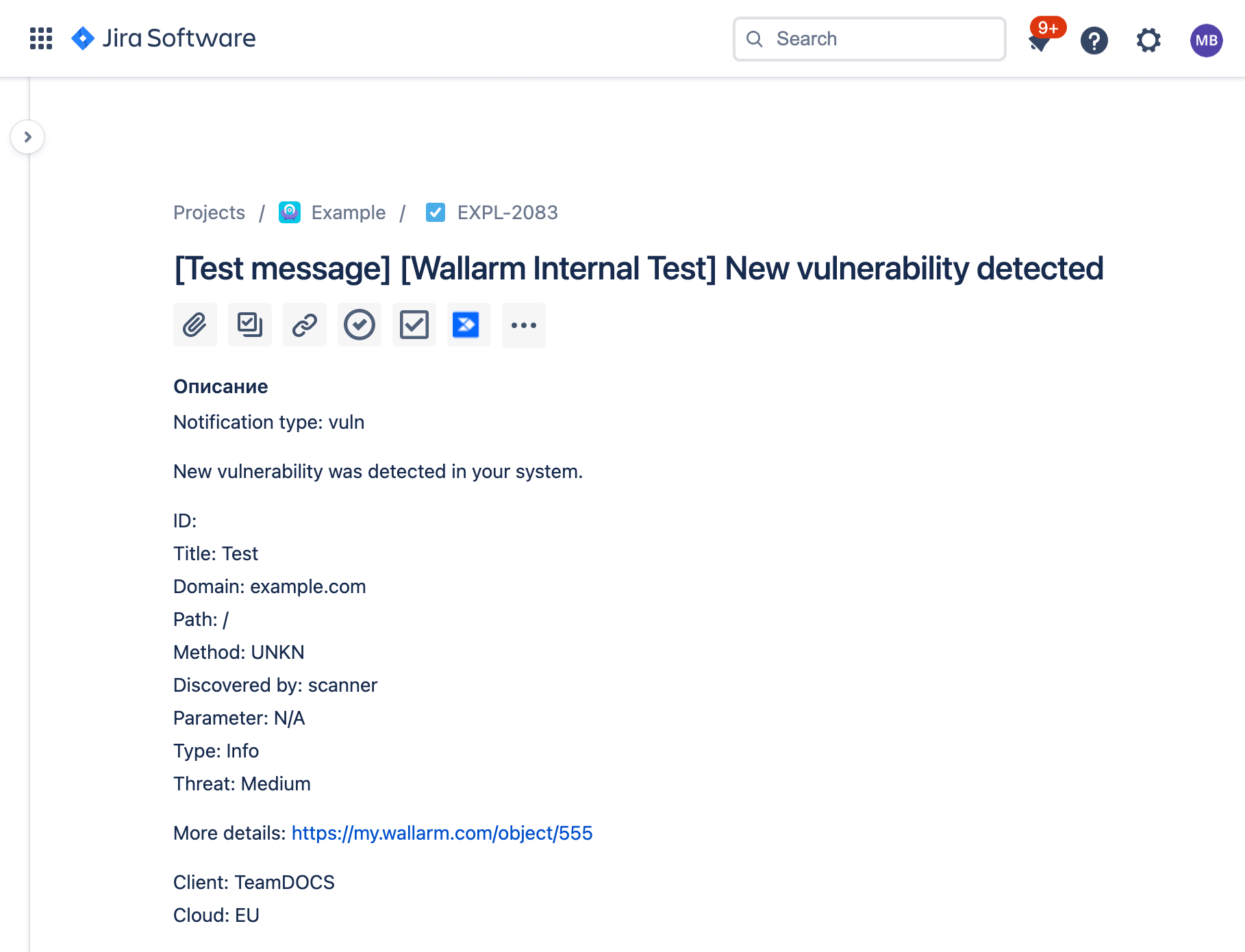Atlassian Jira¶
You can set up Wallarm to create issues in Jira when vulnerabilities are detected, all or only for the selected risk level(s):
-
High risk
-
Medium risk
-
Low risk
Setting up integration¶
In Jira UI:
-
Generate API token as described here.
-
Copy the generated API token.
In Wallarm UI:
-
Open Wallarm Console → Integrations → Jira.
-
Enter an integration name.
-
Enter Jira host (e.g.,
https://company-x.atlassian.net/). -
Enter the Jira user email, which Jira requires for authentication and also will be used to identify the Reporter for created issues.
-
Paste the generated API token. The email and token will be checked to authenticate Wallarm at the specified Jira host. On success, spaces available to this Jira user will be listed.
-
Select Jira space to create issues in. When selected, list of issue types supported in this space will be listed.
-
Select Jira issue type the created issues will belong to.
-
Select event types to trigger notifications. All vulnerabilities or only of the specific risk level(s) may be selected. If nothing is selected, Jira issues will not be created.
-
Test the integration and make sure the settings are correct.
-
Click Add integration.
Testing integration¶
Integration testing allows checking configuration correctness, availability of the Wallarm Cloud, and the notification format. To test the integration, you can use the button Test integration when creating or editing the integration.
The integration is tested as follows:
-
Test notifications with the prefix
[Test message]are sent to the selected system. -
Test notifications cover the following events (each in a single record):
- New user in the company account
- Newly discovered IP in the company scope
- New trigger in the company account
- Newly discovered security vulnerability
-
Test notifications include test data.
Test Jira issue creation:
Updating integration¶
To update the settings of active integration:
-
Open an active integration.
-
Make required changes and click Save.
Disabling integration¶
To stop sending reports and notifications temporarily, you can disable the integration:
-
Open an active integration and click Disable.
To re-enable sending reports and notifications, open the disabled integration and click Enable.
Disabling the integration is the system event. If you receive system notifications, messages about disabled integration will be sent to the configured system.
Deleting integration¶
To stop sending reports and notifications permanently, you can delete the integration. Deleting an integration cannot be undone. The integration will be removed from the list permanently.
-
Open integration and click Delete.
-
Confirm the action.
Deleting the integration is the system event. If you receive system notifications, messages about deleted integration will be sent to the configured system.