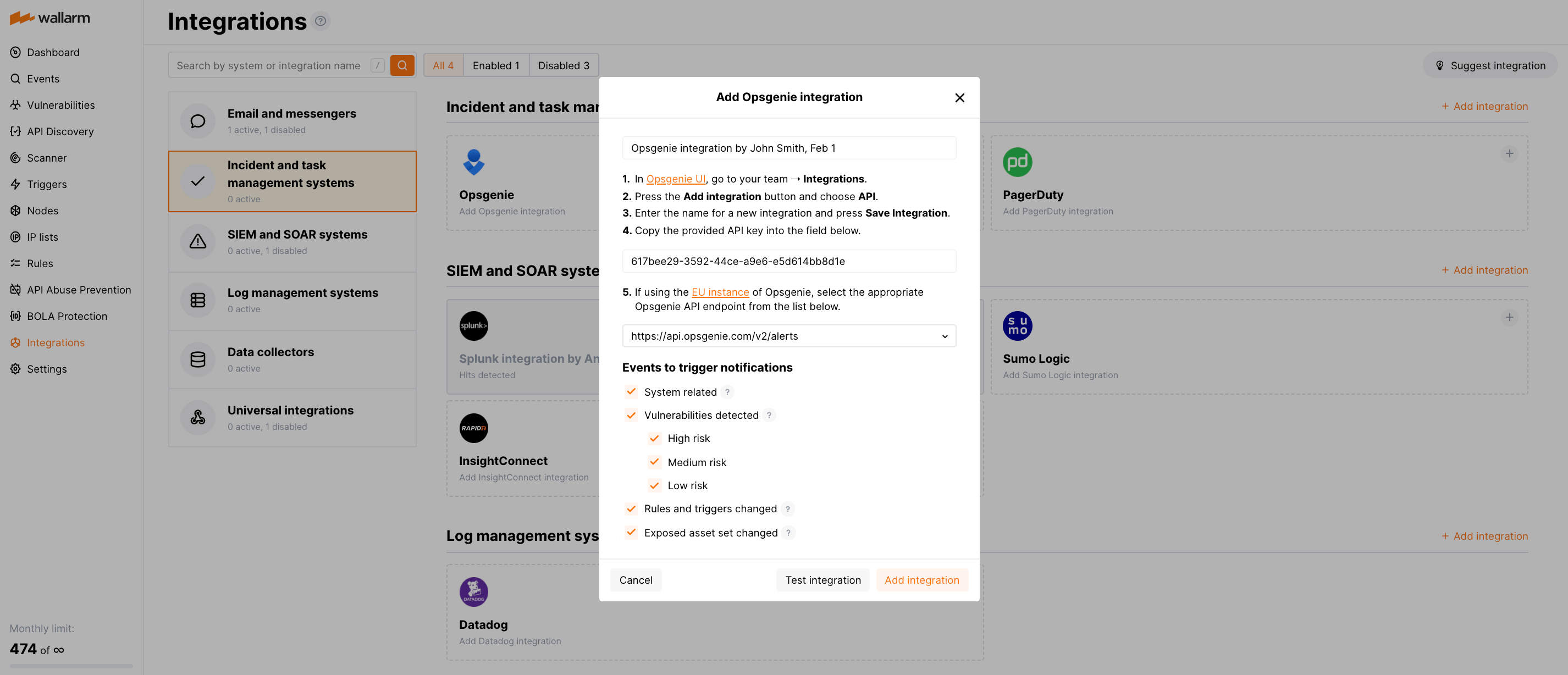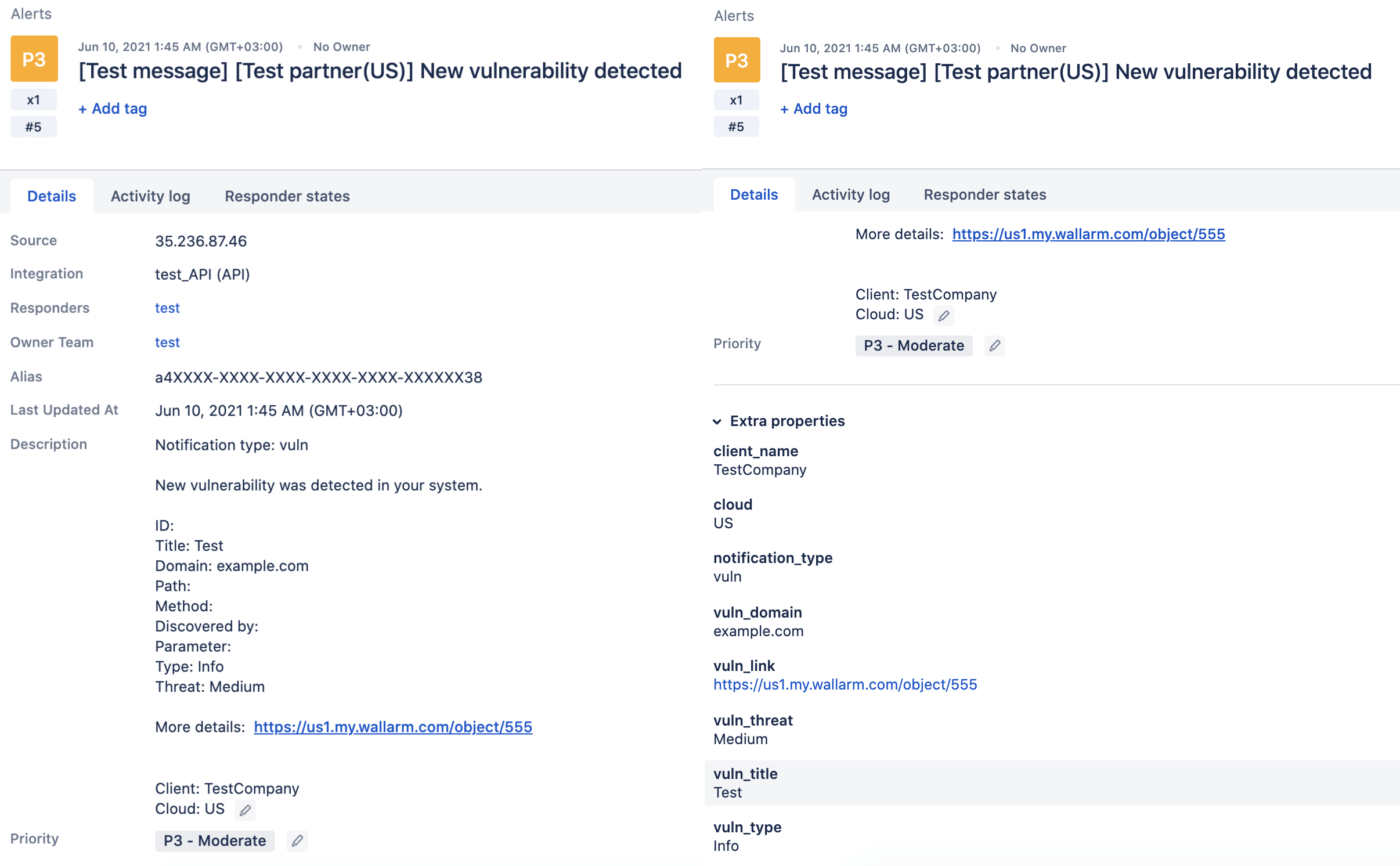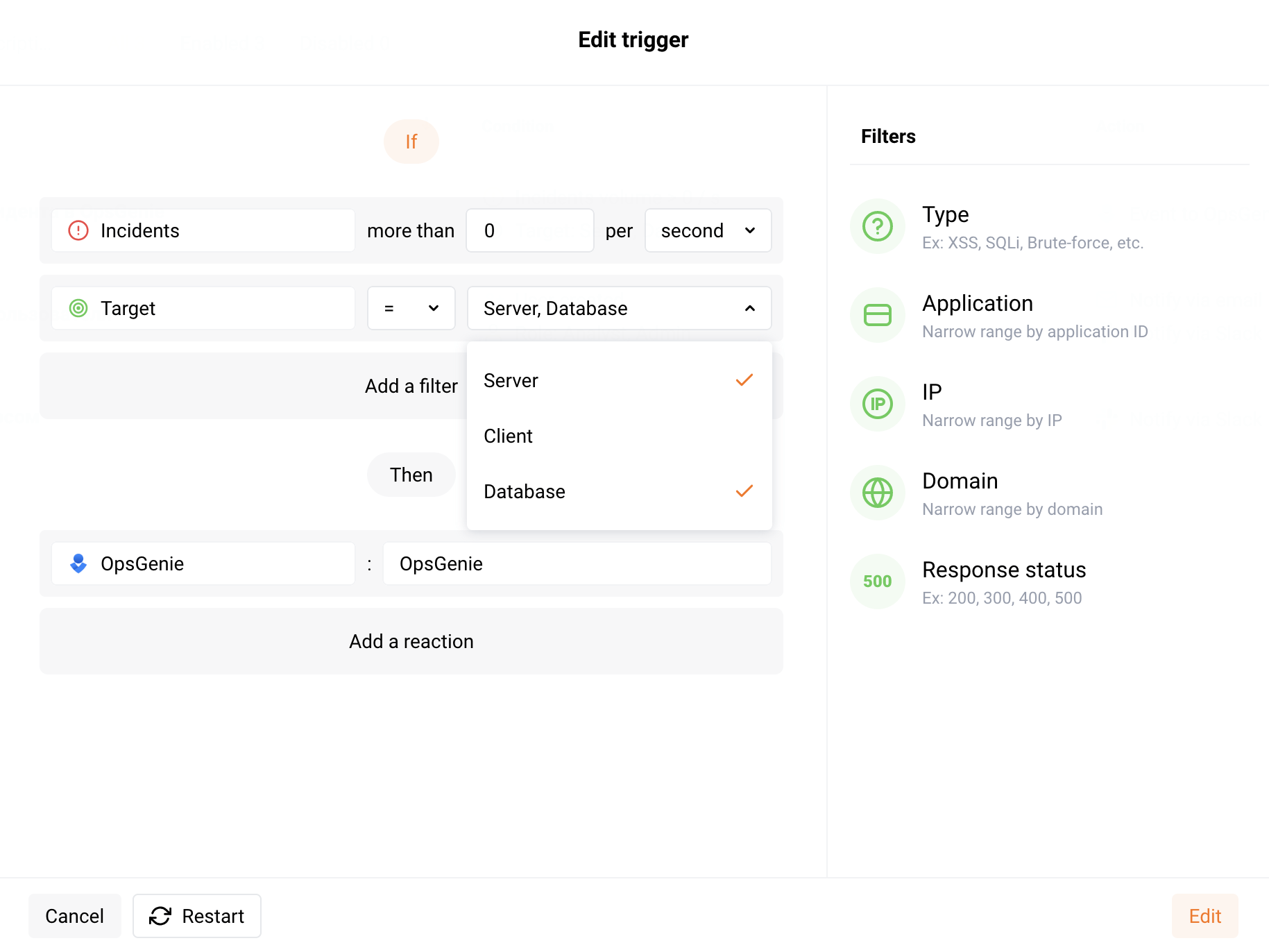Opsgenie¶
Opsgenie is an incident management and alerting tool by Atlassian. You can set up Wallarm to send alerts to Opsgenie.
Setting up integration¶
In Opsgenie UI:
-
Go to your team ➝ Integrations.
-
Click the Add integration button and choose API.
-
Enter the name for a new integration and click Save Integration.
-
Copy the provided API key.
In Wallarm UI:
-
Open the Integrations section.
-
Click the Opsgenie block or click the Add integration button and choose Opsgenie.
-
Enter an integration name.
-
Paste the copied API key to the API key field.
-
If using the EU instance of Opsgenie, select the appropriate Opsgenie API endpoint from the list. By default, the US instance endpoint is set.
-
Choose event types to trigger notifications.
Details on available events:
- System related:
- User changes (newly created, deleted, role change)
- Integration changes (disabled, deleted)
- Application changes (newly created, deleted, name change)
- Vulnerabilities detected, all by default or only for the selected risk level(s):
- High risk
- Medium risk
- Low risk
- Rules and triggers changed (creating, updating, or deleting the rule or trigger)
- Scope (exposed assets) changed: updates in hosts, services, and domains
- System related:
-
Click Test integration to check configuration correctness, availability of the Wallarm Cloud, and the notification format.
This will send the test notifications with the prefix
[Test message]: -
Click Add integration.
Setting up additional alerts¶
Besides the notifications you have already set up through the integration card, Wallarm triggers allow you to select additional events for notifications:
-
Number of attacks, hits or incidents per time interval (day, hour, etc.) exceeds the set number
What is not counted
- For attacks:
- The experimental attacks based on the custom regular expressions.
- For hits:
- The experimental hits based on the custom regular expressions.
- Hits not saved in the sample.
- For attacks:
-
Changes in API took place
-
IP address was denylisted
-
New rogue API (shadow, orphan, zombie) was detected
-
New user was added to the company account
For condition detailing, you can add one or more filters. As soon, as condition and filters are set, select the integration through which the selected alert should be sent. You can select several integrations simultaneously.
Example: Opsgenie notification if 2 or more incidents are detected in one second¶
If 2 or more incidents with the application server or database are detected in one second, the notification about this event will be sent to Opsgenie.
To test the trigger, it is required to send the attack exploiting an active vulnerability to the protected resource. The Wallarm Console → Vulnerabilities section displays active vulnerabilities detected in your applications and the examples of attacks that exploit these vulnerabilities.
If the attack example is sent to the protected resource, Wallarm will record the incident. Two or more recorded incidents will trigger sending the following notification to Opsgenie:
[Wallarm] Trigger: The number of incidents exceeded the threshold
Notification type: incidents_exceeded
The number of detected incidents exceeded 1 in 1 second.
This notification was triggered by the "Notification about incidents" trigger.
Additional trigger’s clauses:
Target: server, database.
View events:
https://my.wallarm.com/attacks?q=incidents&time_from=XXXXXXXXXX&time_to=XXXXXXXXXX
Client: TestCompany
Cloud: EU
-
Notification about incidentsis the trigger name -
TestCompanyis the name of your company account in Wallarm Console -
EUis the Wallarm Cloud where your company account is registered
Protecting the resource from active vulnerability exploitation
To protect the resource from active vulnerability exploitation, we recommend patching the vulnerability in a timely manner. If the vulnerability cannot be patched on the application side, please configure a virtual patch to block attacks exploiting this vulnerability.
Disabling and deleting an integration¶
You can delete or temporarily disable the integration. While deleting stops sending notificatioins and completely deletes all configuration, disabling just stops sending notifications which you can at any moment re-enable with the same settings.
If for the integration the System related events are selected to trigger notifications, Wallarm will notify about both of these actions.
System unavailability and incorrect integration parameters¶
Notifications to the system are sent via requests. If the system is unavailable or integration parameters are configured incorrectly, the error code is returned in the response to the request.
If the system responds to Wallarm request with any code other than 2xx, Wallarm resends the request with the interval until the 2xx code is received:
-
The first cycle intervals: 1, 3, 5, 10, 10 seconds
-
The second cycle intervals: 0, 1, 3, 5, 30 seconds
-
The third cycle intervals: 1, 1, 3, 5, 10, 30 minutes
If the percentage of unsuccessful requests reaches 60% in 12 hours, the integration is automatically disabled. If you receive system notifications, you will get a message about automatically disabled integration.